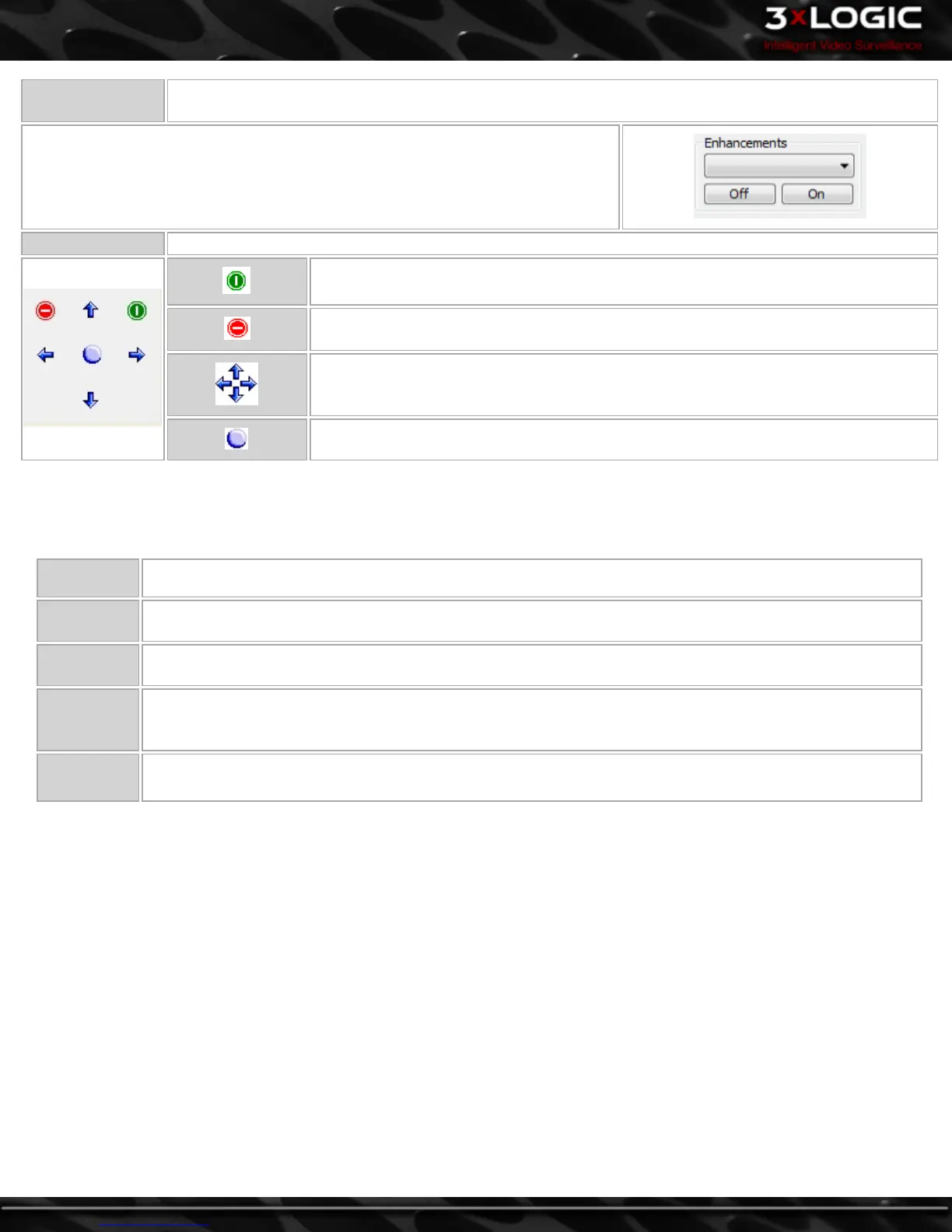Enhancements
Settings on the camera that can be toggled on/off. These include Color, Sensitivity, Backlight, White Bal-
ance and Auto Focus.
Enhancements can be selected via the Drop Down Box and turned on or off via the
buttons.
Menu Some cameras have built-in menus that can be accessed and configured via this tool.
Displays the camera’s menu; it may take a moment to appear.
Exits the camera’s menu. You can also navigate to the Exitmenu option and click the
Select button.
Camera menu navigation buttons.
Camera menu select button.
6.6 Recording Modes
Colored borders appear around the frame of each Live Viewer Window. These are used to provide a quick assessment of current cam-
era recording modes and events.
Green Constant recording mode and is recording.
Blue Motion recording mode and is recording (motion detected).
Red Alarm recording mode and is recording (alarm triggered).
Yellow
Set to motion recording mode (motion currently not detected and will stop after the Post Motion Record time
has elapsed).
Uncolored Camera is currently not recording, but is enabled.
-46-
©2014 3xLOGIC Inc. | VIGIL Client - User Guide
