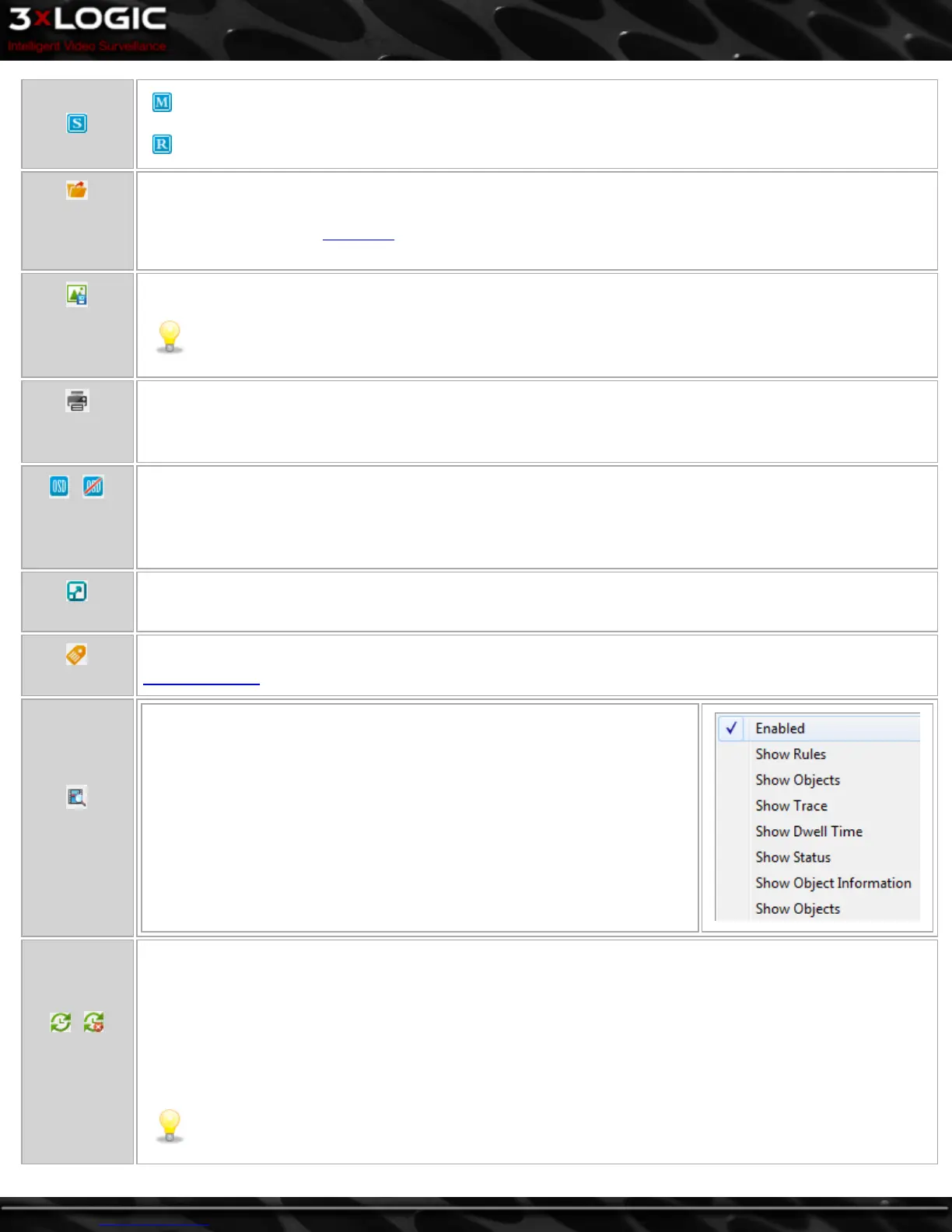Main stream enabled. Clicking this will switch the camera to sub-stream or RapidStream dependent on cam-
era ability.
Rapid stream enabled. Clicking this will switch the camera back to mainstream.
Save Still
Image/Export
Motion Video
This button opens a drop-down from which a user may save a still of the current footage frame or export the
selected footage. See the Exporting section for more information.
Save Still Shot
to Last Export
Destination
Save a JPEG still to the most recently used export destination
Note: If no still shot export destination has been used since running VIGIL Client, this button will not
appear.
Print Still
Image
Use this button to send a screenshot of the current screen to a printer.
Ena-
ble/Disable
OSD
Use this button to enable/disable OSD Display for the current playback window.
Full-Screen
Use this button to play the current playback window in Full-Screen Mode.
Tag Footage
Use this button to add a tag to the current video feed for quick finding later. For more information, review the
Tagged Footage section of this document.
Video Ana-
lytics Display
Click to open a menu where the user can enable/disable various analytics dis-
play options (pictured right.)
Synchronize/
Unsyn-
chronize
Left-click - Sync/Unsync Playback- Synchronize or Unsynchronize the current playback feed with the syn-
chronization pool. If no synchronization pool exists, VIGIL will create a sync pool with the selected playback
feed's timestamp as the principle synchronization timestamp. This pool will be represented by a visual timeline at
the bottom of the playback window (See "Bottom / Playback Controls" on page 78 for more info on the Visual
Timeline)
Right-click - Synchronization Options Menu- Receive a menu of available synchronization pool options. See "Play-
back Synchronization Controls" on page 76.
Note: If Default Synchronized Playbackis enabled, all playback streams will be automatically syn-
chronized. For more information regarding the Default Synchronized Playback option, See "Playback Tab"
on page 94
©2014 3xLOGIC Inc. | VIGIL Client - User Guide -75-
