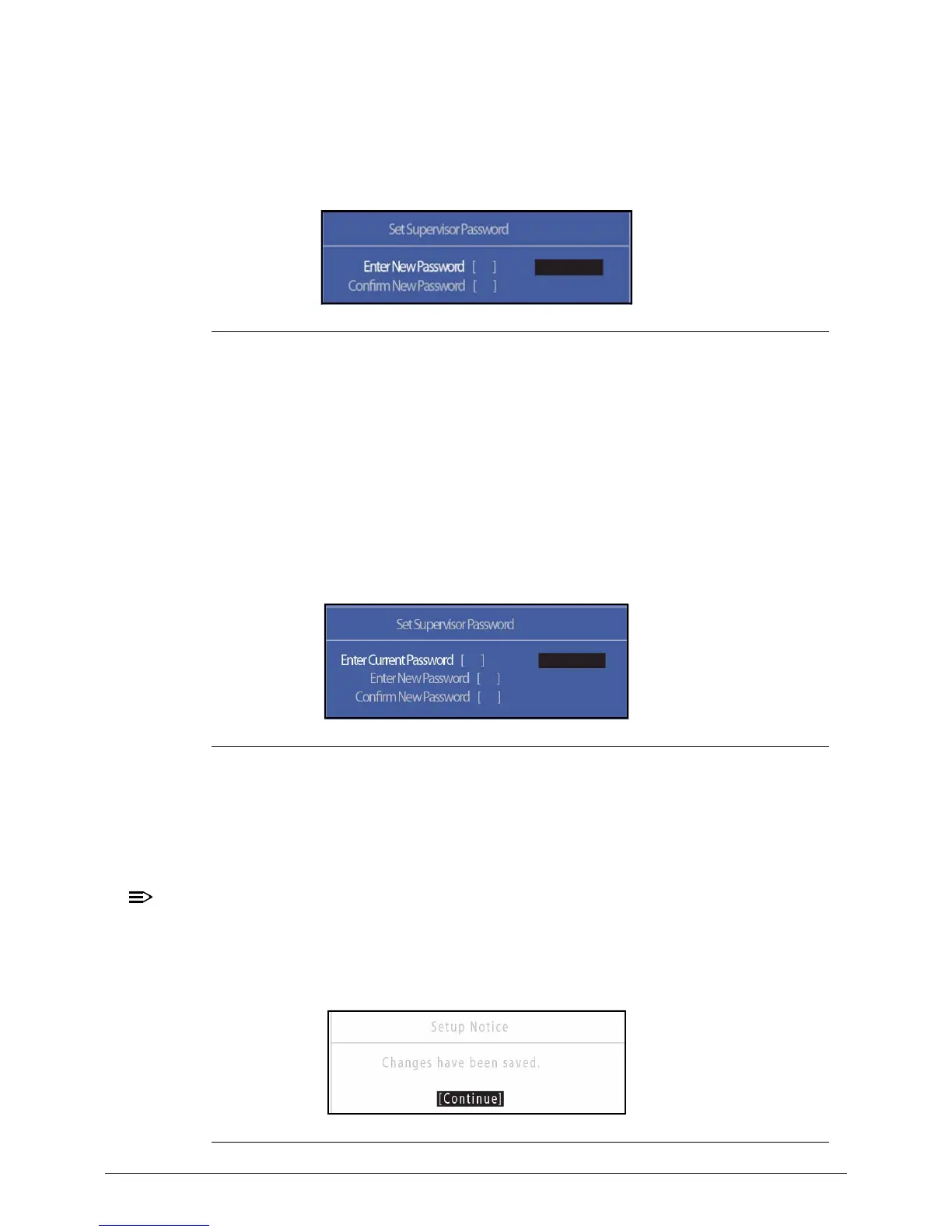2-10 System Utilities
Removing a Password 0
Perform the following:
1. Use the and keys to highlight Set Supervisor Password and press Enter. The
Set Supervisor Password dialog box appears:
Figure 2-5. Set Supervisor Password
2. Type current password in Enter Current Password field and press Enter.
3. Press Enter twice without typing anything in Enter New Password and Confirm
New Password fields. Computer will set Supervisor Password parameter to
Clear.
4. Press F10 to save changes and exit the BIOS Setup Utility.
Changing a Password 0
1. Use the and keys to highlight Set Supervisor Password and press Enter. The
Set Supervisor Password dialog box appears.
Figure 2-6. Set Supervisor Password
2. Type current password in Enter Current Password field and press Enter.
3. Type new password in Enter New Password field. Retype new password in
Confirm New Password field.
4. Press Enter. Computer sets Supervisor Password parameter to Set.
Password on Boot must be set to Enabled to activate the password feature.
5. Press F10 to save changes and exit BIOS Setup Utility.
If the verification is OK, the screen will show as follows.
Figure 2-7. Setup Notice