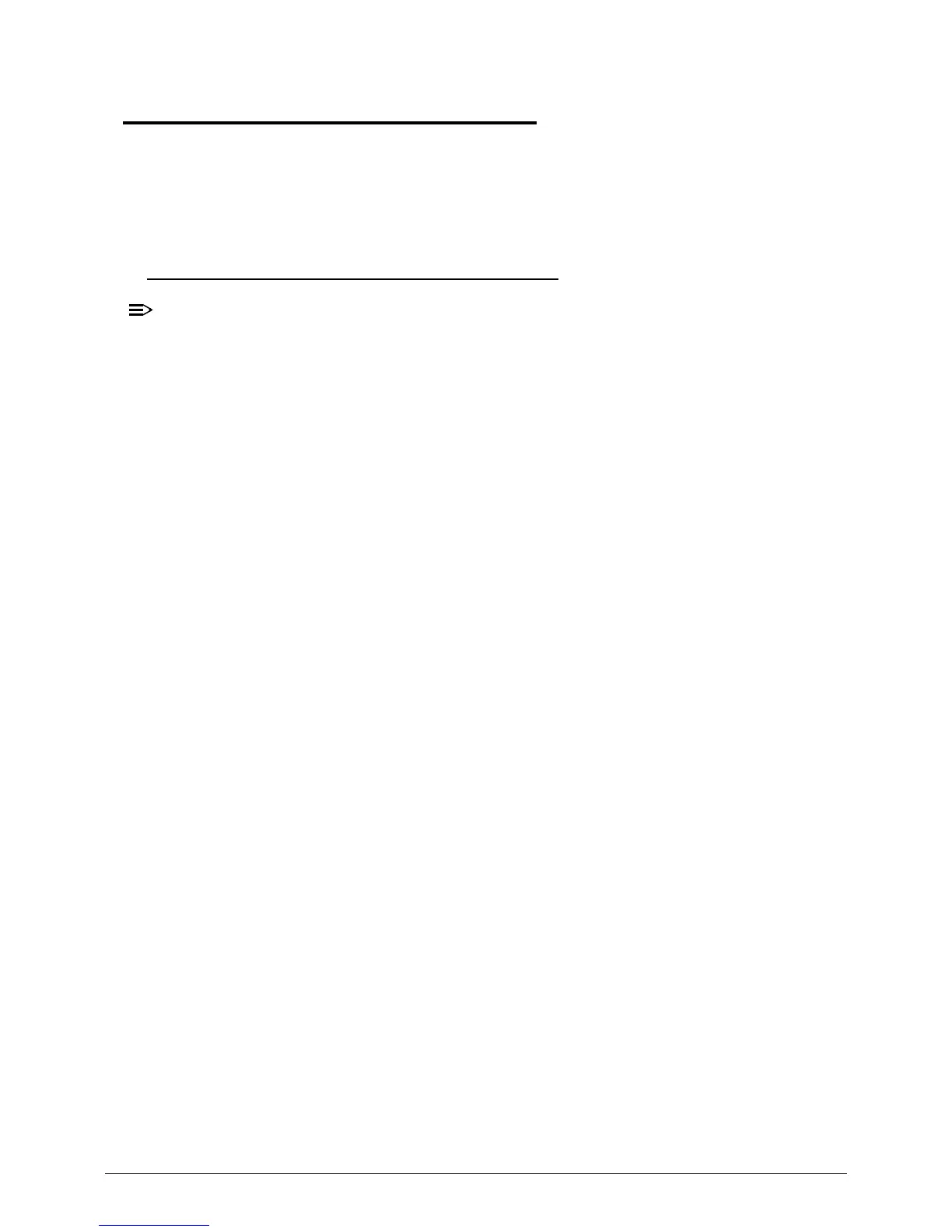Jumper and Connector Locations 5-5
Clearing Password Check and BIOS Recovery 0
This section provides users with the standard operating procedures of clearing password
and BIOS recovery for the Aspire 4349, 4749 & 4749Z. The machine provides one
Hardware Open Gap on main board for clearing password check, and one hot key for
enabling BIOS Recovery.
Clearing Password Check 0
The following procedure is only for clearing BIOS Password (Supervisor Password
and User Password).
Steps for Clearing BIOS Password Check 0
If users set BIOS Password (Supervisor Password and/or User Password) for a security
reason, BIOS will ask the password during systems POST or when systems enter to BIOS
Setup menu. However, once it is necessary to bypass the password check, users need to
short the HW Gap to clear the password by the following steps:
1. Remove power from the system.
2. Remove battery.
3. Remove lower cover.
4. Disconnect the RTC battery
5. Locate the CMOS jumper.
6. Use an electric conductivity tool to short the two points of the CMOS jumper.
7. Plug in AC, keeping the CMOS jumper shorted.
8. Press Power Button until BIOS POST is finished, then remove the conductivity tool
from the CMOS jumper.
9. Restart the system. Press F2 to enter BIOS Setup menu.
10. If there is no Password request, BIOS Password is cleared.
11. If a password is requested, repeat Steps 1 through 9.