
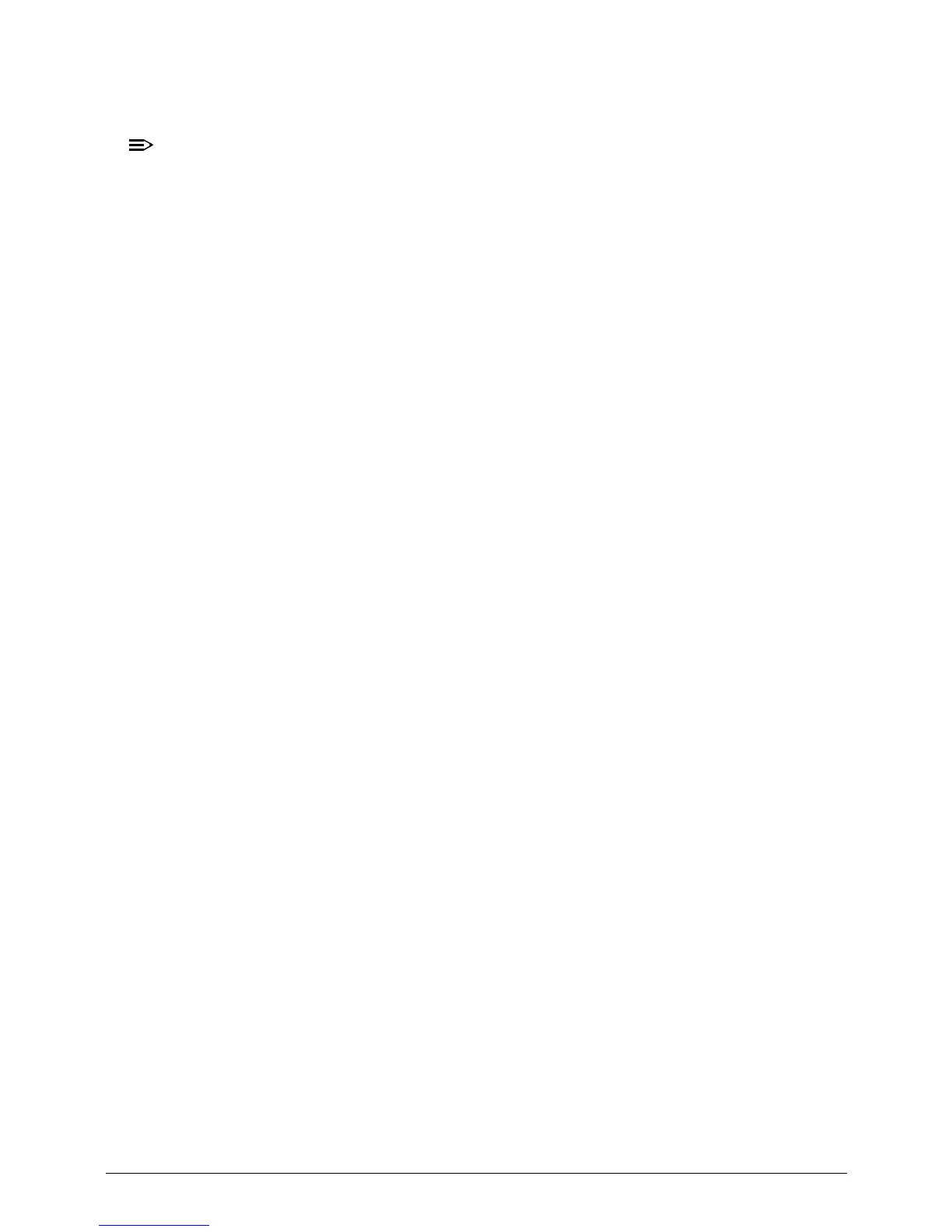 Loading...
Loading...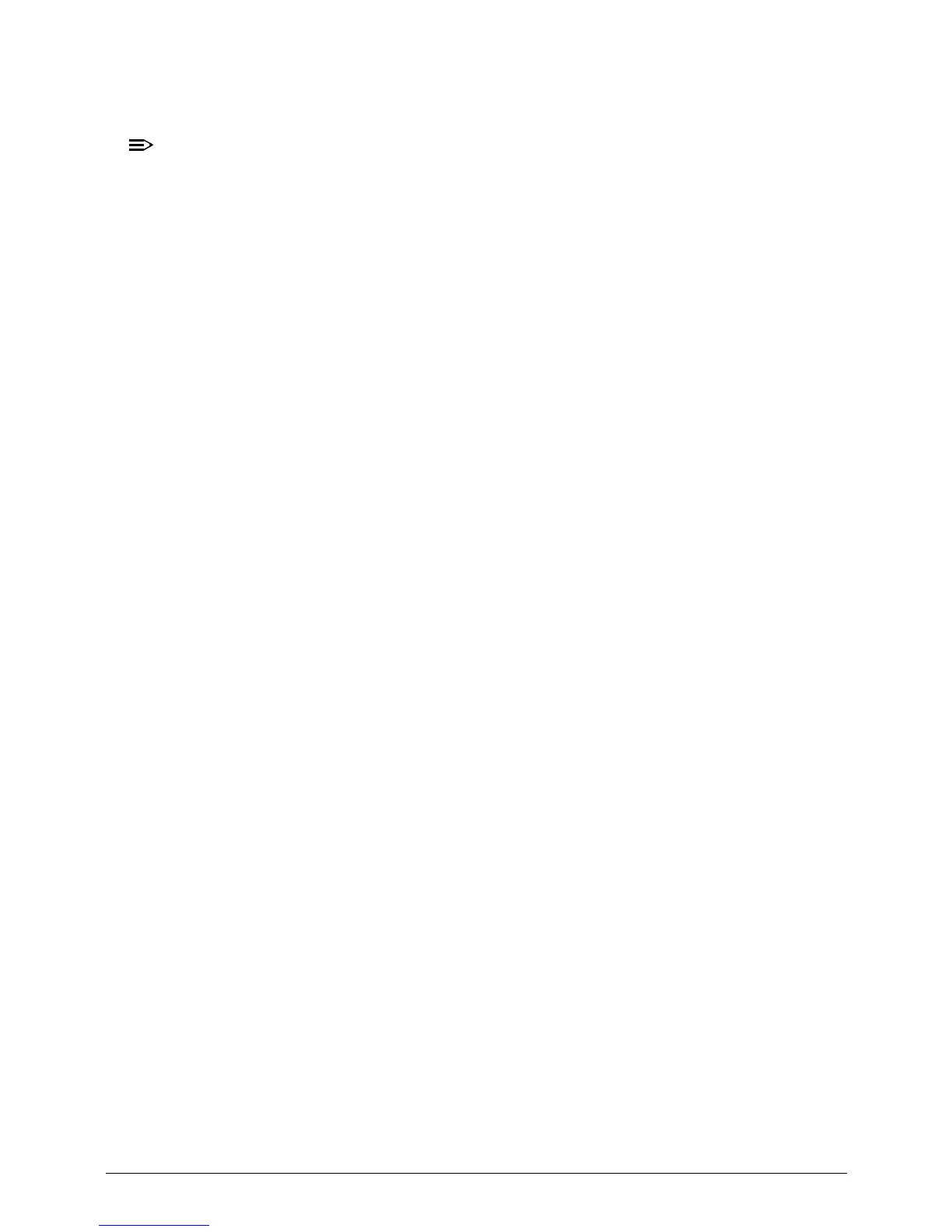
Do you have a question about the Acer Aspire 7739 and is the answer not in the manual?
| RAM | Up to 8 GB DDR3 |
|---|---|
| Graphics | Intel HD Graphics |
| Operating System | Windows 7 Home Premium |
| Battery | 6-cell Li-ion |
| Optical Drive | DVD-Super Multi DL drive |
| Wireless | Wi-Fi 802.11b/g/n |
| LAN | Gigabit Ethernet |
| Webcam | Acer Crystal Eye webcam |
| Card Reader | Multi-in-1 card reader |
| Display | 17.3-inch HD+ (1600 x 900) |
| Ports | USB 2.0, HDMI, VGA, Ethernet |
| Processor | Intel Core i3 / i5 |
| Dimensions | 414.8 mm (16.33 in) x 275 mm (10.83 in) x 34.3 mm (1.35 in) |











