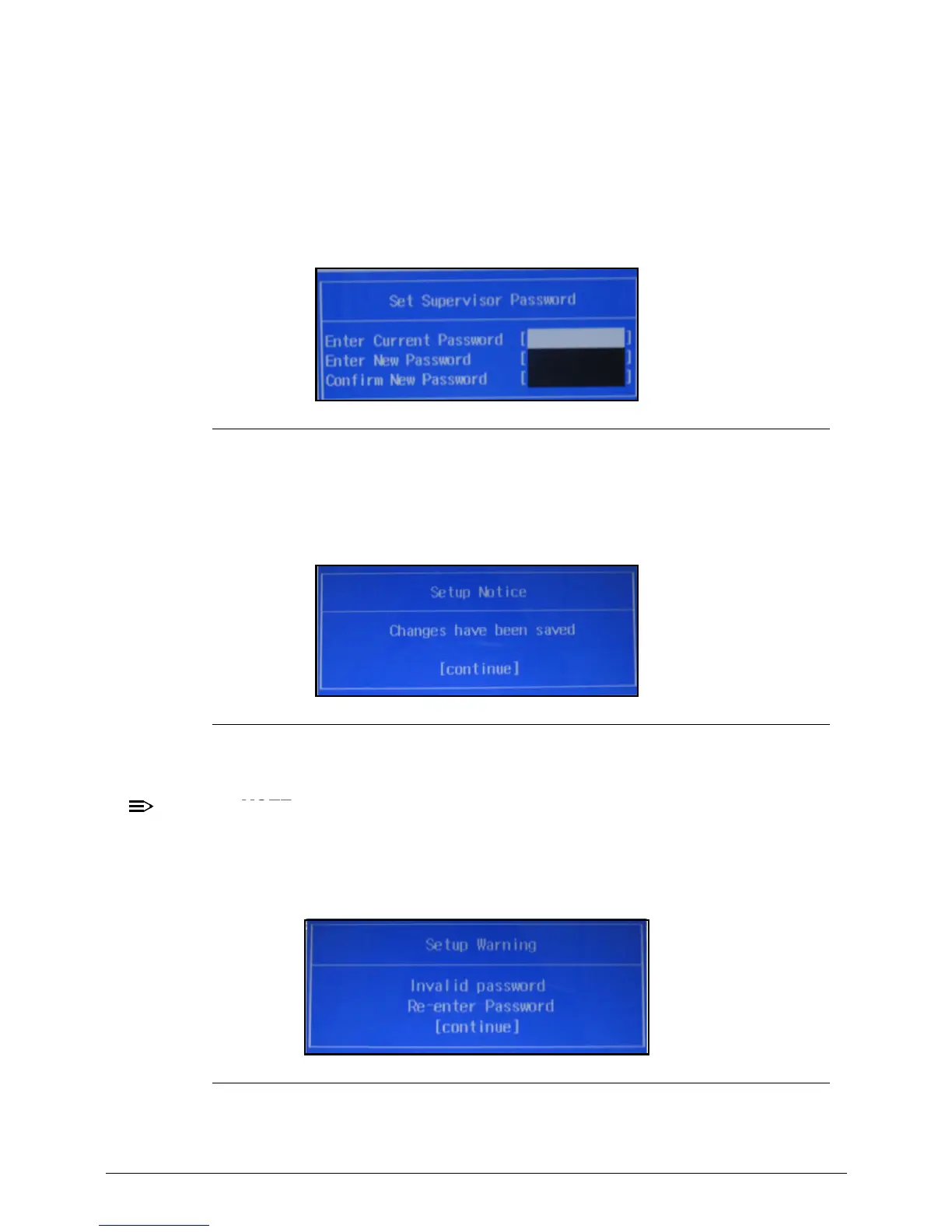2-10 System Utilities
3. Press Enter twice without typing anything in the Enter New Password and Confirm New
Password fields. The computer then sets the Supervisor Password parameter to Clear.
4. Press F10 to save changes and exit the BIOS Setup Utility.
Changing a Password 0
1. Use the ↑ and ↓ keys to highlight Set Supervisor Password and press the Enter. The Set
Supervisor Password box appears.
Figure 2-6. Set Supervisor Password
2. Type the current password in the Enter Current Password field and press Enter.
3. Type a password in the Enter New Password field. Retype the password in the Confirm
New Password field.
Figure 2-7. Setup Notice
4. Press Enter. The computer sets User Password parameter to Set.
Users can enable the Password on boot parameter.
5. Press F10 to save changes and exit the BIOS Setup Utility.
If the verification is OK, the screen will show as following.
Figure 2-8. This Setup Warning
The password setting is complete after the user presses Enter.