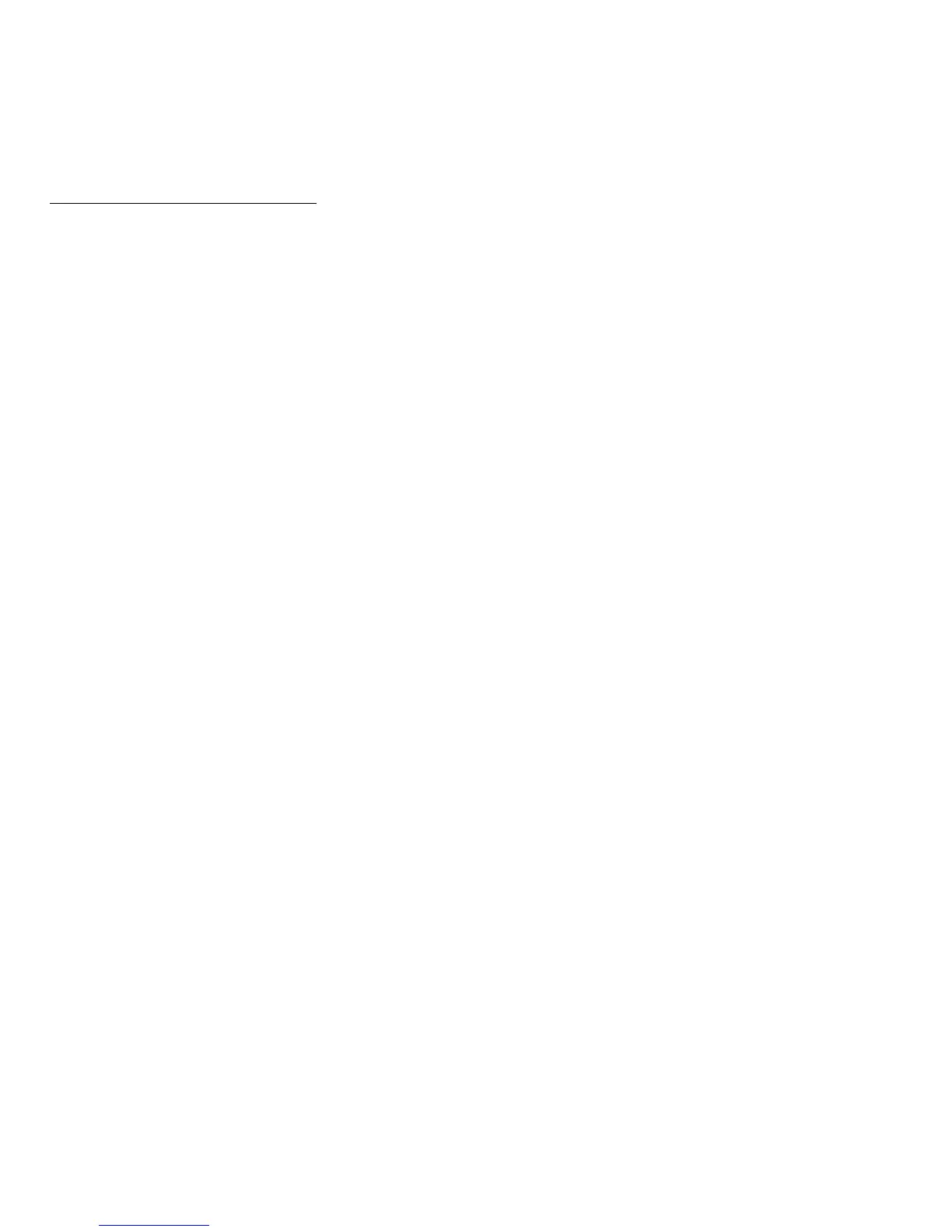54 - Securing your computer
Entering passwords
When a password is set, a password prompt appears in the center of the
display screen.
• When the Supervisor Password is set, a prompt appears when you
enter the BIOS utility at boot-up (See "BIOS utility" on page 68).
• Type the Supervisor Password and press <Enter> to access the BIOS
utility. If you enter the password incorrectly, a warning message
appears. Try again and press <Enter>.
• When the User Password is set and the password on boot parameter is
enabled, a prompt appears at boot-up.
• Type the User Password and press <Enter> to use the computer. If you
enter the password incorrectly, a warning message appears. Try again
and press <Enter>.
Important: You have three chances to enter a password. After
each failed attempt, press the Windows key to try again. If you fail
to enter the password correctly after three tries, the system halts.
Press and hold the power button for four seconds to shut down
the computer. Then turn on the computer and enter the BIOS
utility to try again.