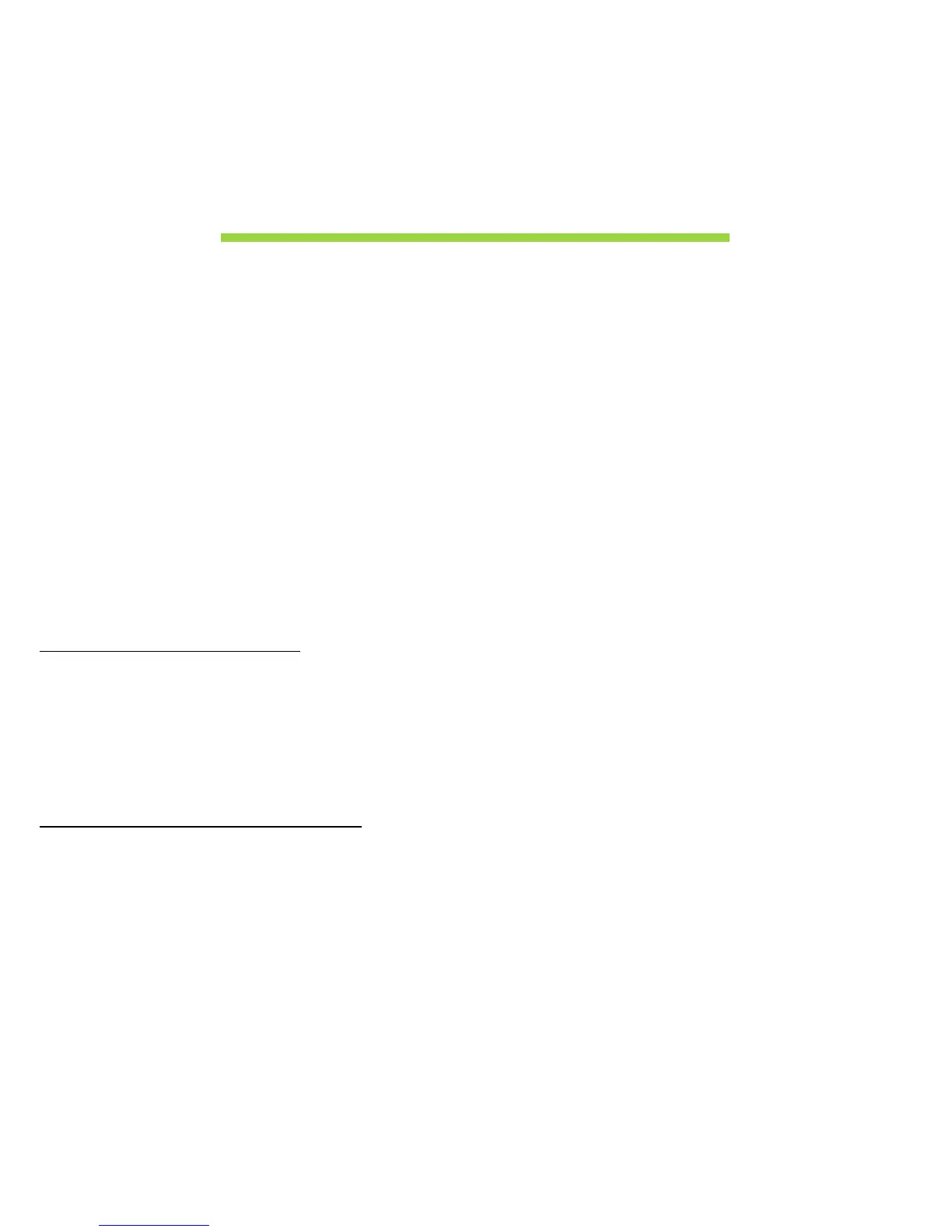 Loading...
Loading...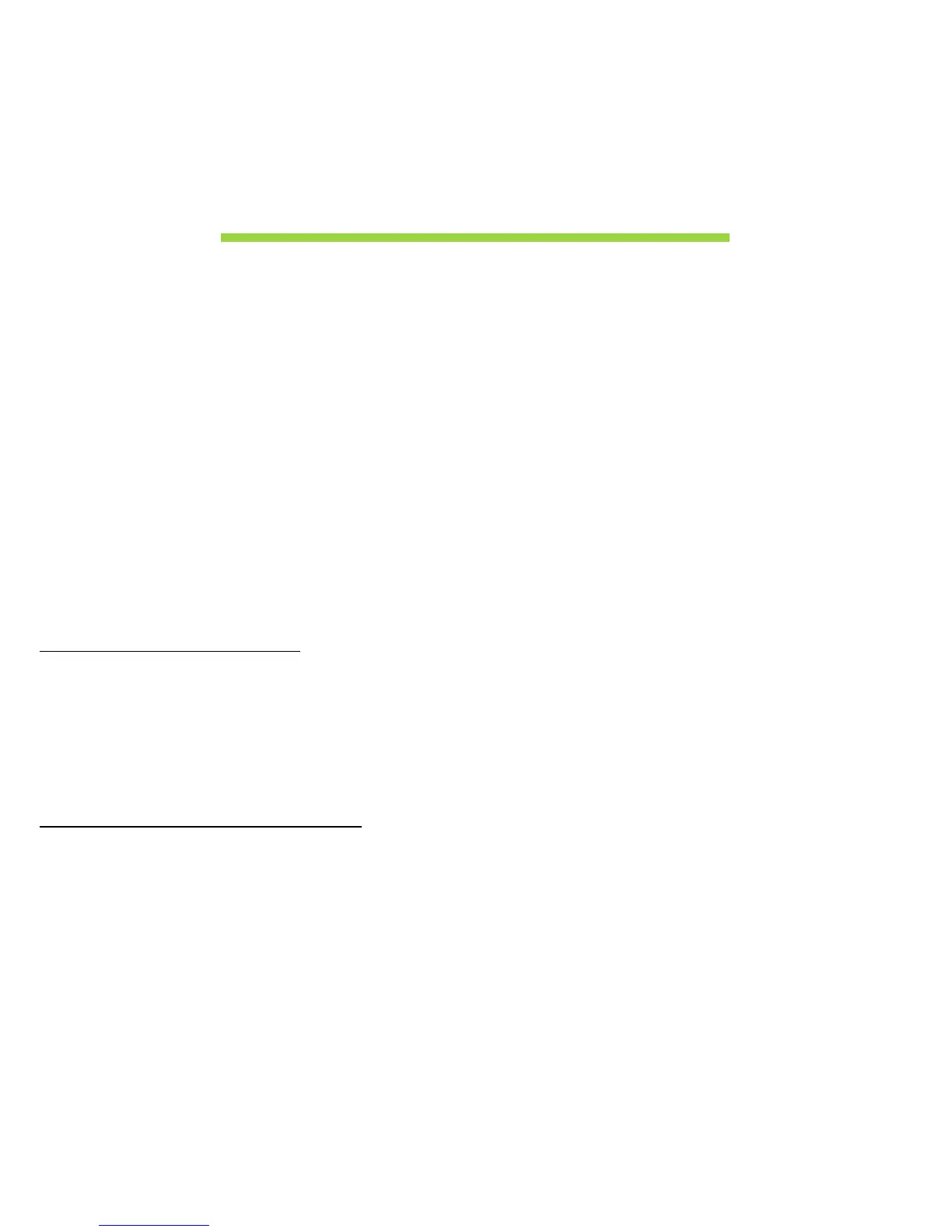
Do you have a question about the Acer Iconia W700 and is the answer not in the manual?
| Display Size | 11.6 inches |
|---|---|
| Resolution | 1920 x 1080 pixels |
| Display Type | IPS LCD |
| RAM | 4 GB |
| Operating System | Windows 8 |
| Battery Life | Up to 9 hours |
| Weight | 950 grams |
| Graphics | Intel HD Graphics 4000 |
| Rear Camera | 5 MP |
| Wireless | Wi-Fi 802.11a/b/g/n |
| Bluetooth | Bluetooth 4.0 |
| Dimensions | 295 x 191 x 11.9 mm |
| Storage | 64 GB / 128 GB SSD |
| Ports | 1 x USB 3.0, 1 x Micro HDMI |
| Processor | Intel Core i3 or i5 |