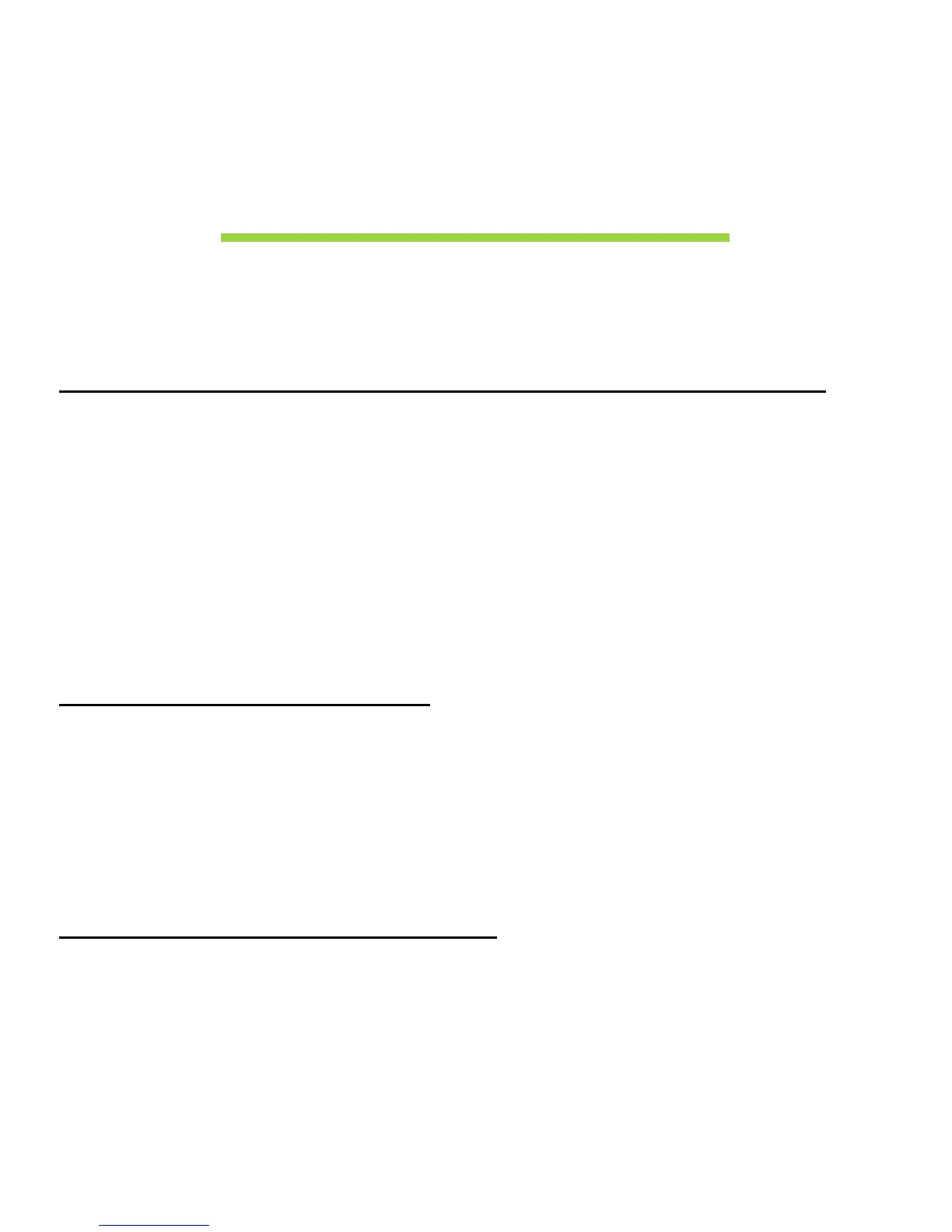Frequently asked questions - 55
F
REQUENTLY
ASKED
QUESTIONS
The following is a list of possible situations that may arise during the use
of your computer. Easy solutions are provided for each one.
I turned on the power, but the computer does not start or boot up.
Look at the power button’s battery LED:
• If it is not lit, no power is being supplied to the computer. Check the
following:
• If you are using on the battery, it may be low and unable to power the
computer. Connect the AC adapter to recharge the battery pack.
• Make sure that the AC adapter is properly plugged into the cradle and
to the power outlet. Also make sure the tablet fits snug into the cradle.
Nothing appears on the screen.
The computer’s power management system automatically blanks the
screen to save power. Press the power button to turn the display back on.
If pressing a key does not turn the display back on the brightness level
might be too low. Tap the Settings charm > Screen to adjust the
brightness level.
No audio is heard from the computer.
Check the following: