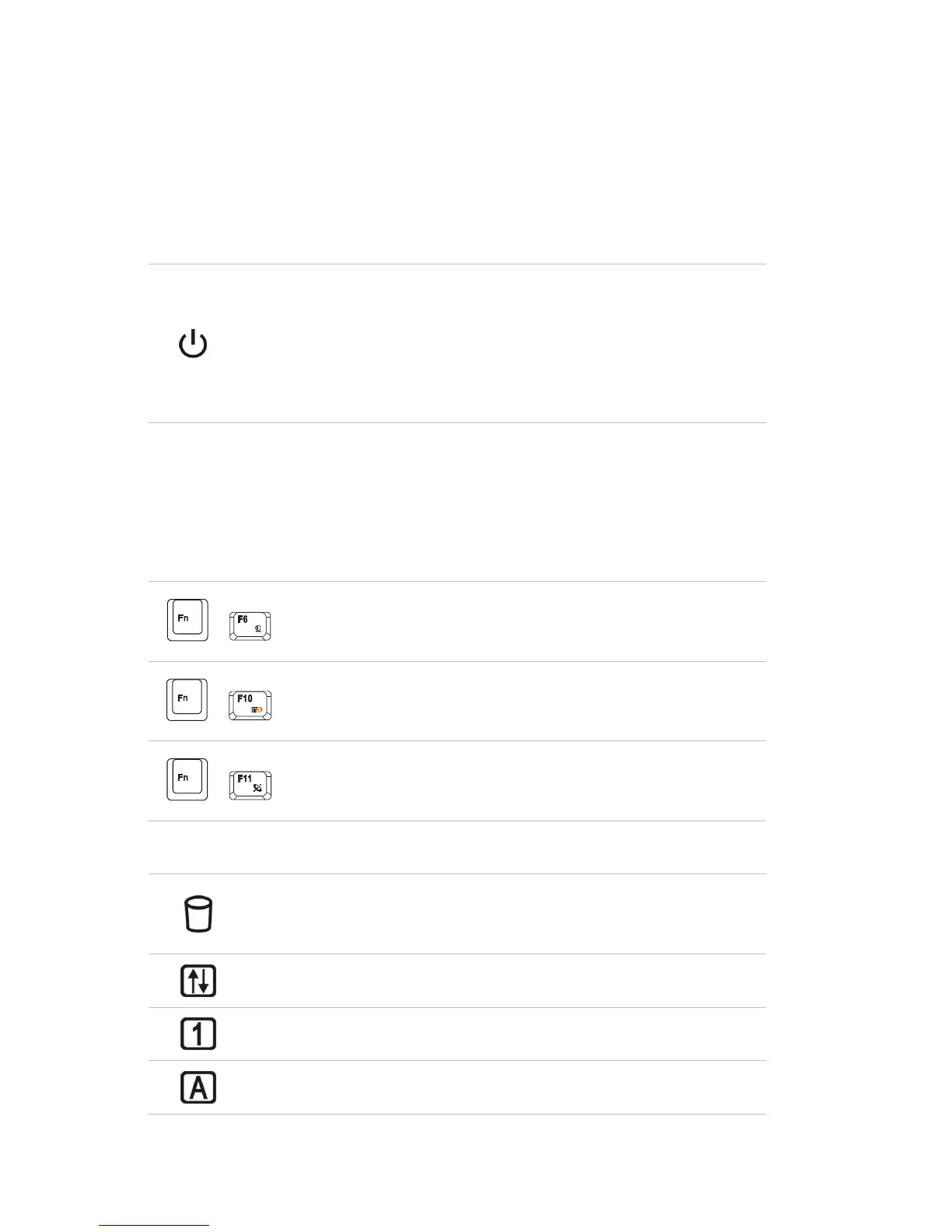1. Webcam/ Webcam LED (optional)
This built-in Webcam can be used for picture taking, video recoding or conferencing, and any other
interactive applications.
Webcam LED indicator, next to the webcam, grows orange when webcam function is activated; LED
goes out when this function is turned off.
2. Power Button / Power LED
Power Button
Press the power button to turn the notebook power ON and OFF.
Power LED:
Glowing blue when the notebook power is turned on.
Glowing green when the ECO function is activated; LED goes off when the
ECO function is turned off.
3. Keyboard
The built-in keyboard provides all the functions of a full-sized (US-defined) keyboard.
Quick Launch [Fn] Buttons
Use the [Fn] buttons on the keyboard to activate the specific applications or tools.
With the help of these quick launch buttons, users will be able to do work more efficiently.
Press and hold the Fn button, and then press the F6 button to turn the
Webcam function on. Press again to turn it off.
Press and hold the Fn button, and then press the F10 button
repeatedly to enable or disable this ECO function recurrently when
the notebook is powered with battery pack.
Press and hold the Fn button, and then press the F11 button
repeatedly to enable or disable the Wireless LAN or Bluetooth
function recurrently.
Hard Disk/ Optical Drive Device In-use:
Blinking green when the system is accessing the hard disk drive or the optical
drive device.
Scroll Lock: Glowing green when the Scroll Lock function is activated.
Num Lock: Glowing green when the Num Lock function is activated.
Caps Lock: Glowing green when the Caps Lock function is activated.