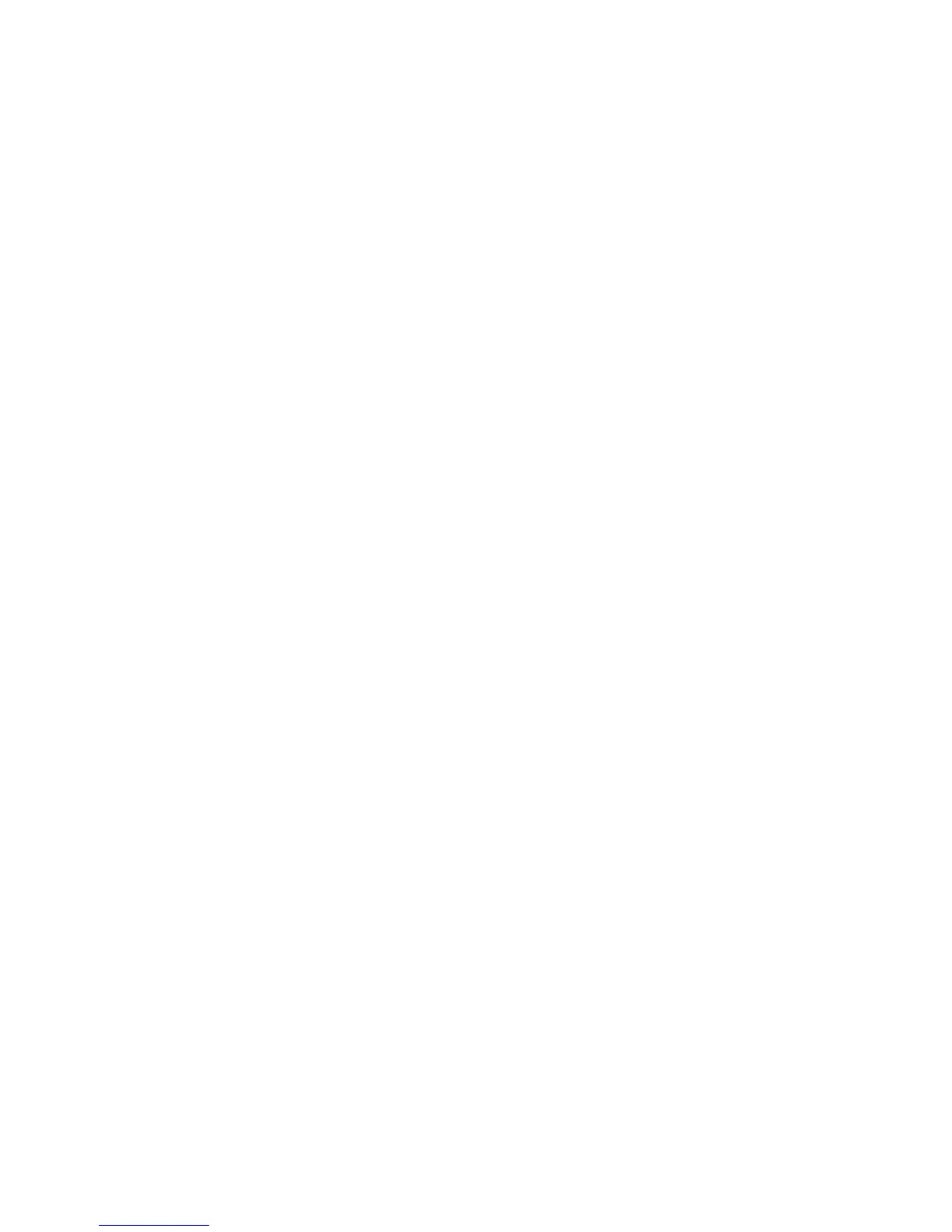Re-installing device drivers and software
If you are experiencing problems with a particular piece of software or hardware supplied with your Advent
computer you can re-install it without the need to erase your hard drive and run a full System Recovery.
Drivers
1. Click Start.
2. Click My Computer.
3. Double-click the icon for XP (C:) drive.
4. You may see a message saying ‗These files are hidden‘. Click the Show the contents of this folder
option.
5. Double-click the Applications folder.
6. Double-click the Drivers folder.
7. Inside this folder you will see folders for each device you can re-install, for example, Audio.
8. Double-click the folder and look for an icon called Setup.exe or Install.exe.
9. Double-click the icon and follow any on-screen instructions to re-install the driver.
10. After installing drivers it is recommended that you restart your computer.
Software
1. Click Start.
2. Click My Computer.
3. Double-click the icon for XP (C:) drive.
4. You may see a message saying ‗These files are hidden‘. Click the Show the contents of this folder
option.
5. Double-click the Applications folder.
6. Double-click the Tools folder.
7. Inside this folder you will see folders for each piece of software you can re-install, for example,
MSWorks.
8. Double-click the folder and look for an icon called Setup.exe or Install.exe.
9. Double-click the icon and follow any on-screen instructions to re-install the software.
10. After installing software it is recommended that you restart your computer.