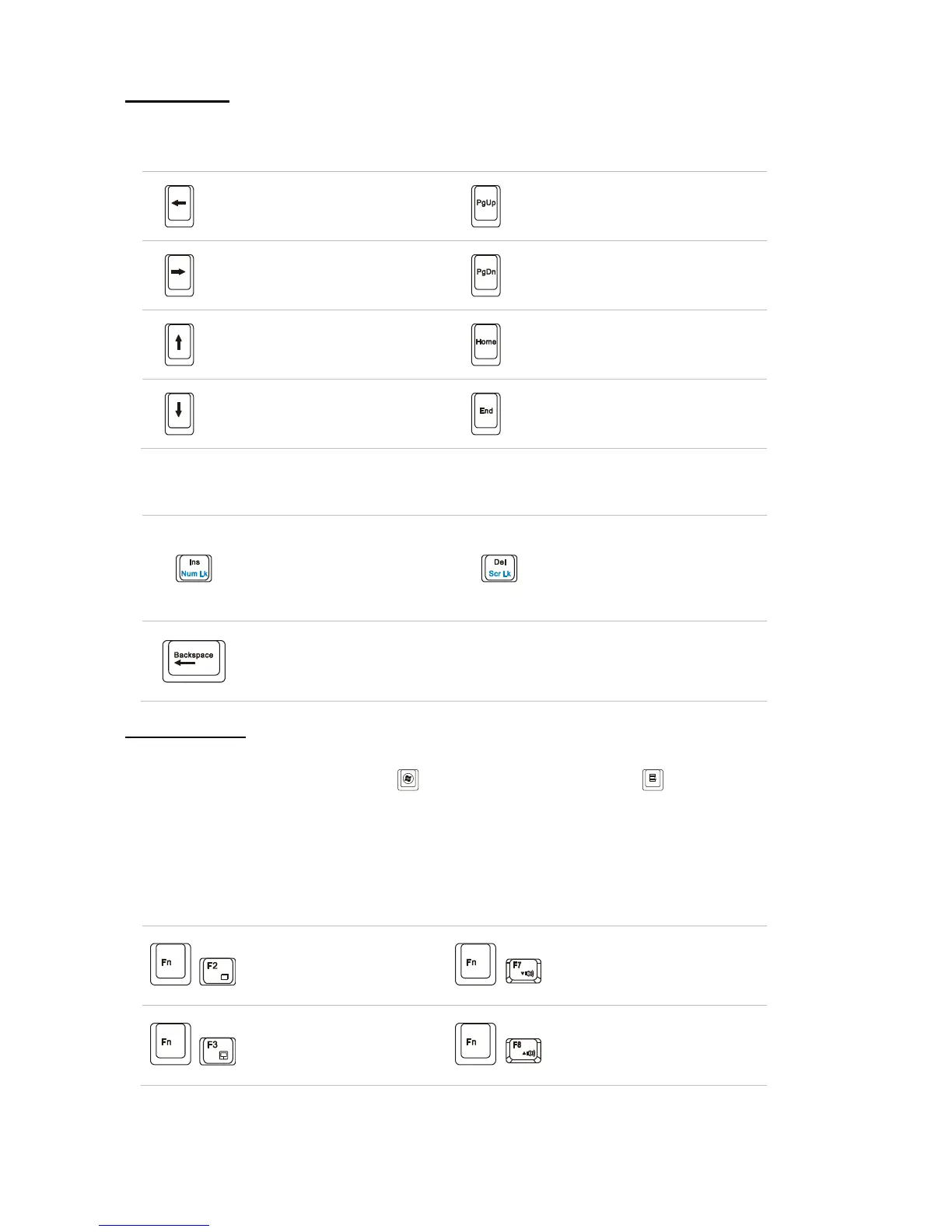Cursor Keys
The four cursor (arrow) keys and [Home], [PgUp], [PgDn], [End] keys are used to control the cursor
movement.
Move the cursor left for one
space.
Move to the previous page.
Move the cursor right for one
space.
Move the cursor up for one line.
Move to the beginning of the line
(or document).
Move the cursor down for one
line.
Move to the end of the line (or
document).
The Backspace key, [Ins] and [Del] keys at upper right corner are use for editing purpose.
This key is used to switch
the typing mode between
―insert‖ and ―overtype‖
modes.
Press this key to delete one
character to the right of the
cursor and move the following
text left for one space.
Press this key to delete one character to the left of the cursor and move the
following text left for one space.
Function Keys
Windows Keys
You can find the Windows Logo key ( ) and one Application Logo key ( ) on the keyboard, which
are used to perform Windows-specific functions, such as opening the Start menu and launching the
shortcut menu. For more information of the two keys, please refer to your Windows manual or online
help.
[Fn] Key
Switch the display output mode
between the LCD, external
monitor and both.
Decrease the built-in speaker‘s
volume.
Enable or disable the touchpad
function.
Increase the built-in speaker‘s
volume.