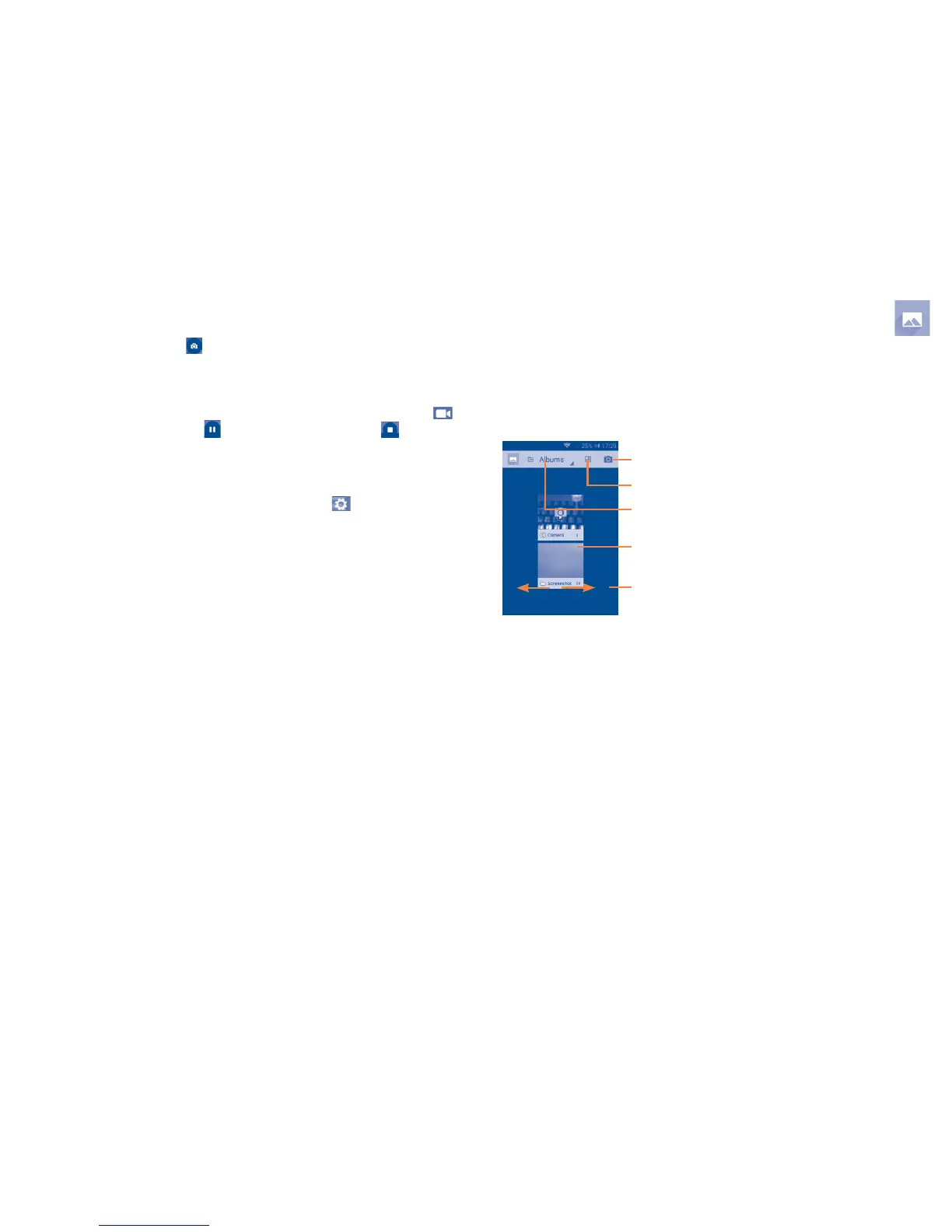95 96
To take a picture
The screen acts as the viewfinder. First position the object or landscape
in the viewfinder, touch the icon to take the picture which will then be
automatically saved.
To shoot a video
First position the object or landscape in the viewfinder, and touch the
icon to start recording. Touch to pause recording, touch or press
the Back key to save the video.
8.1.1 Settings in framing mode
Before taking a photo/shooting a video, touch the icon to adjust a
number of settings in framing mode.
Back camera shooting mode
•Panorama Touch to switch to panorama mode.
•Night Touch to switch to night mode.
•Filter Touch to choose your favourite style to
capture scenes.
•Face detection Touch to turn/off face detection.
•Shutter sound Touch to turn on/off shutter sound.
•Advanced Touch to show series of advanced options:
picture size, timer and exposure.
8.2 Gallery .........................................................
The Gallery acts as a media player for you to see photos and playback
videos. In addition, a set of further operations to pictures and videos are
available for your choice.
To open your Gallery, touch the Application tab from the Home screen,
then touch Gallery.
Touch to show more options: Switch to camera
Touch to select categories: Albums, Locations, Times
Touch the album to see more pictures
Slide left or right to see more albums
Touch to stitch and edit pictures
To see a picture/play a video
Pictures and videos are displayed by albums in the Gallery.
•Touch an album and all pictures or videos will display on the screen.
•Touch the picture/video directly to see or play it.
•Slide left/right to see previous or next pictures/videos.
