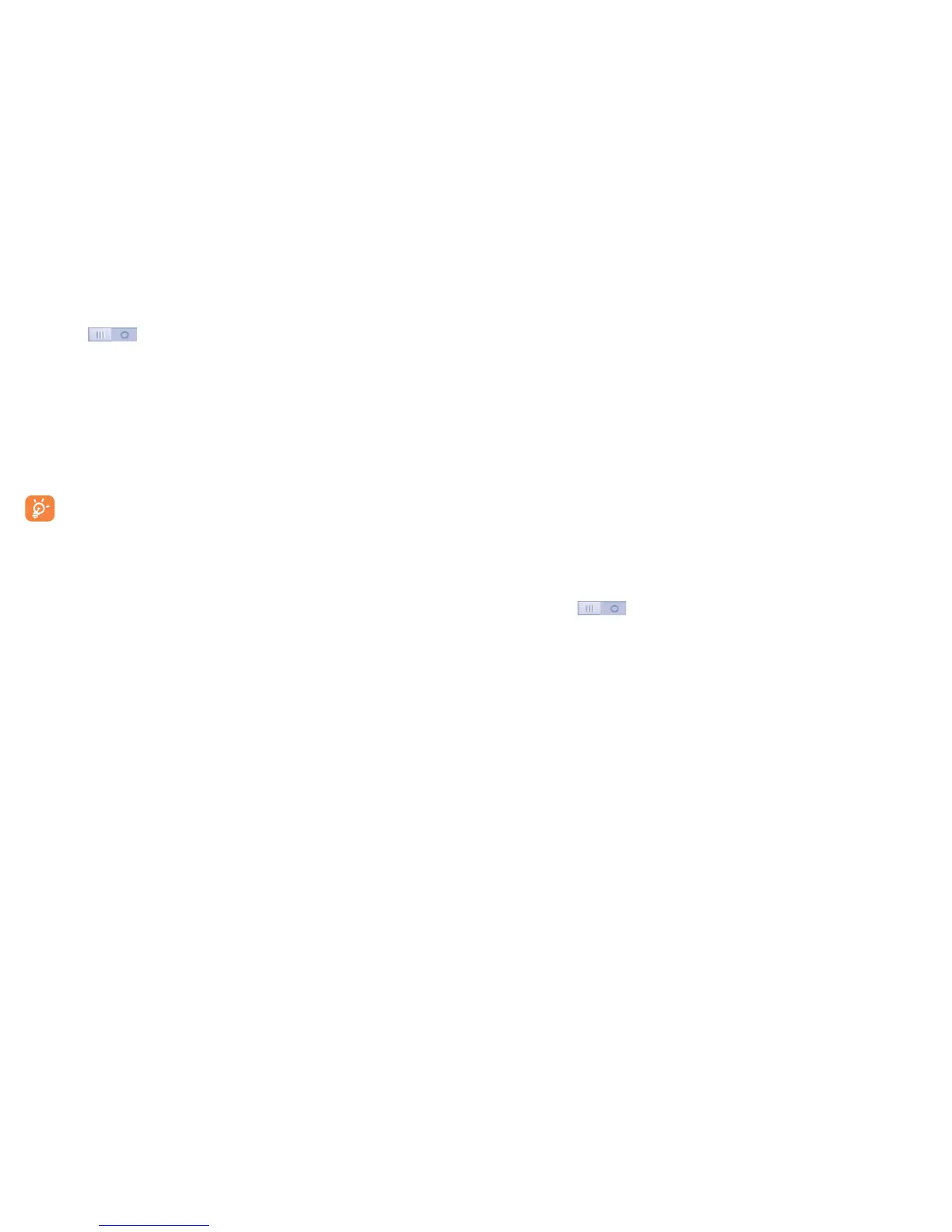117 118
11.2.5 Status bar
Touch the switch to reveal all 3rd party application notifications
which will then be shown on the top left of the status bar.
You can also touch some app icons to deactivate their notifications in the
status bar.
11.2.6 Storage
Use these settings to manage your microSD card by monitoring the total
and available space on your phone and your microSD card.
If a warning message comes up saying that phone memory is
limited, you'll be asked to free up space by deleting some unwanted
applications, downloaded files, etc.
11.2.7 Battery management
In the battery screen you can see battery usage data since you last
connected the phone to a power source. The screen also shows your
battery status and how long it has been used since last charging. Touch one
category to reveal its specific power consumption.
You can adjust power use by adjusting screen brightness or screen timeout
in the Display screen.
11.2.8 Applications
You use the Applications settings to see details about the applications
installed on your phone, to manage their data and force them to stop, and
to set whether you want to permit installation of applications that you
obtain from websites and emails.
11.3 Personal
11.3.1 Location
Use your wireless network to pinpoint your location within an accuracy as
close as several meters (“street level”).
11.3.2 Security
Encrypt phone
You can encrypt your accounts, settings, downloaded apps and their data,
media and other files by touching Encrypt phone.
Guest mode
Touch to lock applications to protect your privacy.
Find Me Back
Turn on the switch to activate this function. It will protect your
privacy in case of theft or loss.
Set up SIM card lock
Choose a SIM card you want to configure.
Mark the checkbox of Lock SIM card to lock the SIM card with a PIN
code.
Touch Change SIM PIN to change the PIN code.
Make passwords visible
Mark the checkbox to show passwords as you type.
Device administrators
Touch to see or deactivate device administrators.
