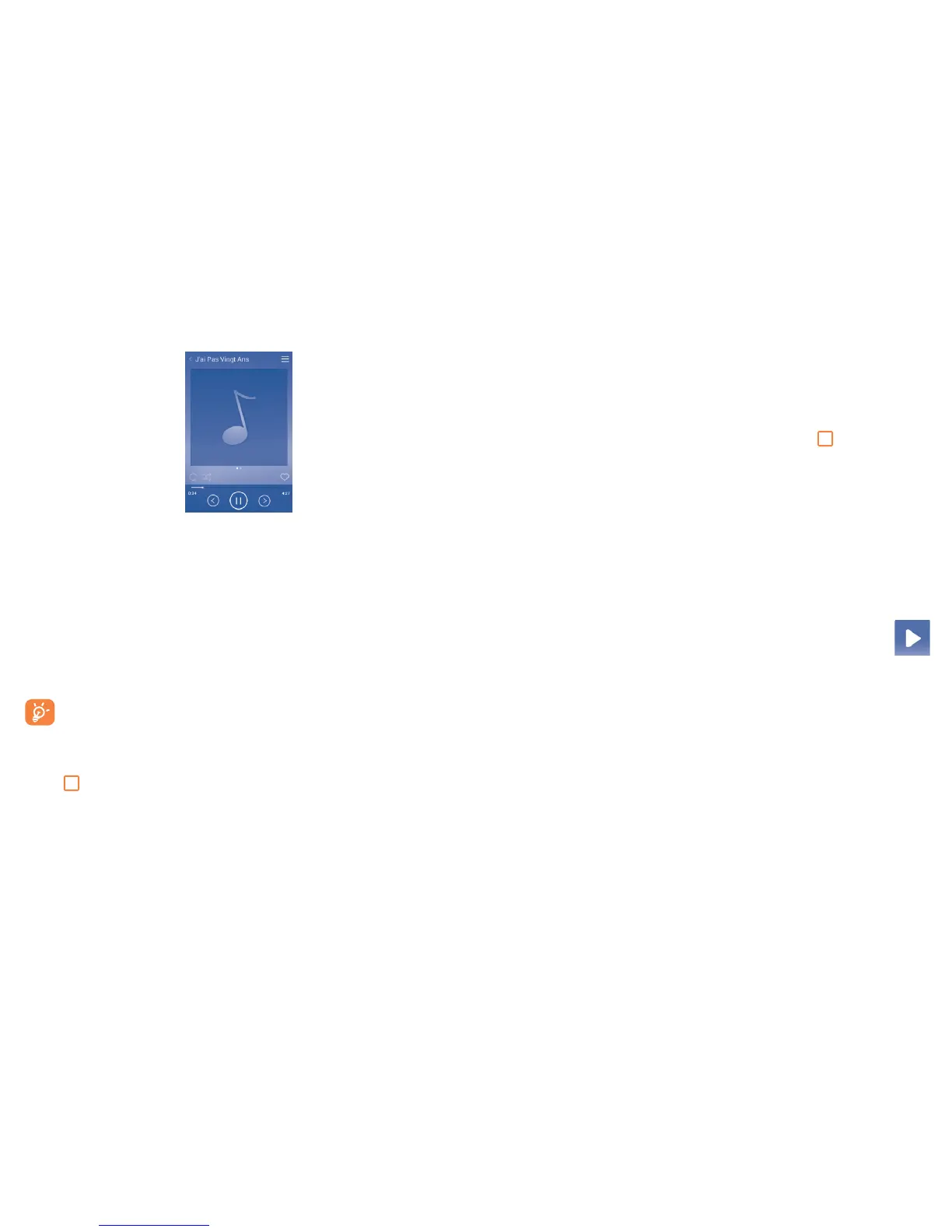101 102
8.4.1 Playing music
Touch a song or touch Play key to play the song.
Touch to play the current playlist in shuffle mode (tracks are played in
random order).
Touch to skip to the previous track in the album, playlist, or shuffle.
Touch to pause/resume playback.
Touch to skip to the next track in the album, playlist, or shuffle.
Touch to select repeat mode: Repeating all songs, Repeating current
song, or Repeat is off.
Touch to add to the favourite song.
Touch to show the displayed song.
While playing songs with Music, the operation of pause, play or skip
is still available even if the screen is locked.
Adjust sound effects
Touch and touch Sound effects from the playing screen to enable and
adjust sound effects.
8.4.2 Working with playlists
Playlists allow you to conveniently organise all songs .
You can create a new playlist, add a song to the list, and delete or rename
a playlist.
To create a playlist
Touch Recent add from the Playlists screen, touch and then touch
Save as playlist, enter the name and finally touch Save.
To delete a playlist
Long press a playlist to show the menu, then touch Delete.
To rename a playlist
Long press a playlist to show the menu, then touch Rename. When
finished, touch Save to confirm.
8.5 Video Player ................................................
To play a video, touch the Application tab from the Home screen, then
touch Video Player.
Video player is a small built-in video player that lists all your videos.
Touch an item from the list to play. While playing, touch a point on the
timeline to jump to and play from.