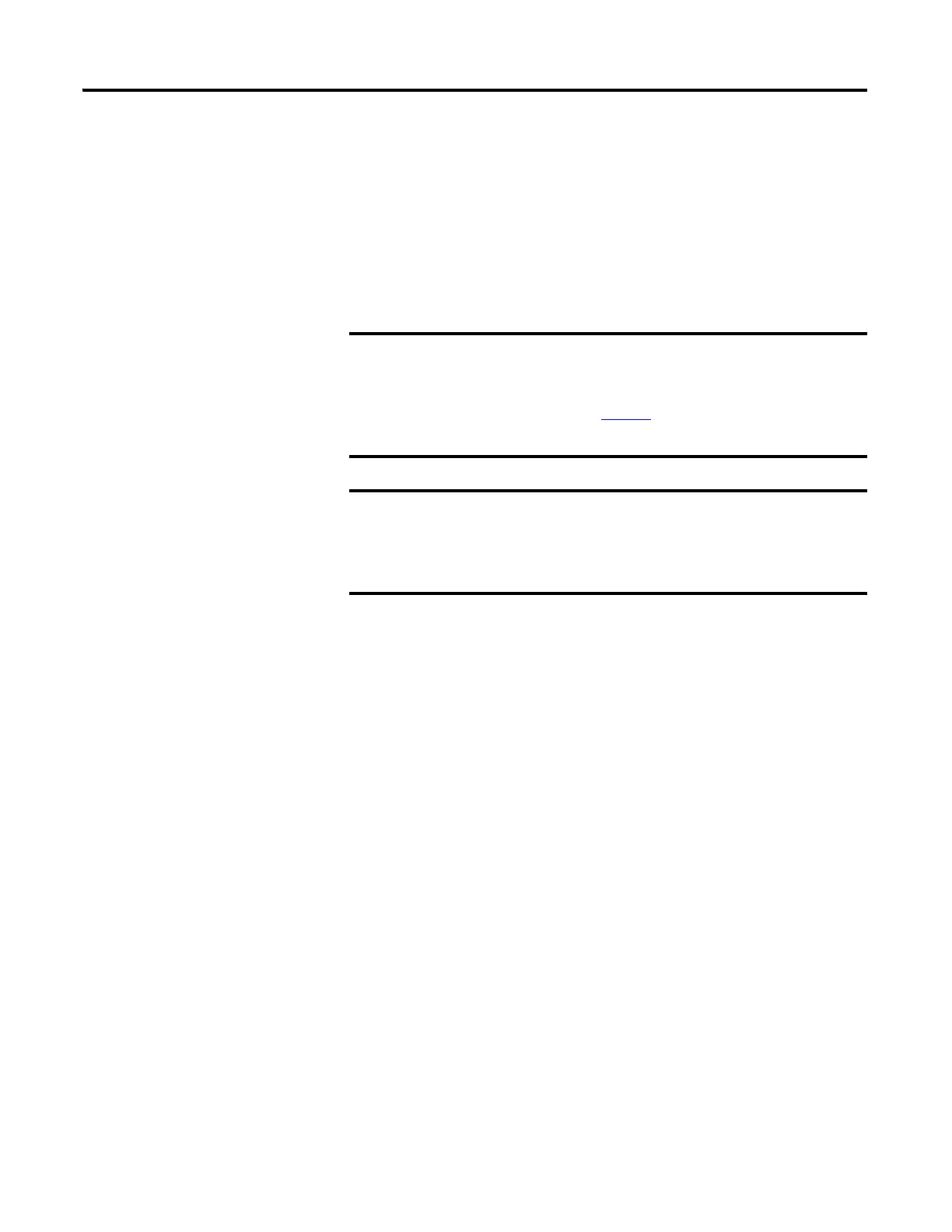Publication 2711C-UM001I-EN-P - July 2014 93
Troubleshoot the System Chapter 6
2. Press Yes or F1 to return to the out-of-box condition, or press No or F2 to
cancel.
If you choose to return to the out-of-box condition, the terminal resets.
On the subsequent boot, the file system is formatted and removes the
contents including applications, logs, recipes, user-installed fonts, objects,
and graphics. Most terminal configuration parameters are returned to
their default values.
Returning to the out-of-box condition does not change the
current firmware on your terminal. If you upgraded the firmware
on your terminal, the upgraded firmware version remains
unaffected. Refer to page 76
for details on what is included in a
firmware upgrade.
If you set the terminal security and forgot your password, you
can use this procedure to restore your terminal. Remember, it
will remove all applications, logs, recipes, user-installed font
files, objects, and graphics.
