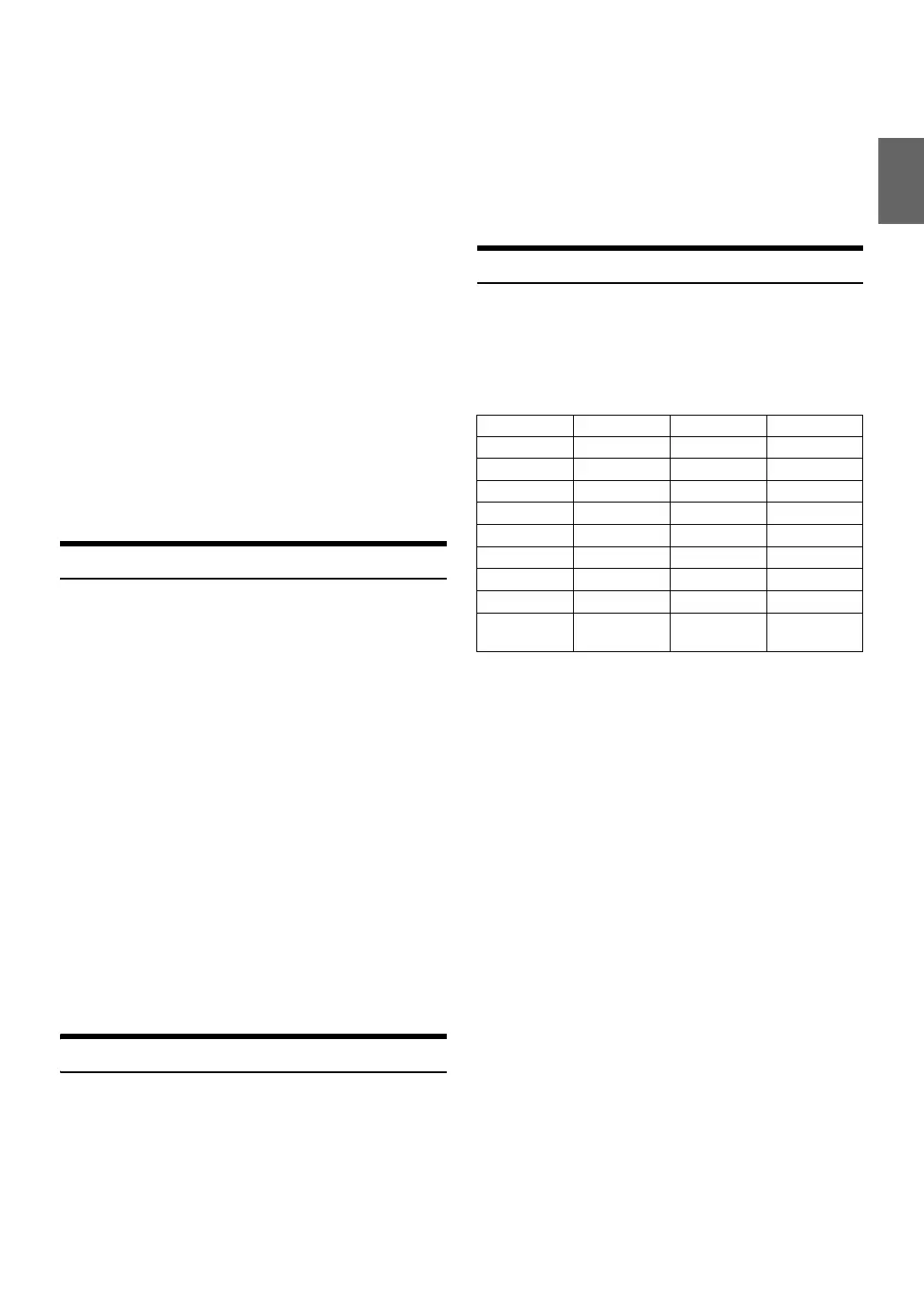23-EN
About iPod/iPhone models usable with this unit
• Confirmed devices regarding Made for iPod. Correct function of
earlier versions cannot be guaranteed.
iPod touch (4th generation): Ver.5.1.1
iPod nano (6th generation): Ver.1.2
iPod touch (3rd generation): Ver.5.1.1
iPod nano (5th generation): Ver.1.0.2
iPod classic (160 GB) (Late 2009): Ver.2.0.4
iPod touch (2nd generation): Ver.4.2.1
iPod nano (4th generation): Ver.1.0.4
iPod classic (120 GB): Ver.2.0.1
iPod touch (1st generation): Ver.3.1.3
iPod nano (3rd generation): Ver.1.1.3
iPod classic (80 GB, 160 GB): Ver.1.1.2
• Confirmed devices regarding Made for iPhone. Correct function of
earlier versions cannot be guaranteed.
iPhone 4S: Ver.5.1.1
iPhone 4: Ver.5.1.1
iPhone 3GS: Ver.5.1.1
iPhone 3G: Ver.4.2.1
iPhone: Ver.3.1.3
• For clarity in identifying your model of iPod, please see Apple’s own
document “Identifying iPod models” at
http://support.apple.com/kb/HT1353
• This unit does not support video playback from iPod/iPhone, even
using a video-compatible cable.
Setting the iPod Control
When an iPod/iPhone is connected, operate it from its own controls or
from the head unit.
1
Press and hold ENTEROPTION for at least 2 seconds
in the iPod mode.
The Option menu for iPod mode is activated.
2
Turn the Rotary encoder to select APP DIRECT, and then
press ENTER.
The iPod control mode will switch between iPod MODE and HU
MODE.
HU MODE (HEAD UNIT):
Operate the iPod/iPhone via this unit.
iPod MODE:
Operate the iPod/iPhone using its own controls. When iPod is
selected, some functions will not be operable via the head unit.
Notes
• During HU MODE, you can switch to iPod MODE directly by pressing
BAND.
•The “P” indicator lights up when the iPod mode is activated.
• Once the control mode is changed, the iPod/iPhone is paused. Press
to continue.
• Depending upon the iPod used, iPod control may not be selectable. Or,
if iPod is selected, operation must still be from the head unit.
Playback
1
Press SOURCE to switch to the iPod mode.
2
Press or to select the desired song.
Pressing and holding or will fast backward/fast
forward the current track.
3
To pause playback, press .
Pressing again will resume playback.
Notes
• A song playing on the iPod/iPhone while it is connected to this unit will
continue to play from where it was paused after disconnection.
• If you listen to an episode from a selected Podcast or Audiobook, the
episode can be changed by pressing 1 or 2.
• An episode may have several chapters. The chapter can be changed by
pressing or .
• During iPod/iPhone playback, press r, and then you can quickly
return to the hierarchy level selected last time in the search mode.
Searching for a desired Song
An iPod/iPhone can contain thousands of songs. Use one of the search
modes listed below, that you deem most effective in finding a desired
song.
Each music category has its own individual hierarchy. Use the Playlist/
Artist/Album/Song/Podcast/Genre/Composer/Audiobook/Genius Mix
search mode to narrow searches based on the table below.
Note
• You can select your preferred search mode. Refer to “iPod/iPhone
Search Mode Setting” on page 21.
For example:
Searching by Artist name
The following example explains how an ARTIST search is performed.
Another search mode can be used for the same operation, although the
hierarchy differs.
1
Press ENTER to activate the search selection mode.
The “” indicator lights up.
2
Turn the Rotary encoder to select the ARTIST search
mode, and then press ENTER.
SHUFFLE ALL
*1
PLAYLIST ARTIST ALBUM SONG
PODCAST GENRE COMPOSER AUDIOBOOK
GENIUS MIX
*2/*3
SHUFFLE ALL
*1 Refer to “Random Play Shuffle (M.I.X.)” on page 25.
*2 Depending on the connected iPod/iPhone, Genius Mix function
may not be supported.
*3 When an iPod/iPhone with Genius Mix list created by iTunes is
connected to this unit, GENIUS MIX search mode can be used
to play back the songs of the list.
Note
• The display of search mode list varies depending on the setting of iPod
LIST. For details, refer to “iPod/iPhone Search Mode Setting” on
page 21.
3
Turn the Rotary encoder to select the desired Artist, and
then press ENTER.
4
Turn the Rotary encoder to select the desired Album, and
then press ENTER.
Hierarchy 1 Hierarchy 2 Hierarchy 3 Hierarchy 4
Playlist Song — —
Artist
*
Album
*
Song —
Album
*
Song — —
Song———
Podcast Episode — —
Genre
*
Artist
*
Album
*
Song
Composer
*
Album
*
Song —
Audiobook — — —
Genius Mix
list
———
