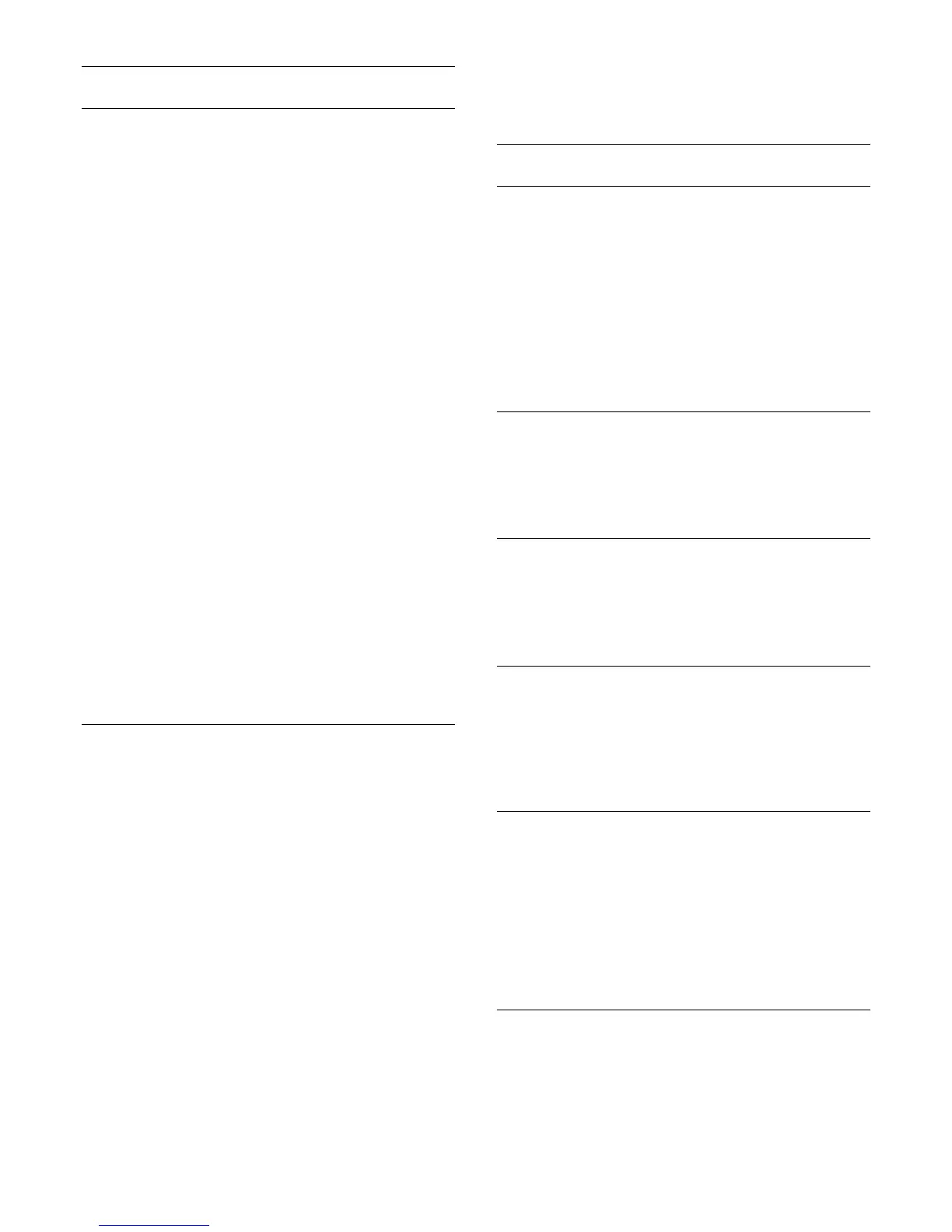Lock a channel
Lock and unlock a channel
Channels may be locked to prevent children from watching a
specific channel. To watch a locked channel, you must enter the
4-digit
Child lock
PIN code first. You cannot lock programs
from connected devices.
To lock a channel…
1 - Press
LIST
to open the current channel list and select
All
.
2 - Change the channel list, if necessary.
3 - Select the channel you want to lock.
4 - Press
OPTIONS
and select
Channel lock
and press
OK
.
5 - Enter your 4-digit PIN code if the TV asks for it. A locked
channel is marked with a
(lock).
6 - Press
(left) to go back one step or press
BACK
to
close the menu.
To unlock a channel…
1 - Press
LIST
to open the current channel list and select
All
.
2 - Press
OK
to open the channel list. If necessary, change the
channel list.
3 - Select the channel you want to unlock.
4 - Press
OPTIONS
and select
Unlock channel
and
press
OK
.
5 - Enter your 4-digit PIN code if the TV asks for it.
6 - Press
(left) to go back one step or press
BACK
to
close the menu.
If you lock or unlock channels in a channel list, you only have to
enter the PIN code just once until you close the channel list.
For more information, in
Help
, press the color
key
Keywords
and look up
Child lock
for more information.
Age Ratings
To prevent children from watching a program not suitable for
their age, you can set an age rating.
Digital channels may have age-rated programs. When the age
rating of a program is equal to or higher than the age rating you
set for your child, the program will be locked. To watch a locked
program, you must enter the
Age ratings lock
code first.
To set an age rating…
1 - Press the
Settings
key, select
Child lock
>
Age ratings
lock
and press
OK
.
2 - Enter a 4-digit Child lock code. If you have not yet set a
code, select
Change code
in
Child lock
. Enter a 4-digit Child
lock code and confirm. You can now set an age rating.
3 - Back in
Age ratings lock
, select the age and press
OK
.
4 - Press
(left) repeatedly if necessary, to close the menu.
To switch off the parental age rating, select
Free
. However, in
some countries you must set an age rating.
For some broadcasters/operators, the TV only locks programs
with a higher rating. The parental age rating is set for all channels.
Channel options
Open options
While watching a channel, you can set some options.
Depending on the type of channel you are watching (analog or
digital) or depending on your TV settings, some options are
available.
To open the options menu…
1 - While watching a channel, press
OPTIONS
.
2 - Press
OPTIONS
again to close.
Closed captions
Turn
Closed captions on
or
Closed captions off
with this
options. Select
On during mute
to show closed captions only
when the sound is muted with
.
Caption service
Select the correct type of closed-caption services.
For more information, in
Help
, press
Keywords
and look
up
Closed captions
.
Audio language
For digital broadcast, you can select an available audio language
temporarily if none of your preferred languages are available.
For more information, in
Help
, press
Keywords
and look
up
Audio language
.
Status
Select
Status
to view technical information on the channel (if it is
analog or digital) or a connected device you are watching.
To view the technical information for a channel…
1 - Tune to the channel.
2 - Press
OPTIONS
, select
Status
and press
OK
.
3 - To close this screen, press
OK
.
Share
Enables the user to communicate their activity on their social
networks (such as Twitter or email).
26