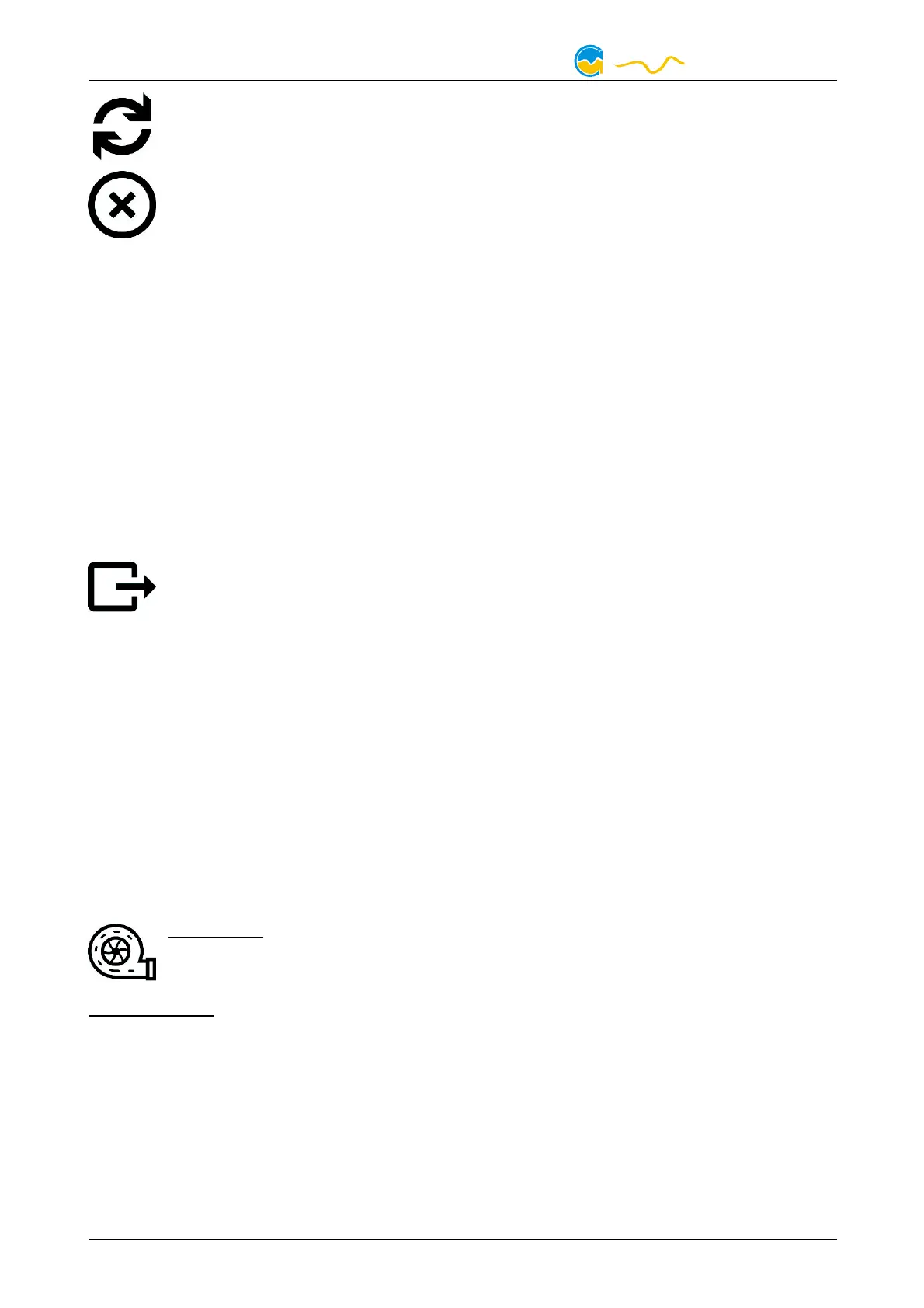D5 NEXT
This function can be used to reload and update the chart.
This function will completely remove the chart.
9.3.
9.3.9.3.
9.3. Manual data export
Manual data exportManual data export
Manual data export
Saved data can be exported from the data log into a XML file. To do so, select
“Analyze data” below the “Data log” headline in the listing. Select the “Data
sources” tab in the chart configuration and select a data set to be exported. If no
data sources are available, you will have to configure the log settings as described
in the chapter “Log settings” of this manual. Select the time period to be exported
on the right side of the window and start the export process by clicking the “Export
data” button. Enter a file name and path in the following dialog window.
9.4.
9.4.9.4.
9.4. Automatic data export
Automatic data exportAutomatic data export
Automatic data export
The automatic data export feature can be used to save data from the
aquasuite into an XML file on the hard disk or in the RAM (“memory
mapped file”) in a regular time interval. The automatic data export will al-
ways overwrite the previously saved data, so the file always contains only the most
recent data set. Select “Automatic data export” below the “Data log” headline in
the listing to access the settings screen. Create a new export data set by clicking
the plus symbol in the upper right corner of the screen. Enter name, path and time
interval to meet your requirements. You may then add the data sources to log by
clicking the plus symbol in the “Data sources” window section. You may add an
unlimited number of data sources to each export data set, the total number of ex-
port data sets is also unlimited.
10.
10.10.
10. Pump configuration
Pump configurationPump configuration
Pump configuration
aquasuite: Select “Pump” from the device list below the “D5 NEXT” entry.
In the upper area, current pump data is displayed as plain text as well as
in a diagram. Select the desired mode of operation below the diagram.
Device menu: Select “Pump” from the menu list and confirm by pressing the mid-
dle key.
10.1.
10.1.10.1.
10.1. Pump mode power
Pump mode powerPump mode power
Pump mode power preset
preset preset
preset
If power preset mode is selected, you can manually set the desired rotation speed
of the pump.
- 14 - Aqua Computer GmbH & Co. KG © 2019-2020
Gelliehäuser Str. 1, 37130 Gleichen
