
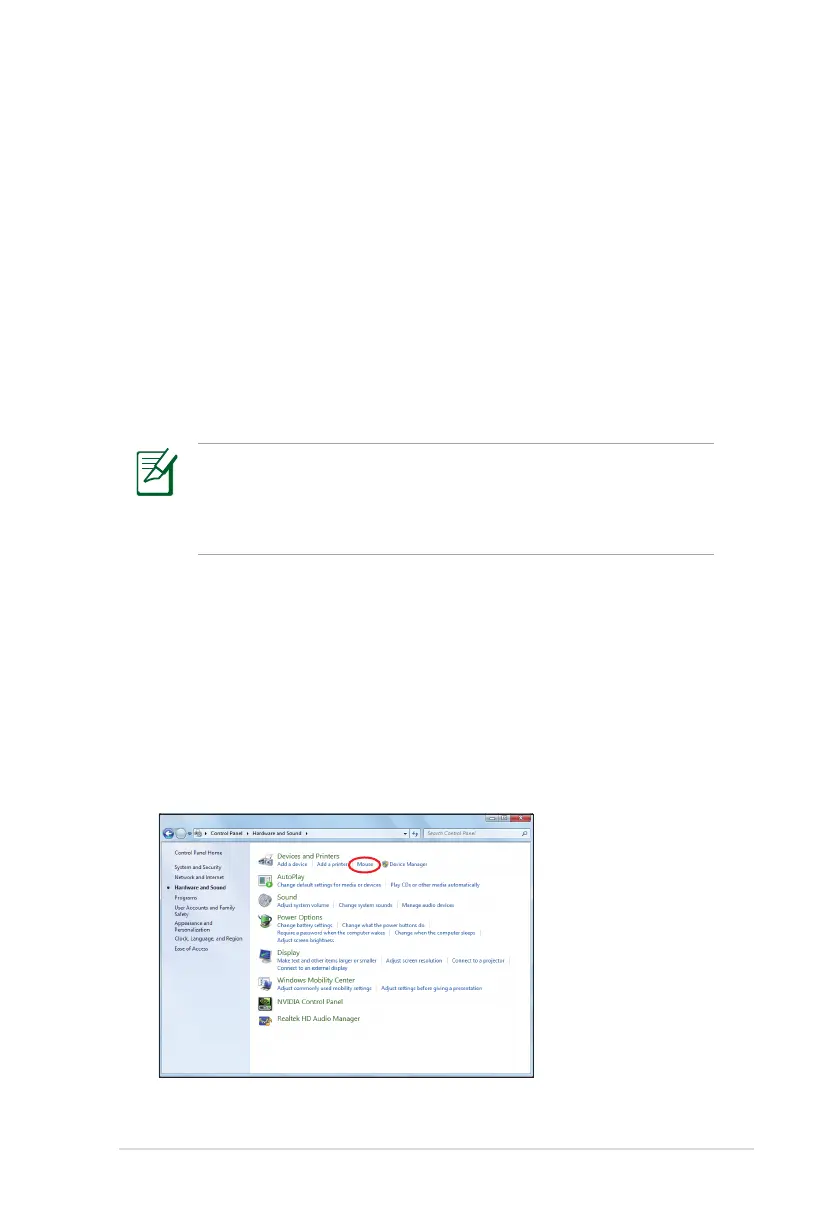 Loading...
Loading...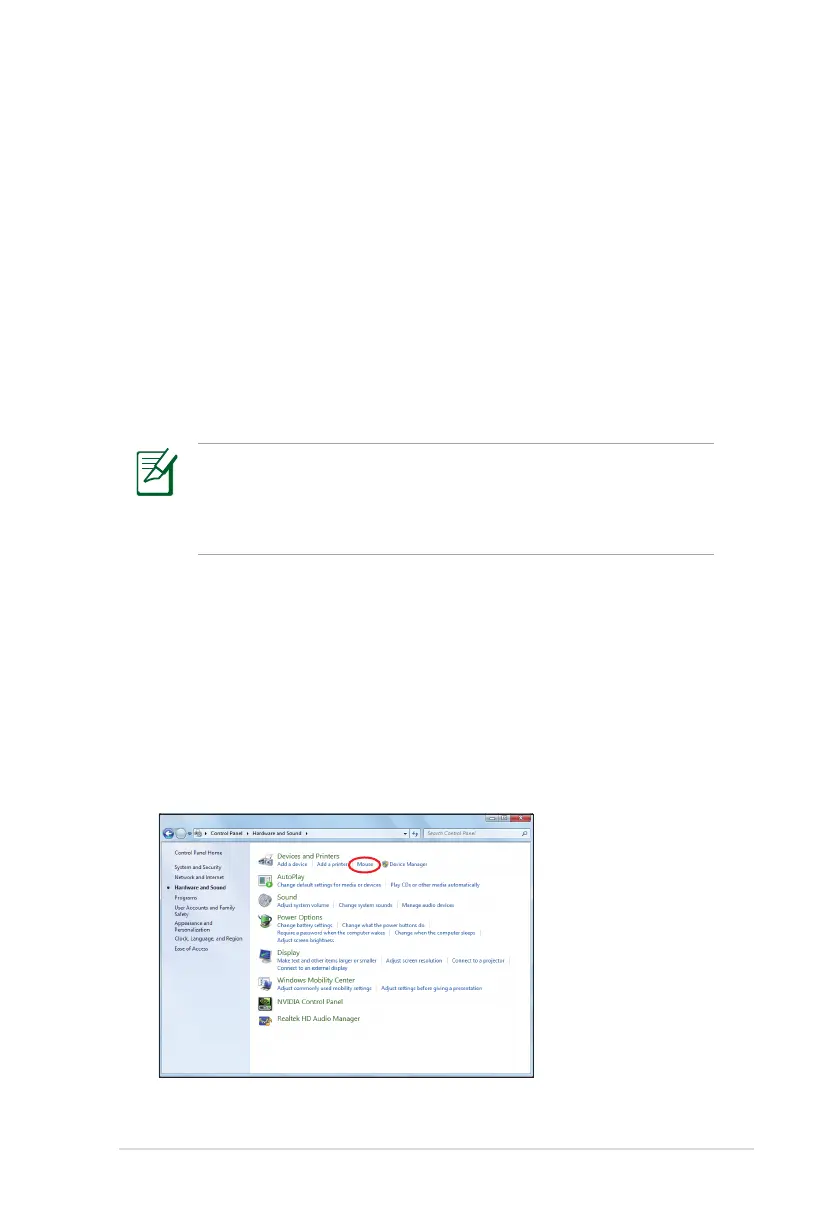
Do you have a question about the Asus K52JR and is the answer not in the manual?
| Graphics | ATI Mobility Radeon HD 5470 |
|---|---|
| RAM | Up to 8GB DDR3 |
| Chipset | Intel HM55 |
| Optical Drive | DVD Super Multi |
| Camera | 0.3MP |
| Networking | 802.11 b/g/n |
| LAN | 10/100/1000 Base T |
| Battery | 6-cell Li-ion |
| Display | 15.6" HD (1366x768) |
| Storage | 320GB HDD |
| Card Reader | SD/MMC/MS/MS Pro |
| Interface | USB 2.0, VGA, HDMI, RJ-45 |
| Audio | Built-in speaker and microphone |
| Dimensions | 380 x 255 x 35.6 mm |
| Weight | 2.62 kg |
| Operating System | Windows 7 Home Premium |
| Processor | Intel Core i3-350M / i5-430M / i7-620M |
| Power Adapter | 90W |