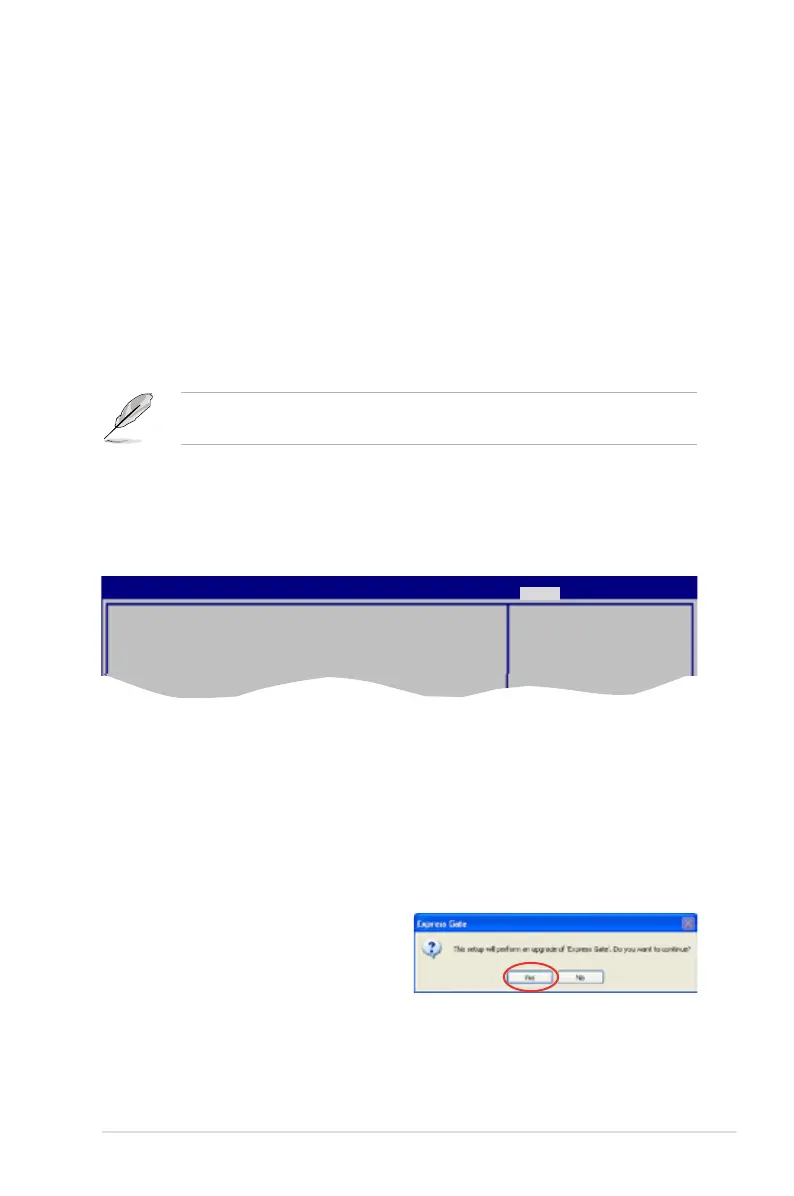ASUS P6T 4-41
Restoring to factory settings
In the rare case that the system settings become corrupted, you can restore
Express Gate to its factory settings.
To restore Express Gate to factory settings
1. Click Conguration Panel in the LaunchBar.
2. In the Conguration Panel, click Environment Settings.
3. In the General tab, click Restore. A conrmation dialog box will open. Click
“Yes” to immediately restart Express Gate to nish clearing system settings.
All bookmarks, network settings, and other changes you made will be
cleared.
The rst-time Wizard will run again when you enter the Express Gate
environment after clearing its settings.
Conguring Express Gate in BIOS Setup
Enter BIOS setup by pressing <DEL> key after powering on or by clicking on
the BIOS setup icon on Express Gate’s rst screen. Express Gate conguration
options are under the Tools menu. See section 3.8.2 Express Gate for details.
Updating Express Gate
You may update your existing Express Gate application to new versions. New
versions of the Express Gate application will be released regularly, adding
renements or new applications. You can nd original version of the application on
the support DVD or download new versions from the ASUS support website.
To update Express Gate
1. Double-click the Express Gate setup le to start application update.
2. A application update conrmation
dialog box appears. Click Yes to
continue.
3. The InstallShield Wizard for Express
Gate appears. Click Next to
continue.
4. Follow the screen instructions to complete installation.
BIOS SETUP UTILITY
Main Ai Tweaker Advanced Power Boot Tools Exit
ASUS EZ Flash 2
Express Gate [Enabled]
Enter OS Timer [10 Seconds]
Reset User Data [No]
