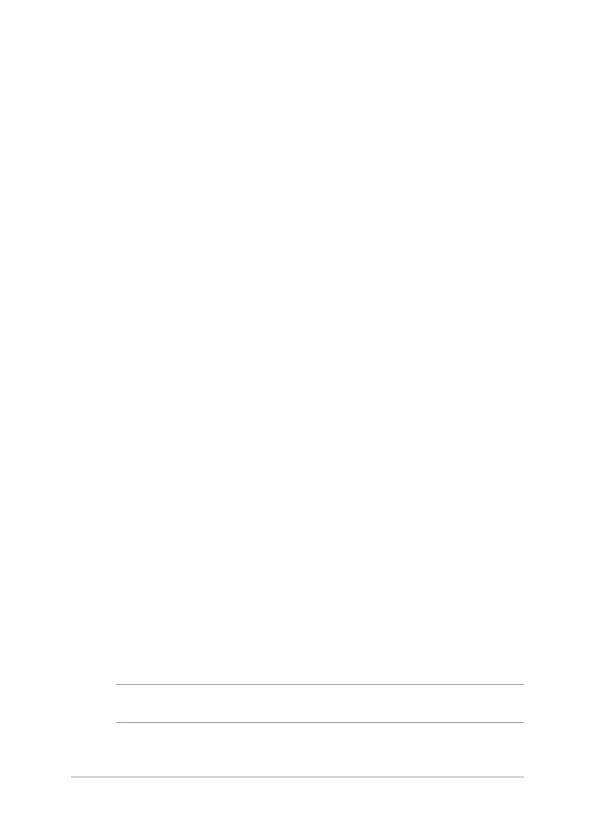ASUS All-in-One PC
39
Chapter 3:
Working with Windows® 10
Starting for the rst time
When you start your ASUS All-in-One PC for the rst time, a series of
screens appear to guide you in conguring your Windows® 10 operating
system.
To start your ASUS All-in-One PC for the rst time:
1. Press the power button on your ASUS All-in-One PC. Wait for a
few minutes until the setup screen appears.
2. From the setup screen, pick your region and a language to use on
your ASUS All-in-One PC.
3. Carefully read the License Terms. Select I accept.
4. Follow the onscreen instructions to congure the following basic
items:
• Personalize
• Getonline
• Settings
• Youraccount
5. After conguring the basic items, Windows® 10 proceeds to install
your apps and preferred settings. Ensure that your ASUS All-in-
One PC is kept powered on during the setup process.
6. Once the setup process is complete, the Desktop appears.
NOTE: The screenshots in this chapter are for reference only.
Проконсультироваться и купить данное оборудование вы можете в компании «АНД-Системс»
адрес: 125480, г.Москва, ул.Туристская, д.33/1; site: https://andpro.ru тел: +7 (495) 545-4870 email: info@andpro.ru
При обращении используйте промокод AND-PDF и получите скидку.
