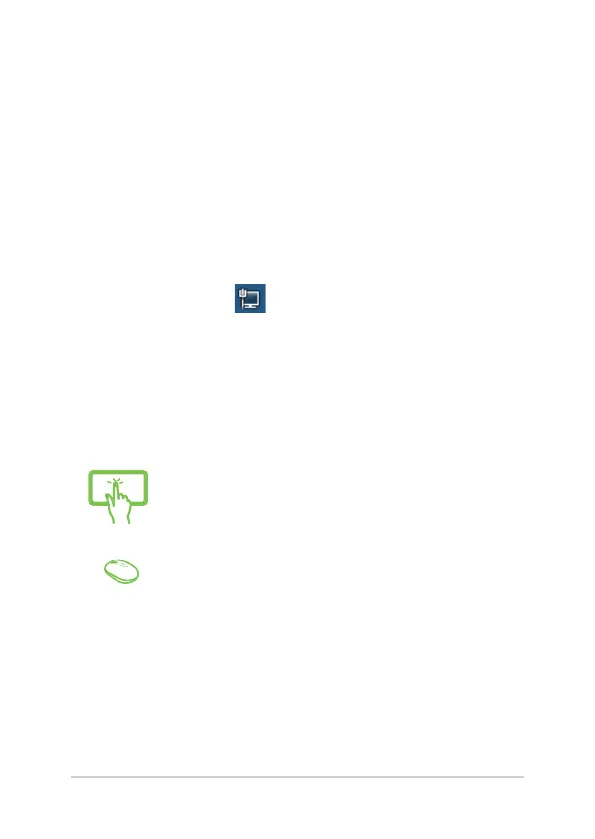ASUS All-in-One PC
55
7. Return to the Network and Sharing Center
window then select Set up a new connection or
network.
8. Select Connect to the Internet then select Next.
9. Select Broadband (PPPoE).
10. Type your User name, Password, and Connection
name then select Connect.
11. Select Close to nish the conguration.
12. Select
on the taskbar then select the
connection you just created.
13. Type your user name and password then select
Connect to start connecting to the Internet.
Conguring a static IP network connection
or
1. Repeat steps 1 to 5 under Conguring a dynamic
IP/PPPoE network connection.
2. Select Use the following IP address.
3. Type the IP address, Subnet mask and Default
gateway from your service provider.
4. If needed, you can also type the preferred DNS
server address and alternate DNS server address
then select OK.
Проконсультироваться и купить данное оборудование вы можете в компании «АНД-Системс»
адрес: 125480, г.Москва, ул.Туристская, д.33/1; site: https://andpro.ru тел: +7 (495) 545-4870 email: info@andpro.ru
При обращении используйте промокод AND-PDF и получите скидку.