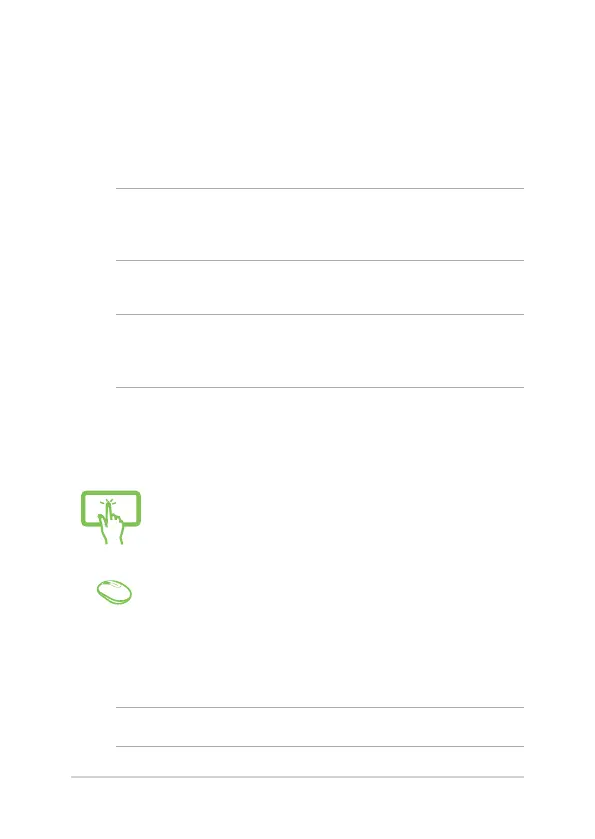ASUS All-in-One PC
54
Connecting to wired networks
You can also connect to wired networks, such as local area networks
and broadband Internet connection, using your ASUS All-in-One PC’s
LAN port.
NOTE: Contact your Internet Service Provider (ISP) for details or
your network administrator for assistance in setting up your Internet
connection.
To congure your settings, refer to the following procedures.
IMPORTANT! Ensure that a network cable is connected between your
ASUS All-in-One PC’s LAN port and a local area network before performing
the following actions.
Conguring a dynamic IP/PPPoE network
connection
or
1. Launch Settings.
2. Select Network & Internet.
3. Select Ethernet > Network and Sharing Center.
4. Select your LAN then select Properties.
5. Select Internet Protocol Version 4(TCP/IPv4) then
select Properties.
6. Select Obtain an IP address automatically then
select OK.
NOTE: Proceed to the next steps if you are using PPPoE connection.
Проконсультироваться и купить данное оборудование вы можете в компании «АНД-Системс»
адрес: 125480, г.Москва, ул.Туристская, д.33/1; site: https://andpro.ru тел: +7 (495) 545-4870 email: info@andpro.ru
При обращении используйте промокод AND-PDF и получите скидку.