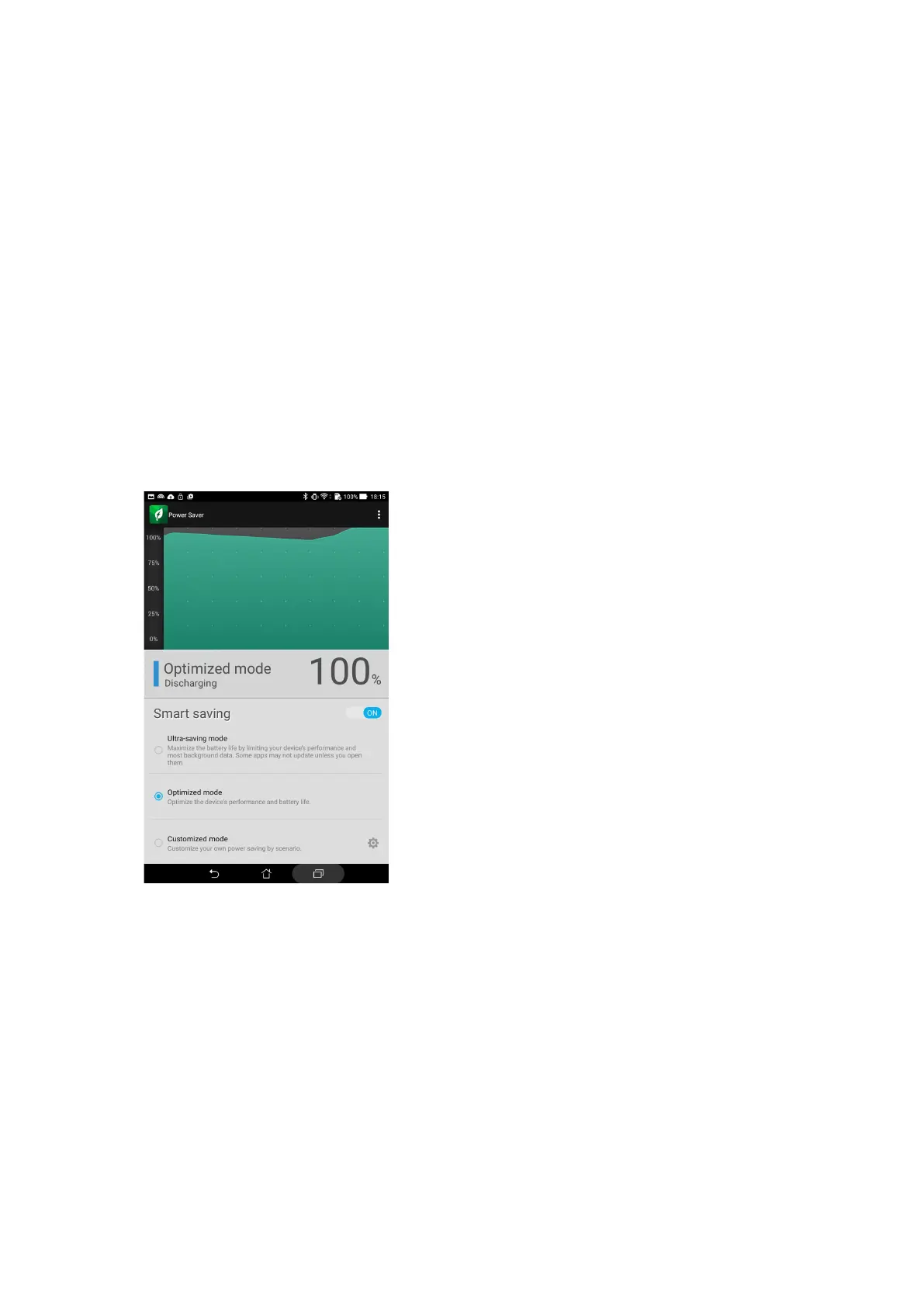Chapter 10: Zen Everywhere
150
Power Saver
Fully maximize or extend the power of your ASUS Tablet even when it is idle or while it stays
connected to your network. Smartly customize the power settings for your frequent activities such
as reading emails or watching videos.
Setting up Power Saver
Maximize, optimize, or customize the power of your ASUS Tablet with some smart power saving
options.
1. Do any of the following to launch Power Saver:
• Swipe down with two ngers from the top to launch the Quick Settings panel, then tap
Smart saving.
• Tap ASUS > Power Saver.
2. Slide Smart saving to ON.
3. Select any of these modes:
• Ultra-saving mode: Disconnects the network connection when your ASUS Tablet is idle
to fully maximize its battery life.
• Optimized mode: Extends the battery life while your ASUS Tablet stays connected to your
network.
• Customized mode: Allows you to set up the power settings for your frequent activities.