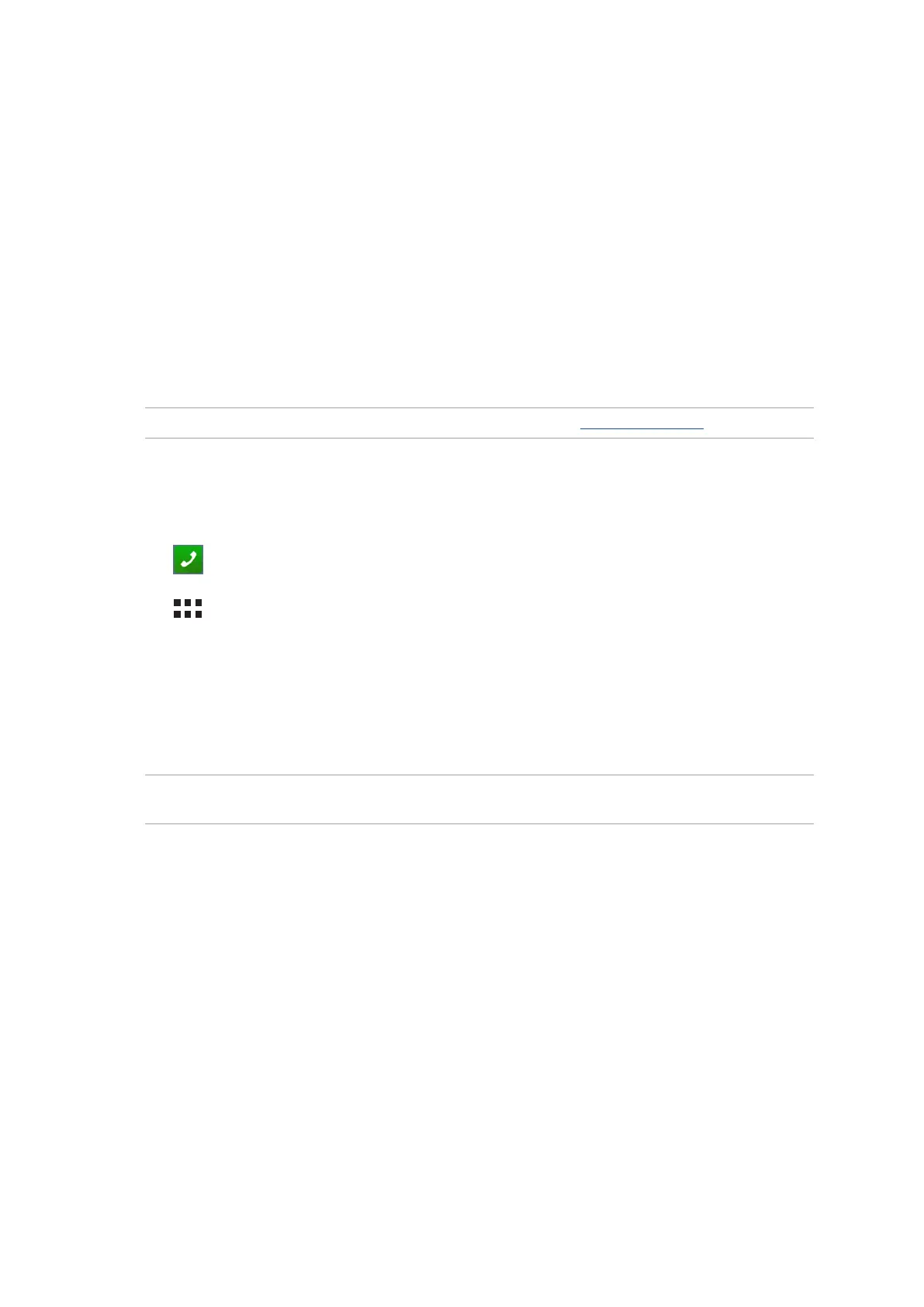Chapter 3: Keeping in touch
43
3 Keeping in touch
Keeping in touch
3
Call in style (on selected models)
Making calls
Your ASUS Tablet oers you many ways to make a call. Call your friends from your contacts list,
smart dial to quickly place a call, or enter a speed-dial number to call your frequently-called contact.
NOTE: Organize your contacts in the Contacts app. For details, see Managing contacts.
Launching the Phone app
From your Home screen, do any of the following to launch the Phone app:
• Tap .
• Tap > Phone.
Dialing a phone number
1. Use the Phone app to directly dial a phone number.
2. From your Home screen, tap Asus > Contacts then tap the number keys.
NOTE: The labels of the call buttons may vary depending on the setting that you made to your micro
SIM cards.
Dialing an extension number
When you need to call an extension number, you can do any of these steps to skip the voice
prompts.