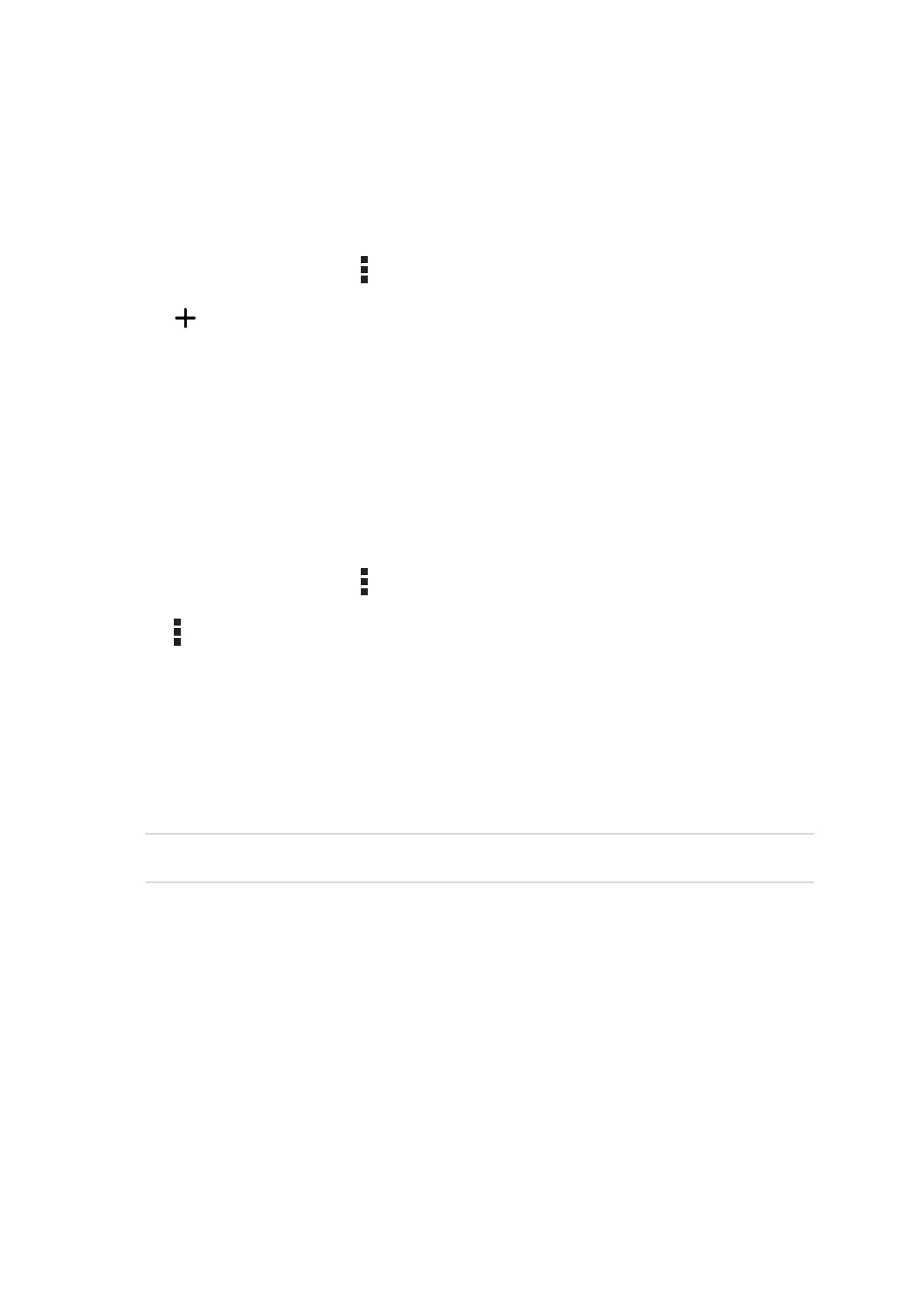Chapter 3: Keeping in touch
62
Managing your block list
Blocking contacts or numbers
Create your list of blocked contacts or numbers to avoid receiving any unwanted calls or messages.
Your blocked calls and messages will be saved to the Block List archive.
1. Tap Asus > Contacts then tap > Manage contacts > Blocked list.
2. Tap , then do any of the following:
• To block a contact, tap Choose from contacts, then select the contact you want to block
from your contacts list.
• To block a number, tap Enter a number then enter the number that you want to block.
3. When done, tap OK.
Unblocking contacts or numbers
You may remove a blocked contact or number from your list and receive calls or messages from the
contact or number again.
1. Tap Asus > Contacts then tap > Manage contacts > Blocked list.
2. Tap > Remove blocked item.
3. Select the contact or number that you want to unblock then tap Remove from block list and
tap OK.
Social networking with your contacts
Integrating the social network accounts of your contacts makes it easier for you to view their
proles, news, and social feeds. Stay updated with the activities of your contacts in real time.
IMPORTANT! Before you can integrate social network accounts of your contacts, you need to log in to
your social network account and sync its settings.