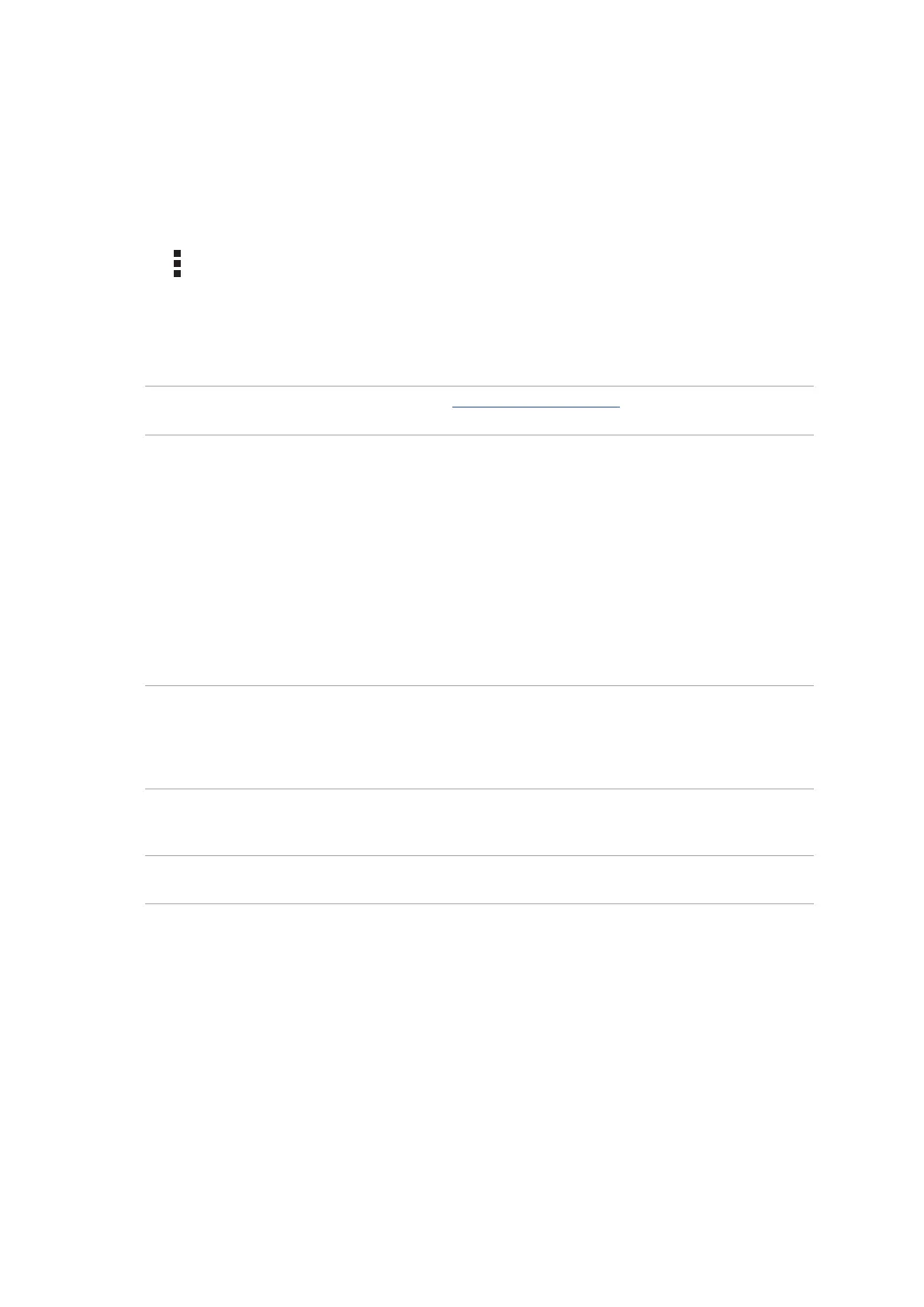Chapter 5: Work hard, play harder
99
Adding email accounts
If you don’t have an existing email account, you can create one so you can receive, read, and send
emails right from your ASUS Tablet.
1. From the Home screen, tap Email to launch the Email app.
2. Tap > Settings, then add an email account.
3. Tap the mail provider that you want to add.
4. Follow the succeeding instructions to complete setting up your new email account.
NOTE: You may also refer to steps 3 to 5 in the Setting up email accounts section to complete this
setup process.
Setting up a Gmail account
Set up your Gmail account to get into Google-related services and apps as well as receive, send, and
browse emails right from your ASUS Tablet.
1. Tap Google then tap Gmail.
2. Tap Add an email address.
3. Key in your existing Gmail account and password to sign in.
NOTE:
• TapOr create a new account if you do not own a Google account.
• Whensigningin,youhavetowaitwhileyourdevicecommunicateswithGoogleserverstosetup
your account.
4. Use your Google account to backup and restore your settings and data.
IMPORTANT! If you have several email accounts aside from Gmail, use Email app to set up and access all
your email accounts.