
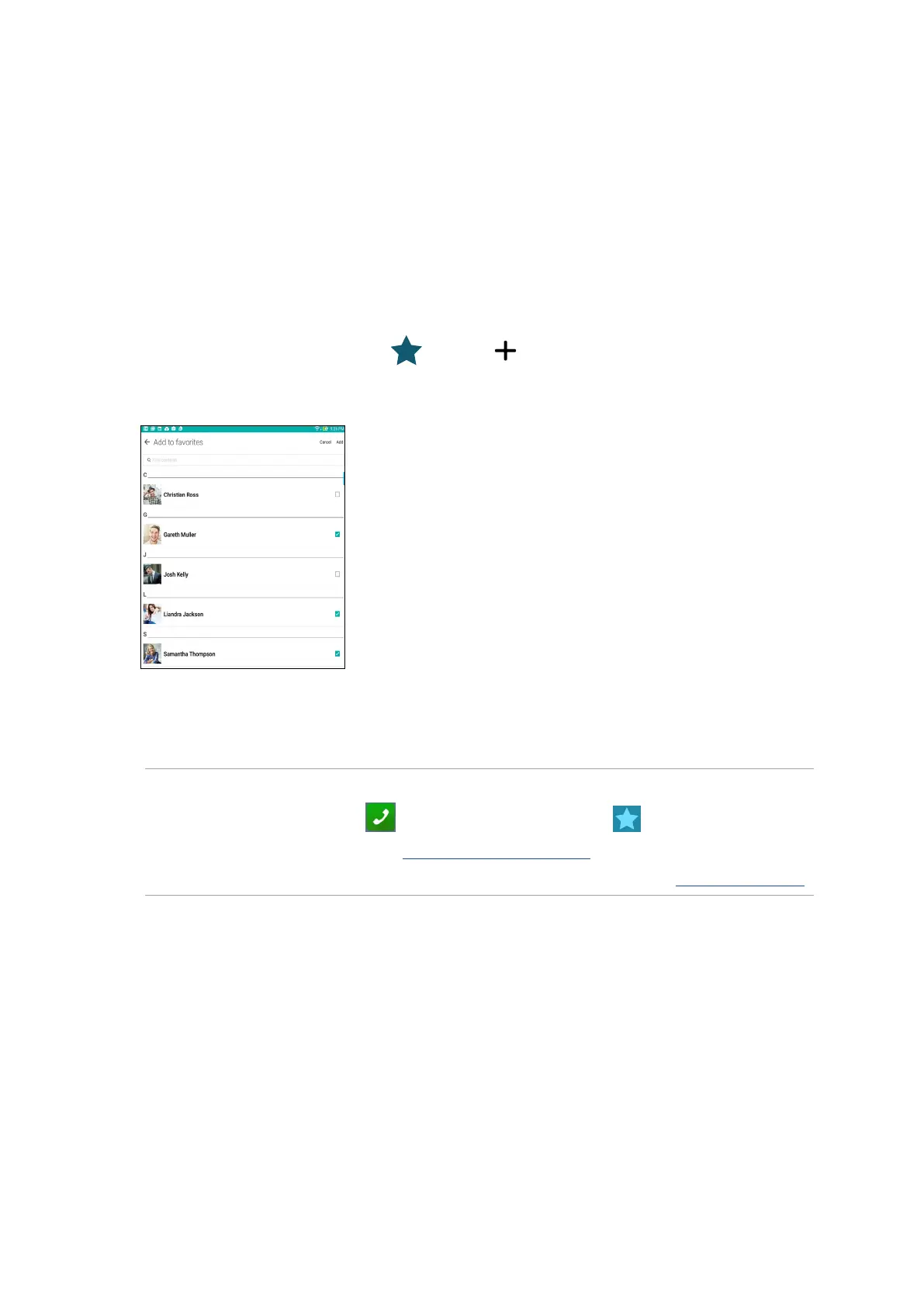 Loading...
Loading...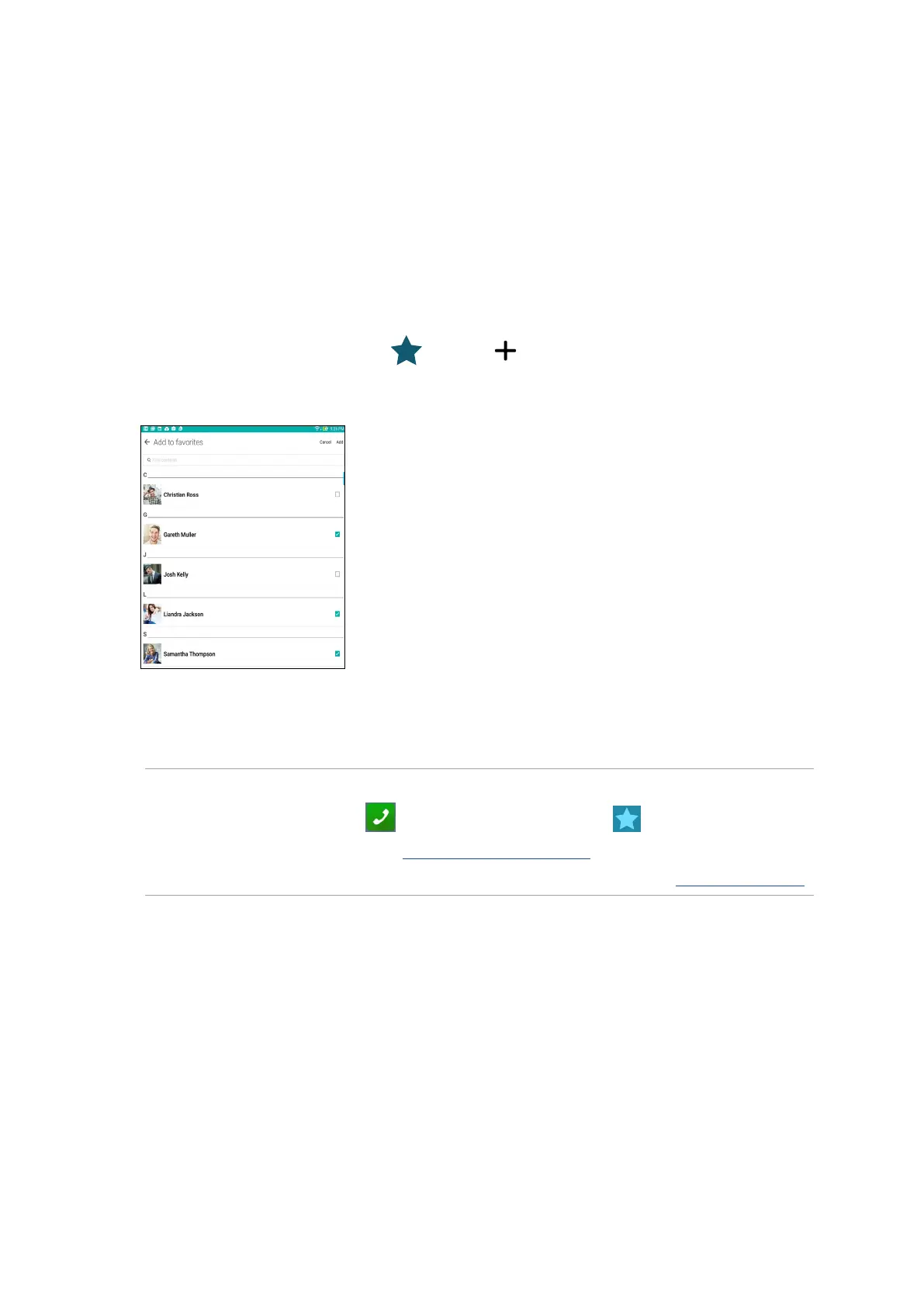
Do you have a question about the Asus ZenPad 7.0 and is the answer not in the manual?
| Display Size | 7.0 inches |
|---|---|
| Resolution | 1024 x 600 pixels |
| Front Camera | 0.3 MP |
| Battery Capacity | 3450 mAh |
| Operating System | Android 5.0 (Lollipop) |
| Dimensions | 189 x 110.9 x 8.7 mm |
| Weight | 272 g |
| GPU | Mali-450 MP4 |
| CPU | Quad-core 1.2 GHz |
| Internal Storage | 8GB / 16GB |
| Expandable Storage | microSD, up to 128 GB |
| RAM | 2GB |
| Rear Camera | 2 MP |