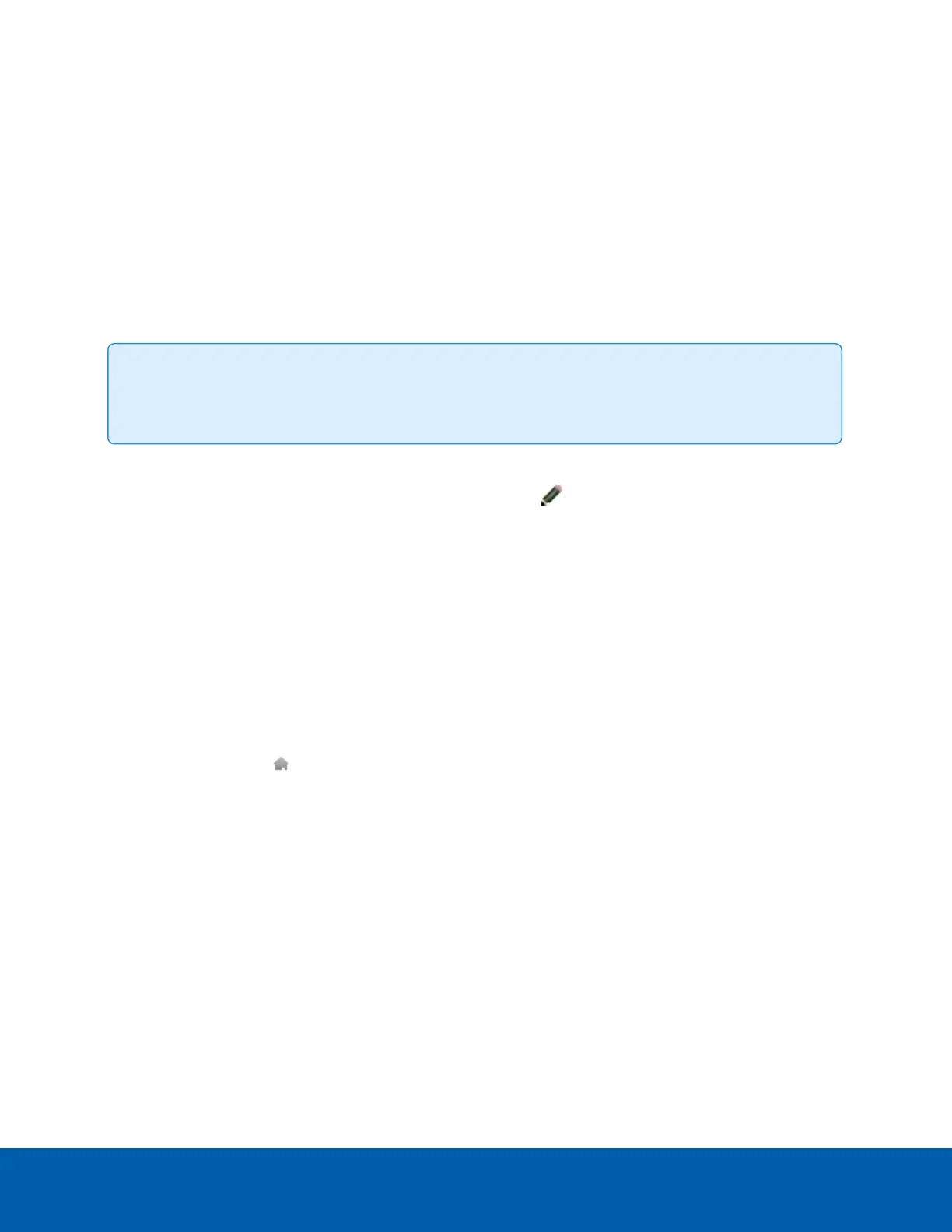Setting the Home Preset Position
The PTZ camera supports self-learning video analytics from the home preset position. The home preset
position is typically the field of view the PTZ camera returns to after being used for investigations.
Before you can configure the camera's home position, you must connect the camera to a site in the ACC™
Client software. For more information about adding cameras to a site and the following steps, see the
Avigilon Control Center Client User Guide.
To set the home preset position, display the live video from the PTZ camera then complete the following
steps:
Tip: Name the preset position "Home" so that it will be easy to find when configuring the camera for
other applications.
1. Move the camera's field of view into position.
2.
In the Presets drop-down list, select a number then click .
3. In the dialog box, enter a name for the preset.
4. Select the Set as home preset checkbox if you want this to be the camera's Home preset.
5. Click OK.
After you've set the camera's home preset position, you can configure the required video analytics events
in the ACC Client software.
Manually Returning to the Home Position
After the home preset position has been configured, you can set the PTZ camera to return to the configured
field of view by clicking .
Automatically Returning to the Home Position
You can also configure the PTZ camera to automatically return to the home preset position after the camera
is left idle for a set amount of time. This can be configured in two ways: through a PTZ tour or a rule.
A PTZ tour can be configured from the camera web interface or in the ACC Client software. To configure the
PTZ camera to automatically return to the home position, create a new tour and add only the home position
to the preset list. Next, select the Set as default tour checkbox and use the Default Tour Idle Start Time
(Minutes) field to define the expected amount of idle time before the camera returns to the home position.
To use the rule method, you must have an Enterprise Edition or Standard Edition version of the Avigilon
Control Center system. To configure the PTZ camera to automatically return to the home position, create a
rule that includes the following settings:
Setting the Home Preset Position 33
