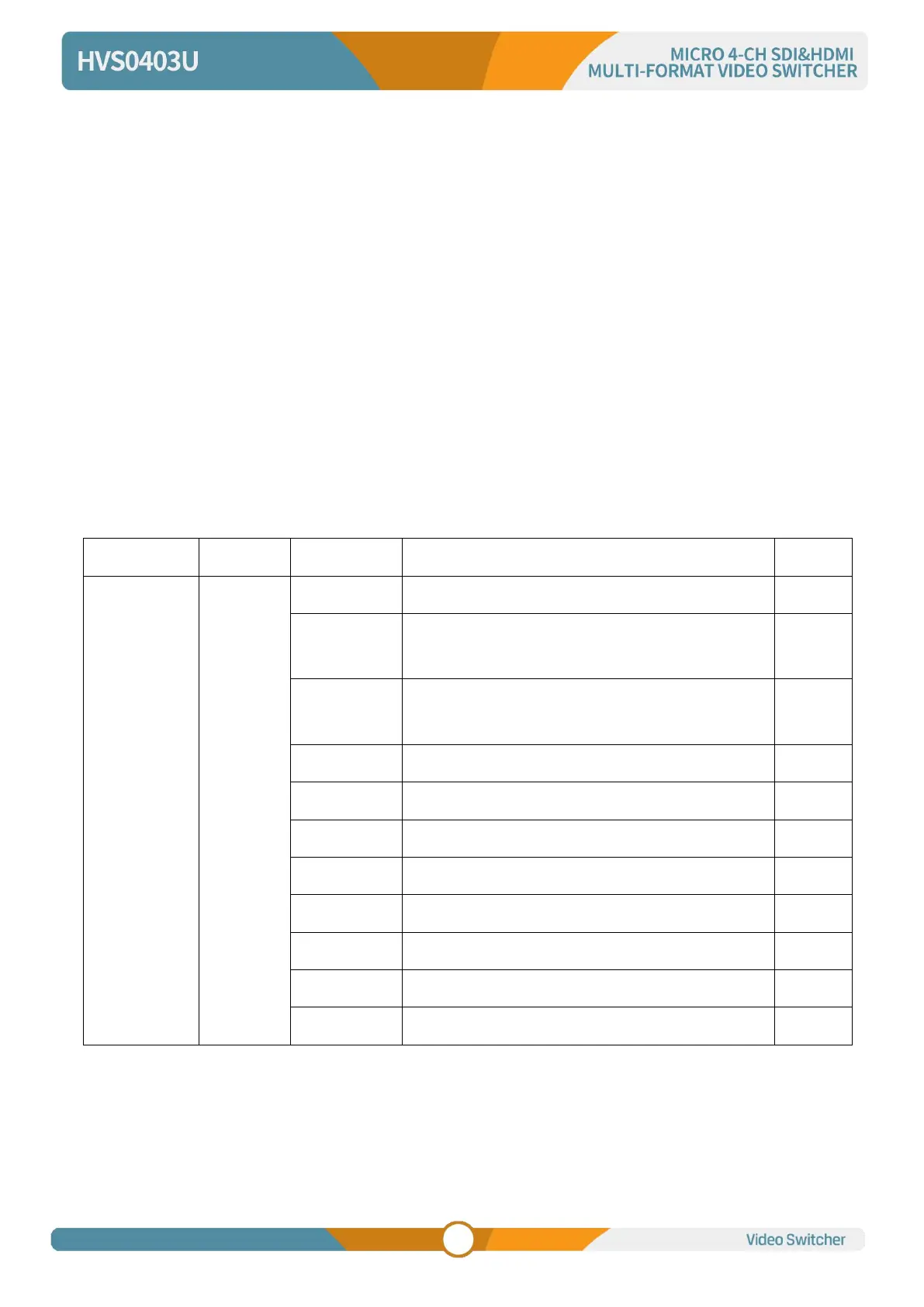Luma keys provide a way to composite a Text clip over a background clip based on the luminance levels
in the video. Turn on the Luma Key, a color from the key source will be removed, revealing another
background image behind it.
Switching a video with background to PVW window, and turn on the Luma Key. Press the menu knob to
enter the setting interface. Under Luma Key seb-menu, user can assign the fill and key source from
various options including Black/ Color Bar/ Color1/ Color 2/ SDI1/ SDI2/ HDMI3/ HDMI4/ Image (import
from USB disk). Configure and adjust the Key parameters including Clip/Gain/mask to achieve
the effect needed.
Press ON AIR button, the ON AIR button will be on, and the Key effect will show on PGM.
LUMA button ON: Luma key shows on PVW
ON AIR button ON: Luma Key available on PGM
LUMA and ON AIR button both ON: Luma Key available on both PVW and PGM. Corresponding status in
menu is <KEY & ON AIR>
Luma key menu interface and parameter setting as below:
Clip: Adjust the threshold at which the key cuts its hole. When decrease the clip degree, more of the
background will appear. If the background video is completely black then the clip value is too low.
Gain: Adjusts the performance of the chroma key in light or white areas. Apply more Key Gain if the light
areas are becoming too transparent.
Invert Key: Inverts the key signal.
OFF/ KEY (PVW)/ ON AIR (PGM)/ KEY & ON AIR
Black/ Color Bar/ Color 1/ Color 2/ SDI 1/ SDI 2/
HDMI 3/ HDMI 4/ Image
Black/ Color Bar/ Color 1/ Color 2/ SDI 1/ SDI 2/
HDMI 3/ HDMI 4/ Image