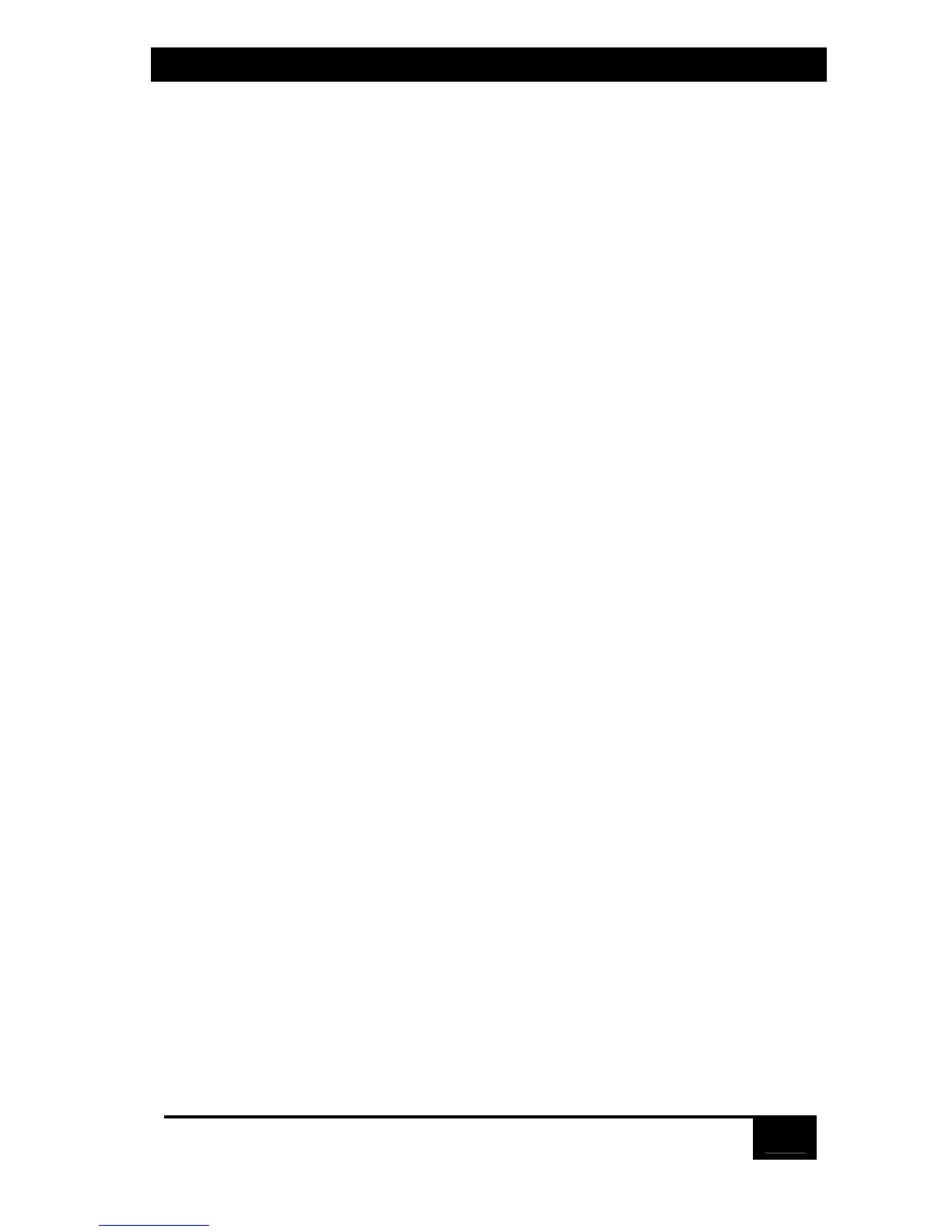Chapter 3: Installation
43
4.3.12 Log out
If an access password has been set for your ServSwitch system (see Section 5.5.2),
you can use this command to log out (to relinquish access rights) when you’re
finished with a session at a user station. This will cause the ServSwitch to display an
“Enter password” prompt and stop accepting any keyboard and mouse input
except the access password; a few seconds later, it will blank the screen with the
currently selected screen saver. While no one is logged in—that is, until someone
correctly enters the access password—typing at the keyboard will cause the “Enter
password” prompt to briefly become visible, but otherwise, no computer video will
be displayed and no keyboard and mouse access will be allowed.
If no access password has been set for your system, you can use this command to
cause the ServSwitch to display its currently selected screen saver (see
Section 5.4.1.C). Normal video will be restored as soon as someone types at the
keyboard or moves the mouse.
To log out, press and release the left Control key, then type [L].
4.4 Using the RS-232 Port
4.4.1 Connecting equipment to the port
For your convenience, a computer or terminal with an EIA/TIA RS-232 serial port
can be connected to the RS-232 serial port (RJ-12 connector) on the ServSwitch’s
rear panel (see Appendix C for a pinout of this connector). This allows you to send
switching commands from a non-local keyboard rather than from the shared
keyboard, and is also necessary in order to download future firmware upgrades
into the Switch. You’ll need a straight-through-pinned, flat-satin or twisted-pair
serial cable with RJ-12 (“6-pin RJ-11”) connectors plus the appropriate adapter: for
IBM type PCs and most terminals, either DB25 female to RJ-11 female (our
product code FA044) or DB9 female to RJ-11 female (our product code FA043),
depending on your computer/terminal.
To connect the adapter and cable, take these steps:
1. Connect an adapter of the appropriate type to one of the computer’s (or
terminal’s) serial ports.
2. Plug one end of the cable into the RJ-12 female connector on the adapter,
and the other end into the RS-232 serial port on the ServSwitch’s rear panel.