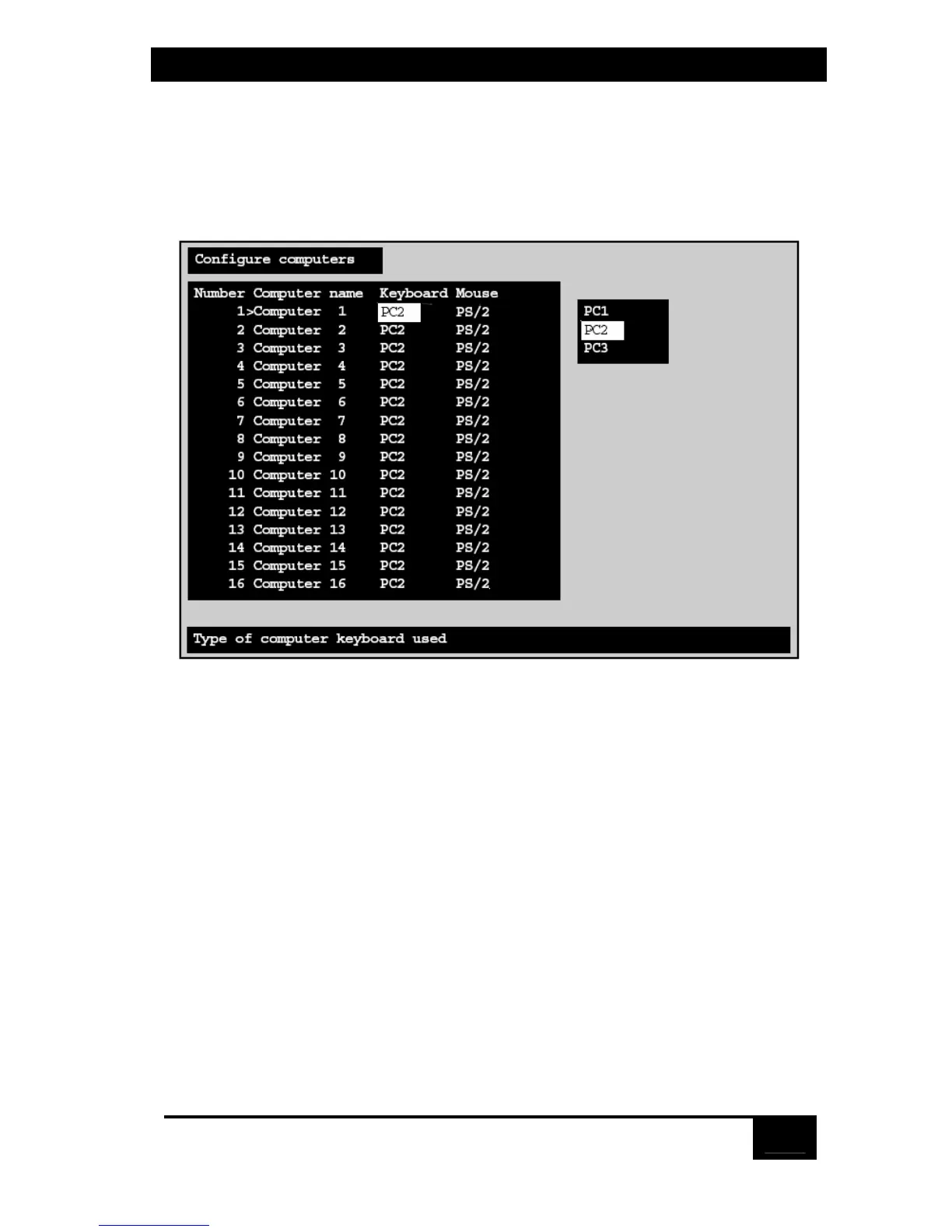Chapter 5: Operation: On-Screen Display
63
5.3.2 Configure Computers: Keyboard
Use this field to tell the ServSwitch what type of keyboard mode (PC mode 1, 2, or
3) a given CPU uses. To change a CPU port’s keyboard mode, press [Enter] while
the corresponding “Keyboard” field is highlighted. A keyboard-mode input box
appears, as shown in Figure 5-7 below.
Figure 5-7. Changing a CPU port’s keyboard mode.
Use the arrow keys to select the desired keyboard mode and hit [Enter]. The input
box disappears and the new setting appears in the appropriate “Keyboard” field.
There are three possible keyboard modes: mode 1 (PC1), mode 2 (PC2—the
factory default), or mode 3 (PC3). Most regular PCs are mode 2 and don’t require
you to change the default setting. Most RS/6000 and SGI
® computers and other
UNIX workstations and servers use mode 3. Certain IBM brand PCs, especially
PS/2 models, can be either mode 1 or mode 2; short of rebooting, there is no way
to know for sure except by trial and error. (If you are able to reboot the computer
while it is connected to the Serv unit, the unit should autodetect which mode it is
and display it in this field.)
Once all of your CPU ports have been configured for the proper keyboard
mode, make sure you save the changes.