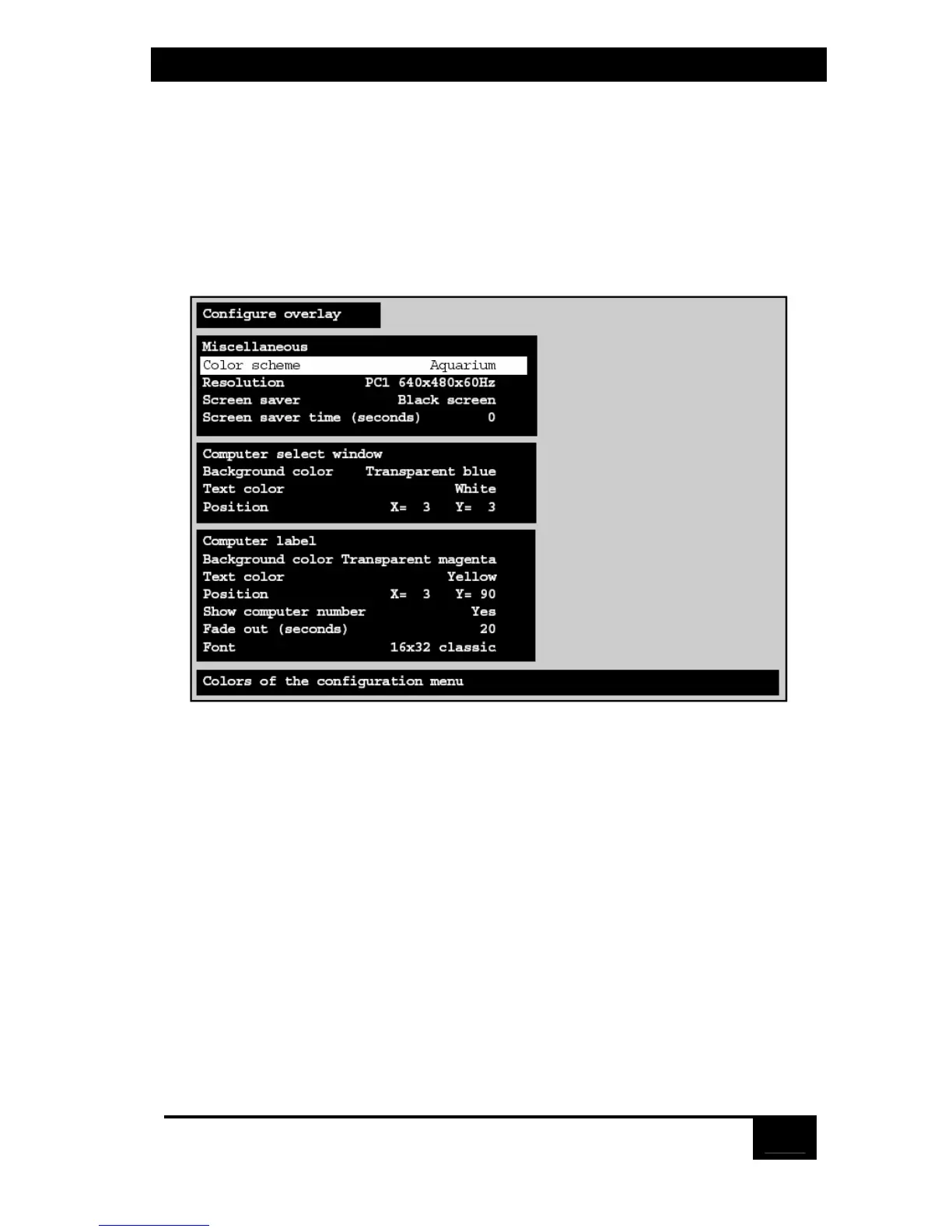Chapter 5: Operation: On-Screen Display
65
5.4 The “Configure Overlay” Page
Use this page to set the color of the configuration menus, the resolution of
ServSwitch-generated video, the type and timing of the Switch-generated screen
saver, the appearance of the “Computer select” window, and the appearance of the
Switch-generated computer label (see Section 5.4.3.A). Access this page, shown in
Figure 5-9 below, from the main menu by hitting [Enter] when “Configure overlay”
is highlighted.
Figure 5-9. The “Configure overlay” page.
5.4.1 Configure Overlay: Miscellaneous
5.4.1.A Color Scheme
This item determines which colors the ServSwitch uses for the configuration
menus. There are four color-scheme choices: “Aquarium” (cyan, magenta, white,
and blue—the factory default), “Tuxedo” (black, red, and white), “Festival”
(yellow, magenta, blue, cyan, and white), and “Forest” (green, black, cyan, and
blue).
To change the color scheme, press [Enter] while “Color scheme” is highlighted.
A color-scheme input box appears. Use the arrow keys to select the desired color
scheme and hit [Enter]. The input box disappears and the new setting appears in
the “Color scheme” field.