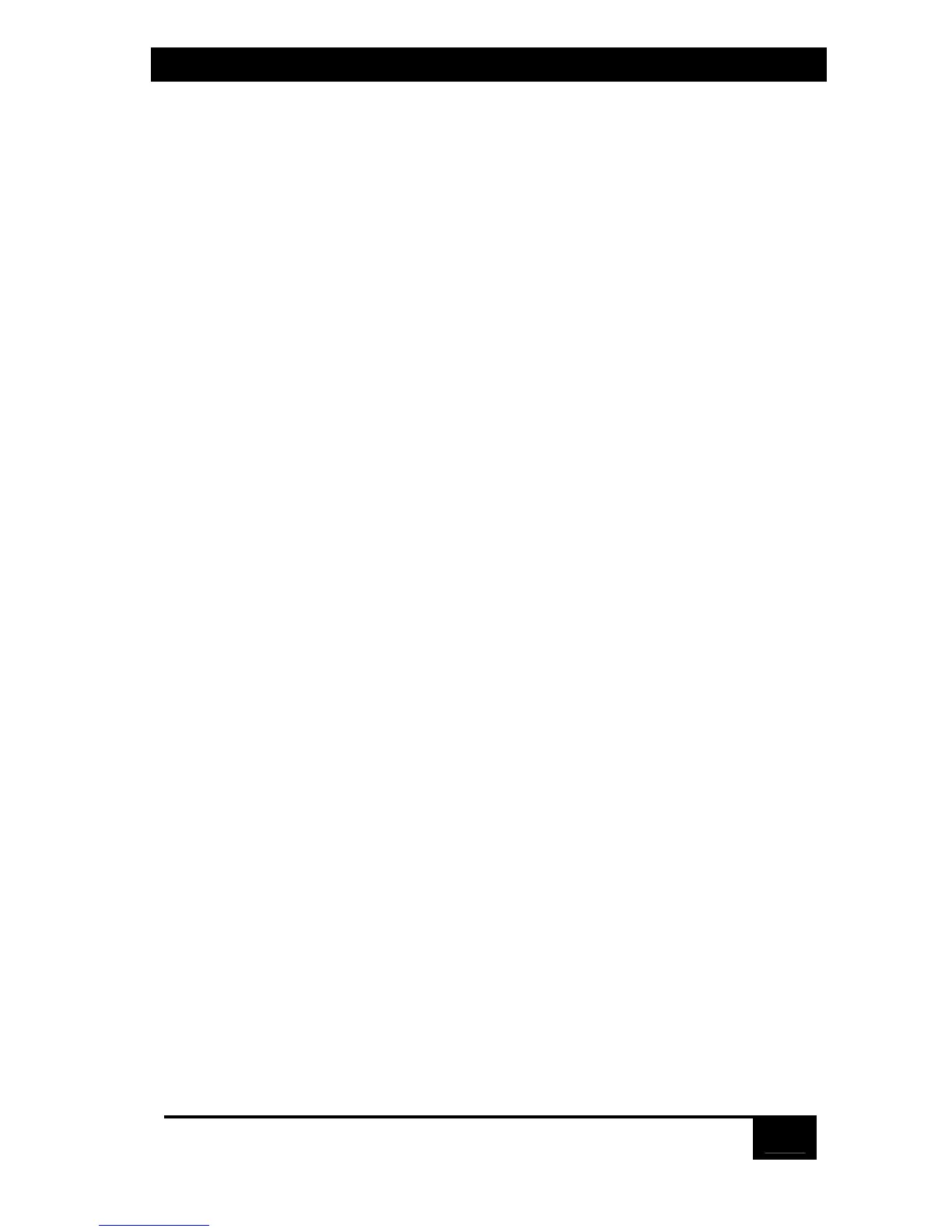Chapter 5: Operation: On-Screen Display
67
5.4.2 Configure Overlay: Computer Select Window
5.4.2.A Background Color and Text Color
These items determine the background and text colors of the “Computer select
window” (see Section 5.6). The “solid” colors available are black, red, green,
yellow, blue, magenta, cyan, and white; these are opaque and cause the window to
hide part of the video coming from the CPUs. The “transparent” colors available
are clear, red, green, yellow, blue, magenta, cyan, and white; these are translucent,
so the video coming from the CPUs is tinted but can be seen through the window.
(In fact, the “clear” setting makes the background or text completely transparent;
don’t set both to clear, or the window will become totally invisible, and you will
probably have to reset the Switch to its factory defaults to get the window to
reappear.)
To change either of these colors, press [Enter] while “background color” or
“text color” is highlighted in the “Computer select window” box. A color-selection
input box appears. Use the arrow keys to point to the desired color. As you move
the pointer, the name of each color is shown in that color so you can see how it
looks. Hit [Enter] to select the color pointed to. The input box disappears and the
new setting appears in the appropriate “Background color” or “Text color” field.
The factory-default settings for these options are “transparent blue” for the
background color and “white” for the text color.
5.4.2.B Position
This item determines where the “Computer select window” pops up. You can put
the window anywhere on the shared monitor’s screen; it will automatically scale to
the resolution of the incoming video and maintain a constant position on screen.
To change the window position, press [Enter] while “Position” is highlighted in
the “Computer select window” box. The overlay page disappears and the computer
select window is shown. Use the arrow keys to move the window and hit [Enter]
when it reaches the desired position. The overlay page returns with the horizontal
(X) and vertical (Y) position numbers updated in the appropriate “Position” field.
The range of horizontal (X) movement is represented by the numbers 0 to 64.
The range of vertical (Y) movement is represented by the numbers 0 to 99. The
window will wrap around the edge of the screen at minimum and maximum
points. Factory defaults are X=3, Y=3.