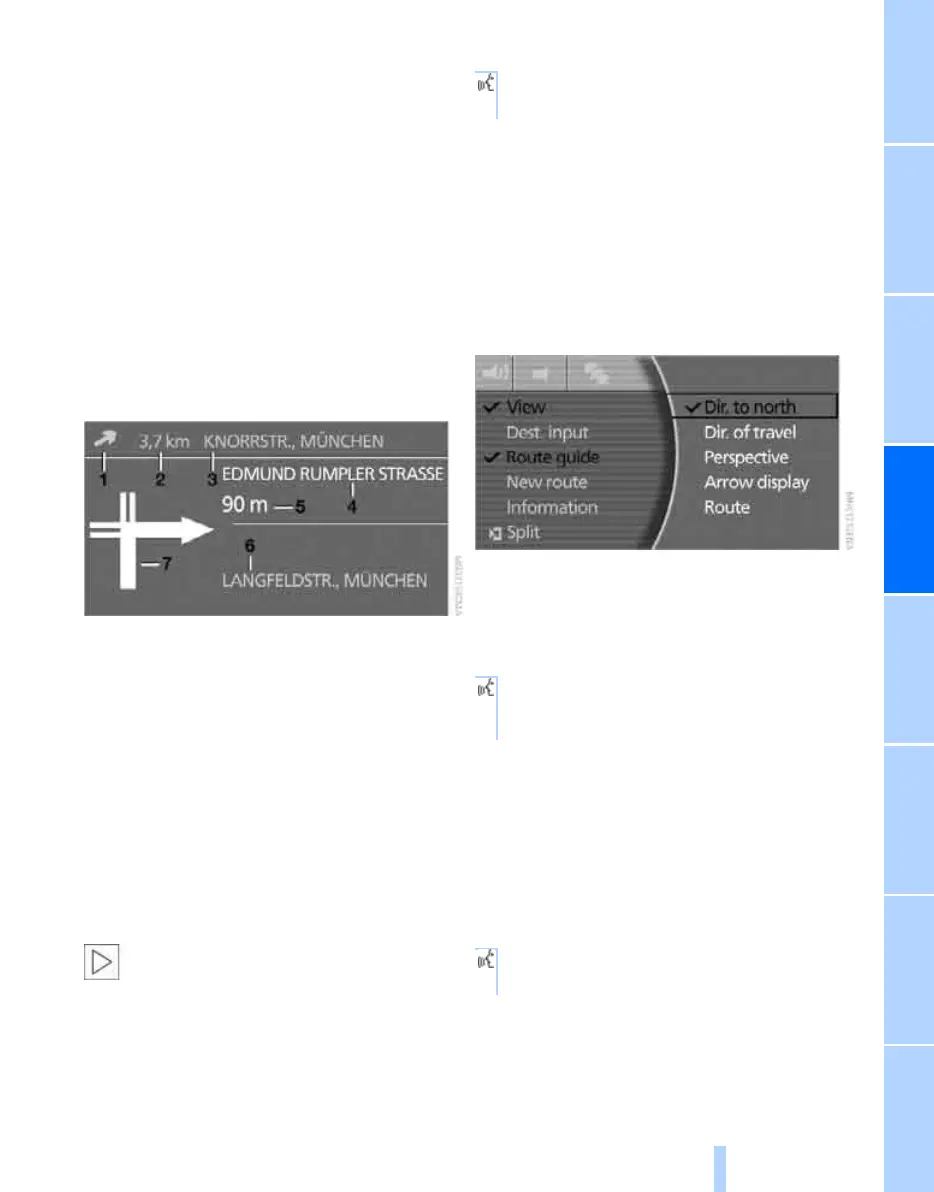Navigation Driving hints
147
Reference OverviewControlsCommunication EntertainmentMobility
Displaying route
Various modes are available for displaying the
course of the route during route guidance,
depending on specification.
Displaying arrow view
1. Press the controller if necessary.
2. Select "View" and press the controller.
3. Select "Arrow display" and press the con-
troller.
Route guidance is displayed by means of
arrows on the control display and the info
display, see page 10. In addition, current
traffic reports affecting the route will be dis-
played.
1 Arrow to destination as the crow flies
2 Distance to the destination on the calcu-
lated route
3 Destination
4 Street name during the next change of
direction
5 Distance to the next change of direction
6 Current location
7 Direction of travel
Based on the distance to the next change of
direction, the arrows are displayed in different
sizes.
In areas which are not yet fully covered by
the navigation DVD, an arrow indicates
the direction to be taken. This should help you
decide which way to go when you reach a fork in
the street or a junction.<
Via the voice input system:
Displaying map view
You can have the car's location shown on a
map. After starting route guidance, the planned
route is shown on the map.
1. Press the controller if necessary.
2. Select "View" and press the controller.
3. Select the desired map view and press the
controller.
> "Dir. to north"
> "Dir. of travel"
> "Perspective"
Via the voice input system:
Changing the scale
Turn the controller to alter the scale.
Scales for the navigation CD:
100 m or 125 yd to 100 km or 50 miles
Scales for the navigation DVD:
100 m or 125 yd to 1000 km or 500 miles
Via the voice input system:
1. {Navigation}.
2. {Arrow view}.
{Map}
Shows the map view currently selected for
the navigation system.
1. {Scale}.
2. Enter the scale.
Online Edition for Part no. 01 41 0 013 197 - © 02/07 BMW AG
