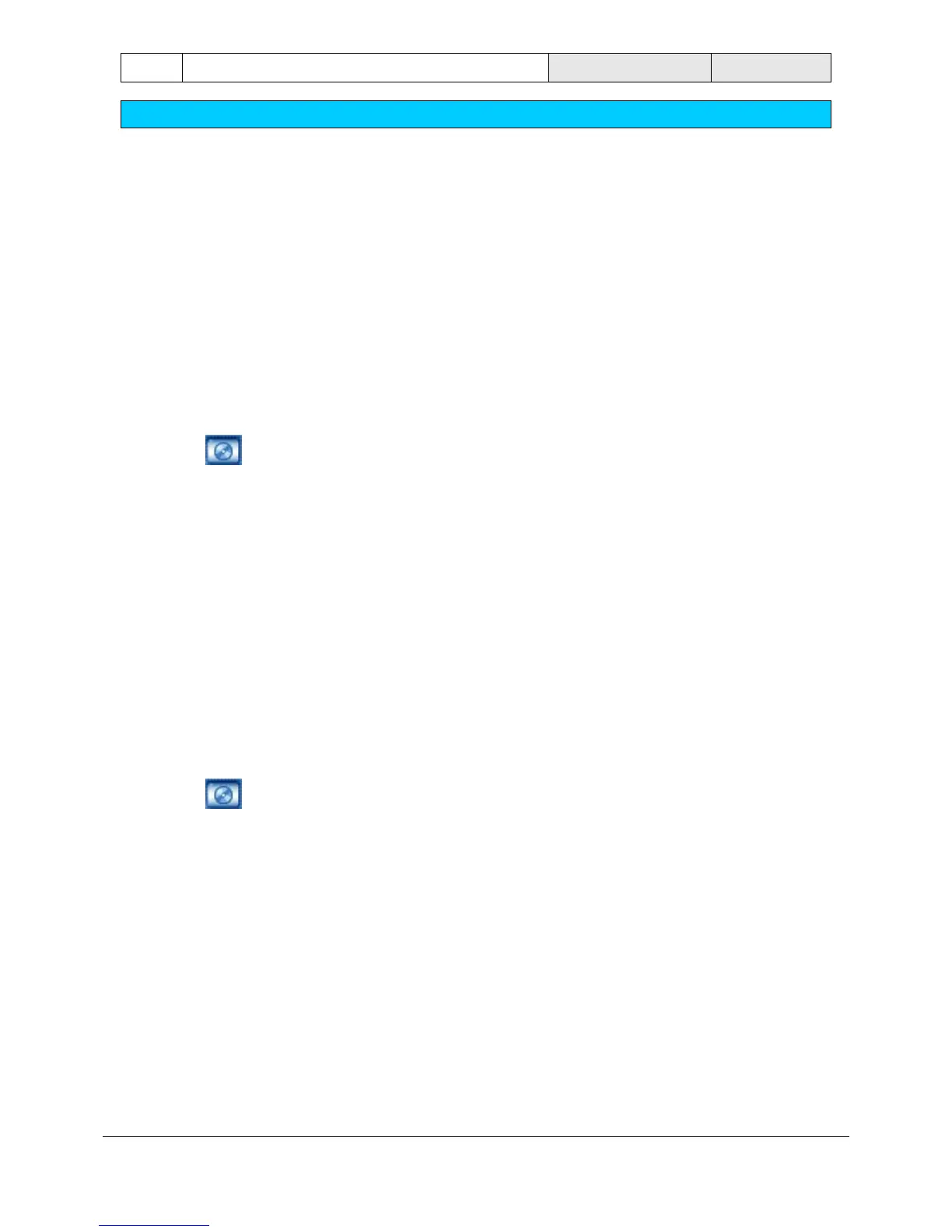44 Operating Manual DiBos
Operating procedures - playback mode
F.01U.512.560 A1/2005-09 Bosch Security Systems
Exporting files
Video and audio files can be exported to a CD/DVD drive, a network drive or a USB drive. The files are
exported in DiBos or ASF format.
When files are exported in DiBos format, a viewer is added to the data. The user must have administrator
rights in order to install the viewer. User rights are sufficient for playing the viewer. The viewer runs on all
Windows XP and Windows 2000 systems.
Files which have been exported in ASF format can be played with standard software, e.g. Windows Media
Player.
You can export individual search results or selected time ranges.
Export a time period
The video and audio data of the displayed cameras can be exported for a time period which has been
selected in the timeline area.
1. Using the hairline, highlight the time period on the timeline.
2. Click on
. The export dialog box opens.
3. In "Data carrier", select the medium to which you want to save the time period.
4. Specify the "Format" of the files to be exported. You may also have to specify the "Quality" of the
files.
5. The current hairline value in the timeline is copied to the "from" and "to" fields for the start and end
time and date. If you want to change the time period, click on the down arrow beside the "from" and
"to" fields and select the new date and time.
6. Click on "OK". The files are exported.
Export single search entries
Search entries can be exported on their own. If you want to export several entries, you must export them one
by one.
1. Select an entry in the search result with the left mouse button.
2. Click on
. The export dialog box opens.
3. In "Data carrier", select the medium to which you want to save the time period.
4. Specify the "Format" of the files to be exported. You may also have to specify the "Quality" of the
files.
5. The start and end time and date of the selected entry are copied to the "from" and "to" fields. The
pre-alarm and post-alarm time of the event is contained in this time. If you want to change the time
period, click on the down arrow beside the "from" and "to" fields and select the new date and time.
6. Click on "OK". The files are exported.
