
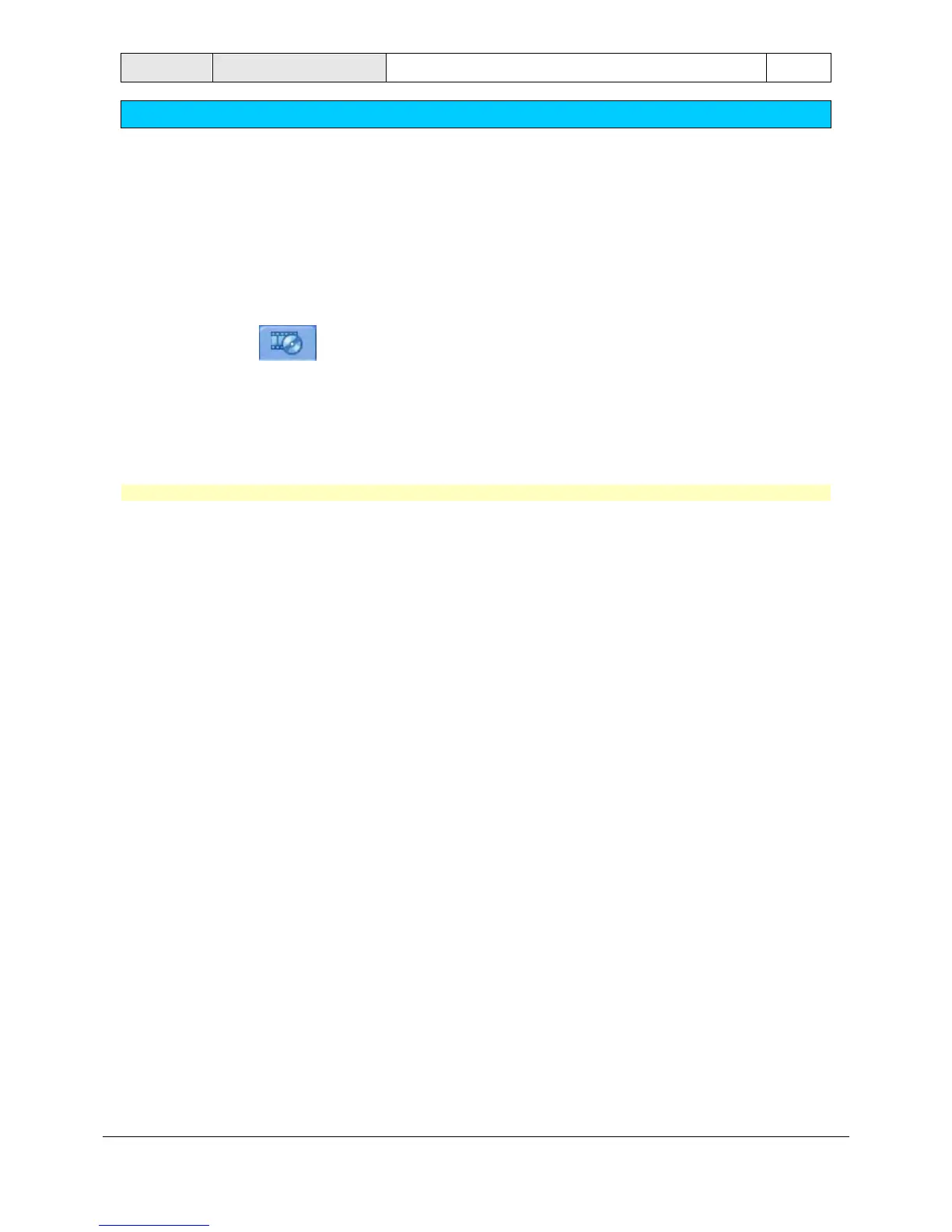 Loading...
Loading...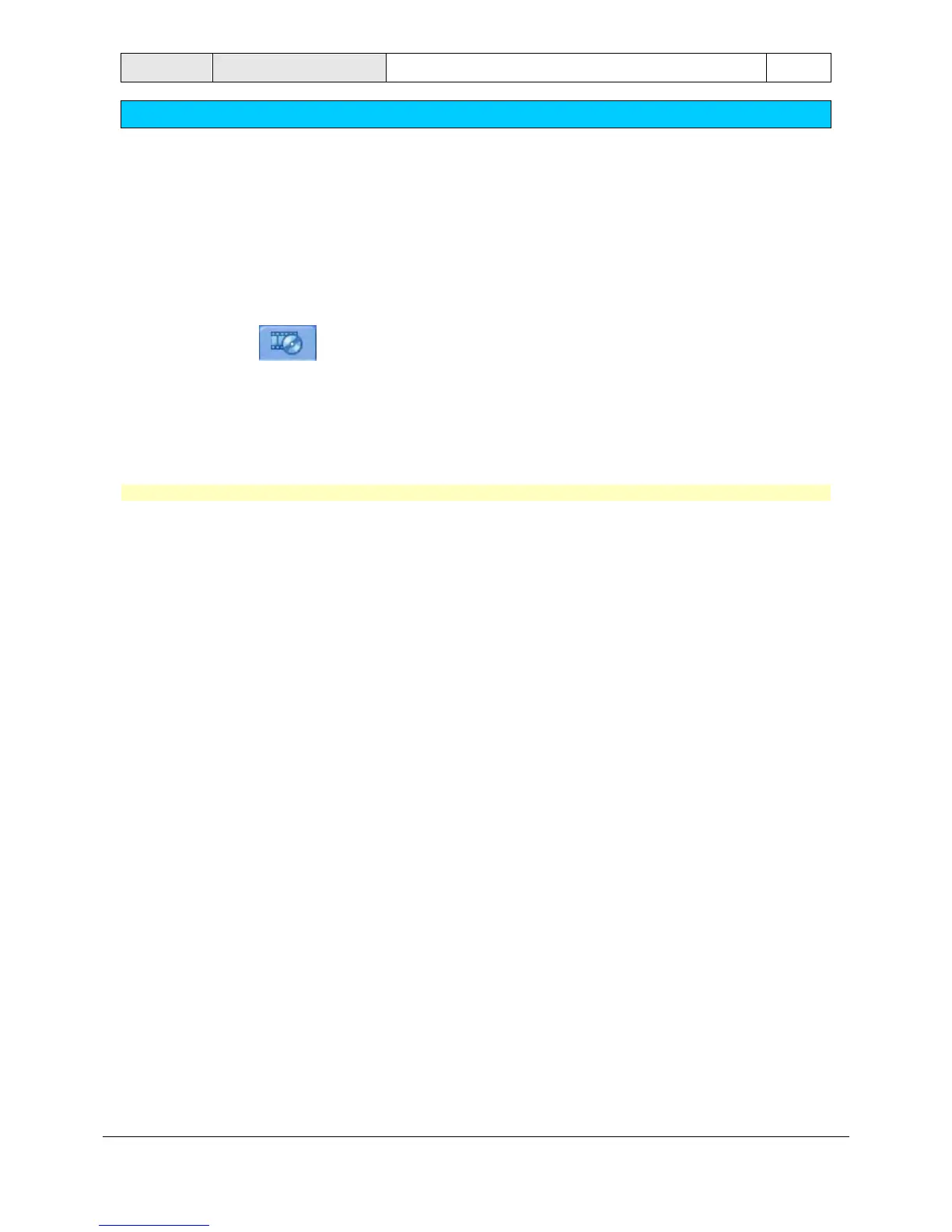
Do you have a question about the Bosch DiBos and is the answer not in the manual?
Explains the process of logging into the DiBos system using user credentials.
Breaks down the live mode interface into distinct functional areas like menu, display, and device lists.
Explains the functions available in the menu bar during live mode operations, such as system and view options.
Explains the purpose and content of the device list, showing cameras, favorites, and alarms.
Details the options and tabs within the control and status field for camera and system management.
Explains how to control PTZ cameras using the dedicated control field for panning, tilting, and zooming.
Explains how to arrange and configure image windows in the live display for optimal viewing.
Breaks down the user interface layout specific to playback mode, including timeline and search results.
Describes the buttons and functions on the display bar relevant to playback mode operations.
Describes methods for adding specific cameras to image windows using double-clicking or drag-and-drop in playback.
Describes the components and functionality of image windows, including title bars and zoom in playback.
Details the structure and components of the timeline area for navigating recorded footage.
Details how to control PTZ cameras using the control field for panning, tilting, and zooming.
Explains how to control PTZ cameras directly within the image window using mouse and keyboard inputs.
Describes how to search for motion events within recorded video footage by selecting specific areas and time.











