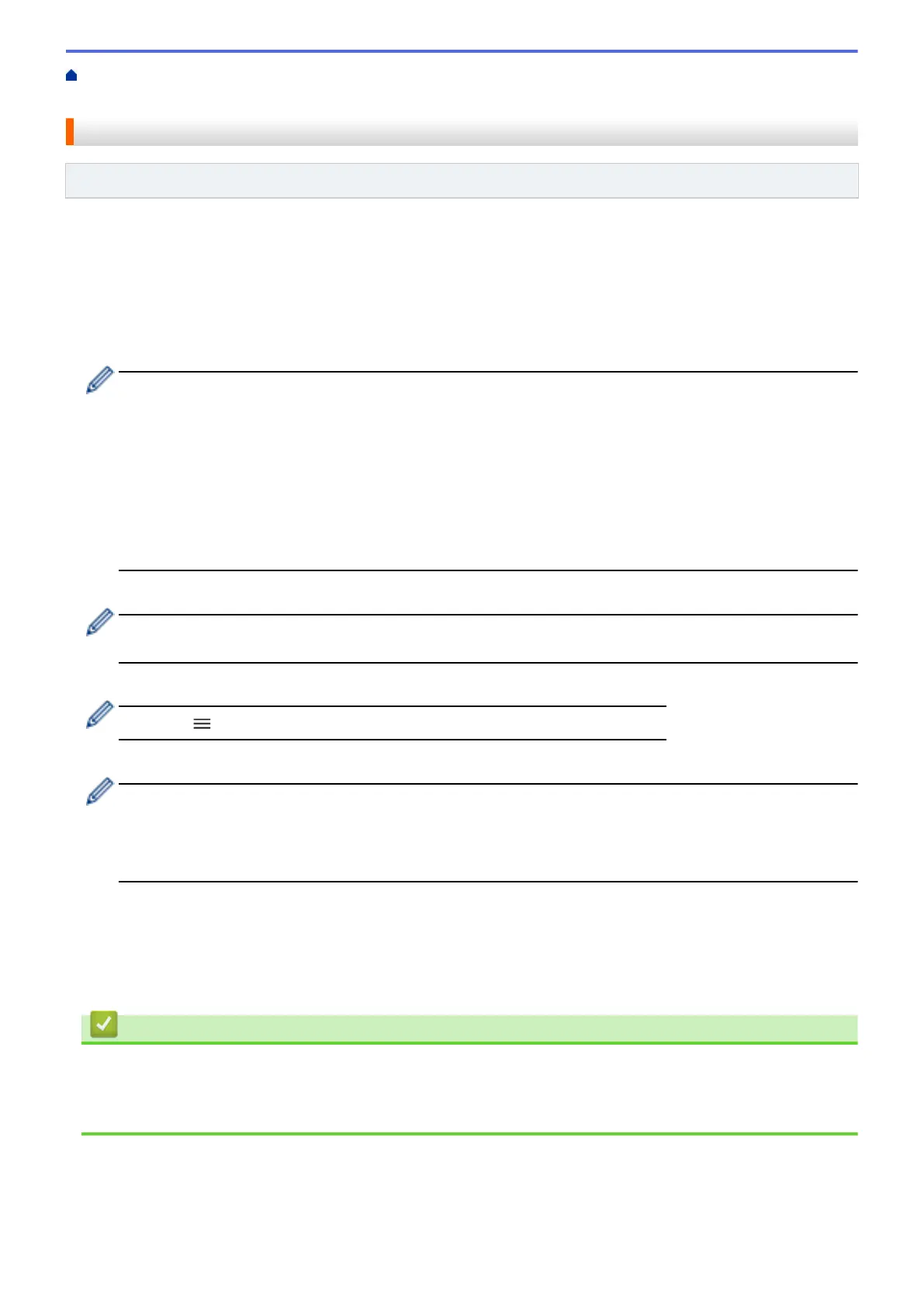Home > Security > Use SSL/TLS > Print Documents Securely Using SSL/TLS > Print Documents Using
SSL/TLS
Print Documents Using SSL/TLS
Related Models: DCP-T420W/DCP-T425W
To print documents securely with IPP protocol, use the IPPS protocol.
1. Start your web browser.
2. Type "https://machine's IP address" in your browser's address bar (where "machine's IP address" is the
machine's IP address).
For example:
https://192.168.1.2
• If you are using a Domain Name System or enable a NetBIOS name, you can type another name, such
as "SharedPrinter" instead of the IP address.
- For example:
https://SharedPrinter
If you enable a NetBIOS name, you can also use the node name.
- For example:
https://brnxxxxxxxxxxxx
The NetBIOS name can be found in the Network Configuration Report.
3. If required, type the password in the Login field, and then click Login.
The default password to manage this machine’s settings is located on the back of the machine and marked
"Pwd".
4. Go to the navigation menu, and then click Network > Network > Protocol.
Start from
, if the navigation menu is not shown on the left side of the screen.
5. Make sure the IPP check box is selected.
If the IPP check box is not selected, select the IPP check box, and then click Submit.
Restart your machine to activate the configuration.
After the machine restarts, return to the machine's web page, go to the navigation menu, and then click
Network > Protocol.
6. Click HTTP Server Settings.
7. Select the HTTPS(Port 443) check box in the IPP, and then click Submit.
8. Restart your machine to activate the configuration.
Communication using IPPS cannot prevent unauthorised access to the print server.
Related Information
• Print Documents Securely Using SSL/TLS
Related Topics:
• Access Web Based Management
152