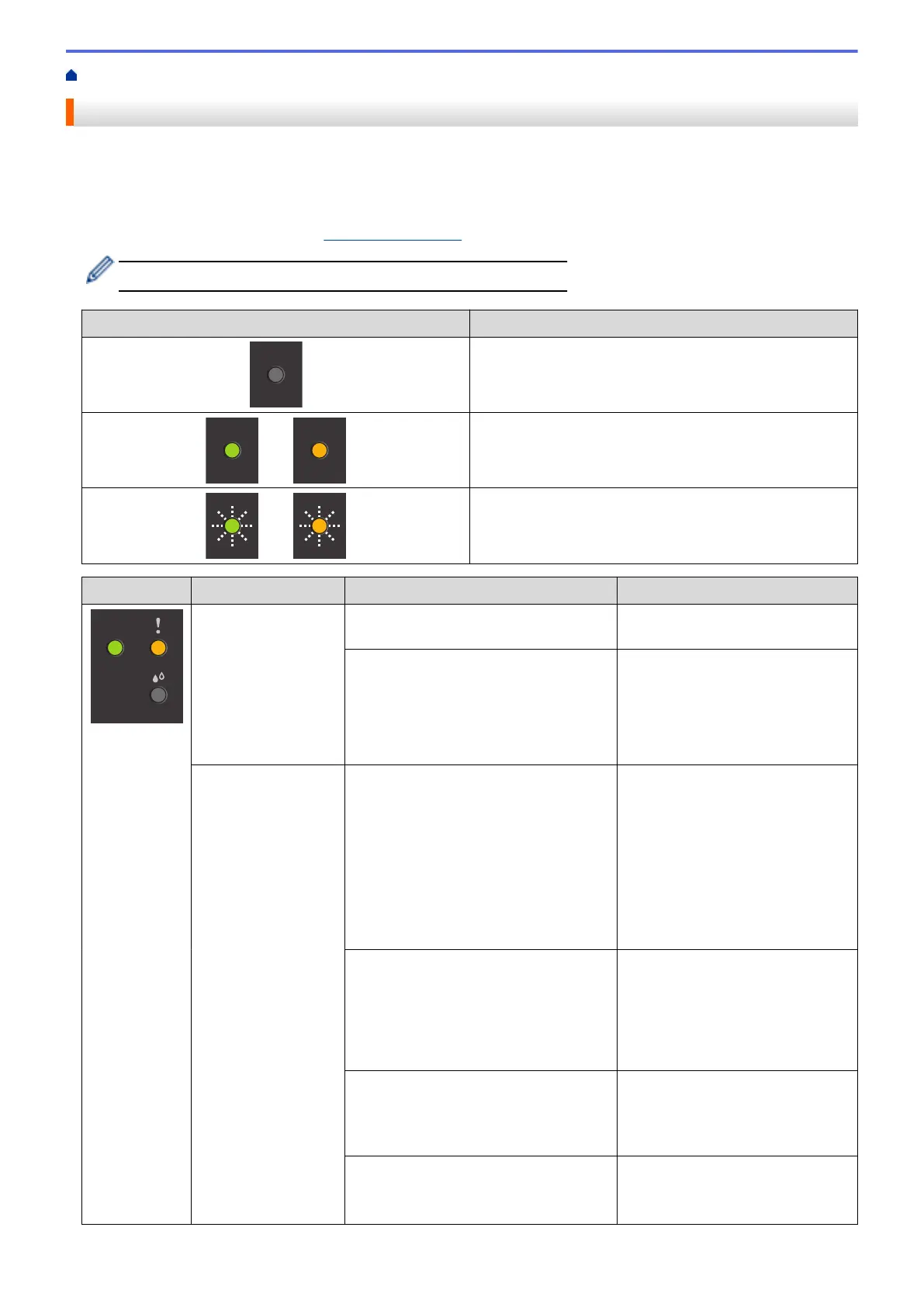Home > Troubleshooting > Error and Maintenance LED Indications
Error and Maintenance LED Indications
As with any sophisticated office product, errors may occur and supply items may have to be replaced. If this
happens, your machine identifies the error or required routine maintenance and indicates this with the LEDs on
the control panel. The LED indications are explained in this table.
You can correct most errors and perform routine maintenance yourself. If you need more tips, go to your model's
FAQs & Troubleshooting page at support.brother.com.
• Related Information references are at the bottom of this page.
LED Description
The LED is off.
The LED is lit.
The LED is blinking.
LED Status Cause Action
Tray not detected The paper tray is not completely
inserted.
Slowly push the paper tray
completely into the machine.
Paper or a foreign object has prevented
the paper tray from being inserted
correctly.
Pull the paper tray out of the
machine, and remove the jammed
paper or foreign object. If you
cannot find or remove the jammed
paper, see Related Information:
Printer Jam or Paper Jam.
No paper fed The machine is out of paper or paper is
not correctly loaded in the paper tray.
Do one of the following:
• Refill the paper tray, and then
press Mono Start or Colour
Start.
• Remove and reload the paper,
and then press Mono Start or
Colour Start.
See Related Information: Load
Paper.
The paper was not inserted in the
centre position of the manual feed slot.
Remove the paper and reinsert it in
the centre of the manual feed slot,
and then press Mono Start or
Colour Start.
See Related Information: Load
Paper in the Manual Feed Slot.
The Jam Clear Cover is not closed
correctly.
Make sure the Jam Clear Cover is
closed evenly at both ends.
See Related Information: Paper is
Jammed Inside the Machine.
Paper dust has accumulated on the
surface of the paper pick-up rollers.
Clean the paper pick-up rollers.
See Related Information: Clean the
Paper Pick-up Rollers.
159