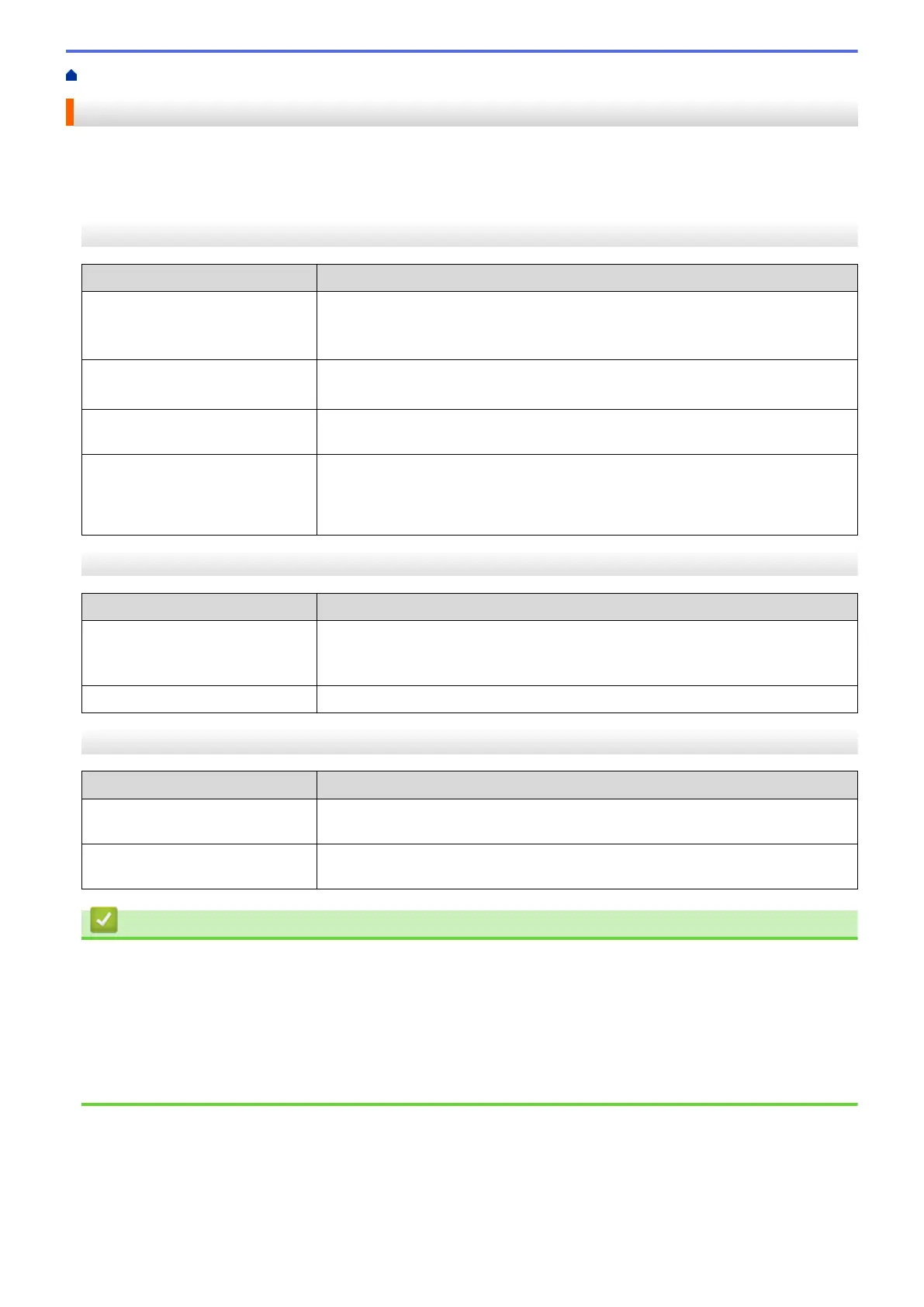Home > Troubleshooting > If You Are Having Difficulty with Your Machine > Other Problems
Other Problems
>> Copying Difficulties
>> Scanning Difficulties
>> Software Difficulties
Copying Difficulties
Difficulties
Suggestions
Black marks or spots appear in
copies.
Black marks or spots on copies are typically caused by dirt or correction fluid on
the scanner glass. Clean the scanner glass and white plastic above it.
See Related Information: Clean the Scanner.
Copies are blank. Make sure you are loading the document correctly.
See Related Information: Load Documents on the Scanner Glass.
Fit to Page does not work
correctly.
Make sure the document is not skewed on the scanner glass. Reposition the
document and try again.
Copy speed is too slow. To copy with normal quality, briefly press Mono Start or Colour Start (do not
press and hold). If you press and hold Mono Start or Colour Start for two
seconds, the machine makes a copy of the best quality, which will take more
time.
Scanning Difficulties
Difficulties
Suggestions
TWAIN or WIA errors appear
when starting to scan. (Windows)
Make sure the Brother TWAIN or WIA driver is selected as the primary source in
your scanning application. For example, in Nuance
™
PaperPort
™
14SE, click
Desktop > Scan Settings > Select to choose the Brother TWAIN/WIA driver.
OCR does not work. Try increasing the scanning resolution.
Software Difficulties
Difficulties
Suggestions
Cannot print. Uninstall the drivers (Windows) and the Brother software and reinstall the latest
version of both.
“The device is busy.” appears on
the computer screen.
Make sure the machine's LEDs are not indicating any errors.
Related Information
• If You Are Having Difficulty with Your Machine
Related Topics:
• Troubleshooting
• Clean the Scanner
• Load Documents on the Scanner Glass
• Change the Print Options to Improve Your Print Results
173