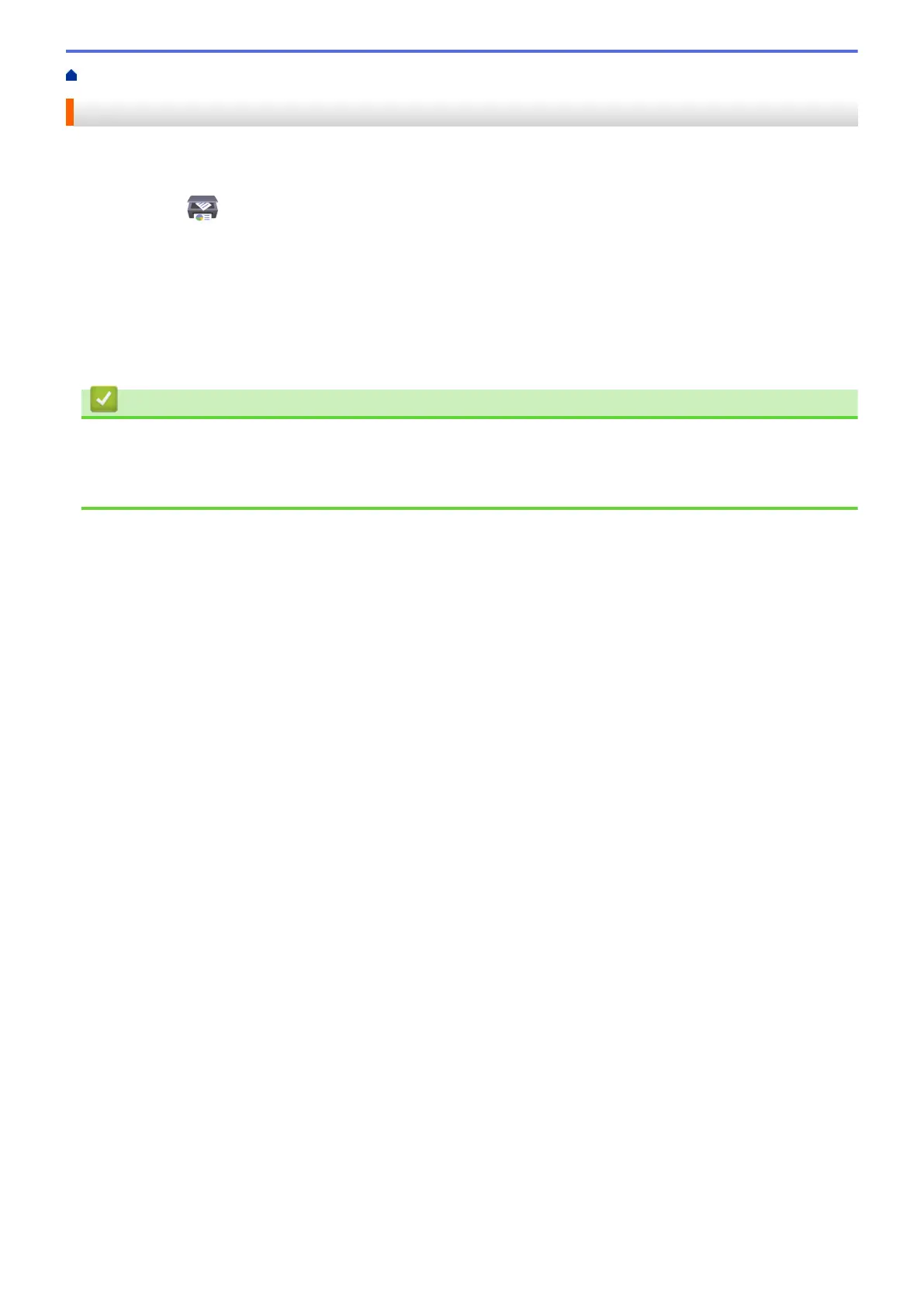Home > Scan > Scan Using Brother iPrint&Scan (Windows/Mac)
Scan Using Brother iPrint&Scan (Windows/Mac)
1. Start Brother iPrint&Scan.
• Windows
Launch (Brother iPrint&Scan).
• Mac
In the Finder menu bar, click Go > Applications, and then double-click the iPrint&Scan icon.
The Brother iPrint&Scan screen appears.
2. If your Brother machine is not selected, click the Select your Machine button, and then select your model
name from the list. Click OK.
3. Click the Scan icon, and then follow the on-screen instructions to scan your documents.
Related Information
• Scan
Related Topics:
• Change Scan Settings Using Brother iPrint&Scan
83