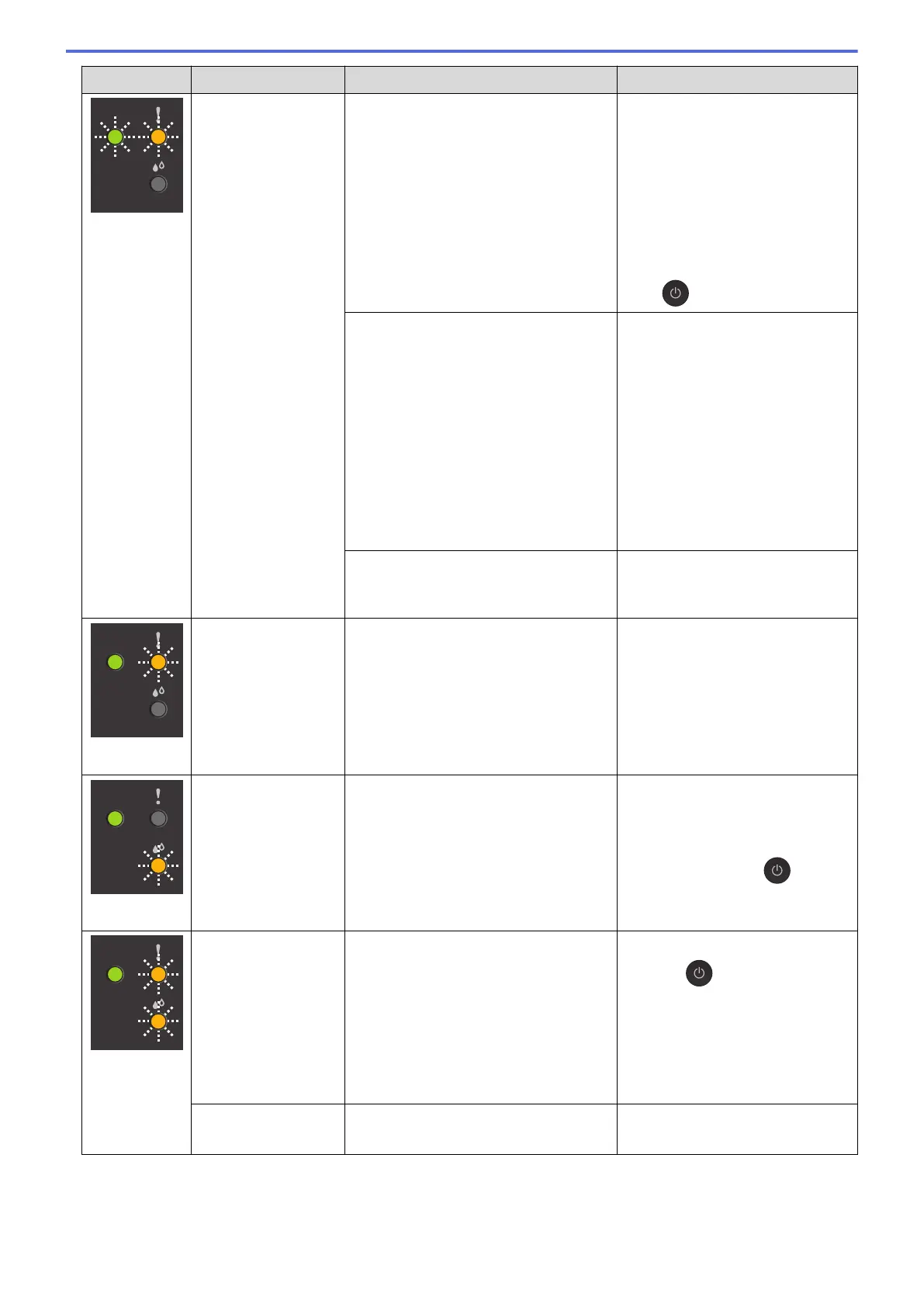LED Status Cause Action
(blinking
simultaneously
)
Paper jam
The paper is jammed in the machine. Gently remove the jammed paper.
See Related Information: Printer
Jam or Paper Jam.
Make sure the paper guides are
set to the correct paper size.
DO NOT extend the paper tray
when you load A5 or smaller size
paper. (for some countries)
After completing these actions,
press (Stop).
More than one sheet of paper was
placed in the manual feed slot.
-OR-
Another sheet of paper was placed in
the manual feed slot before both the
Power LED and the Warning LED light
up.
Do not put more than one sheet of
paper in the manual feed slot at
any one time.
Wait until both the Power LED and
the Warning LED light up to load
another sheet of paper before you
feed the next sheet of paper in the
manual feed slot.
After checking the above, press
Mono Start or Colour Start.
See Related Information: Load
Paper in the Manual Feed Slot.
Paper dust has accumulated on the
surface of the paper pick-up rollers.
Clean the paper pick-up rollers.
See Related Information: Clean the
Paper Pick-up Rollers.
Wrong paper size The paper size setting does not match
the size of paper in the tray.
-OR-
You did not set the paper guides in the
tray to the indicators for the paper size
you are using.
If you are printing from your
computer, make sure the paper
size you selected in the printer
driver or in the application you use
to print matches the size of paper
in the tray.
See Related Information: Print
Settings (Windows).
Check ink level
A certain amount of ink is consumed
during this operation.
Look through the window of the ink tank
to confirm the actual amount of
remaining ink.
If the remaining ink level is at or
below the lower line under the
minimum fill mark, refill the ink
tank.
When finished, press
(Stop).
See Related Information: Refill the
Ink Tanks.
Out of memory
The machine's memory is full. If a copy operation is in progress:
• Press
(Stop) and wait until
the other operations that are in
progress finish, and then try
again.
• Press Mono Start or Colour
Start to copy the pages
scanned so far.
(Blinking three times)
Operation rejected
The machine cannot perform this
operation now.
Wait a few minutes, and then try
again.
160