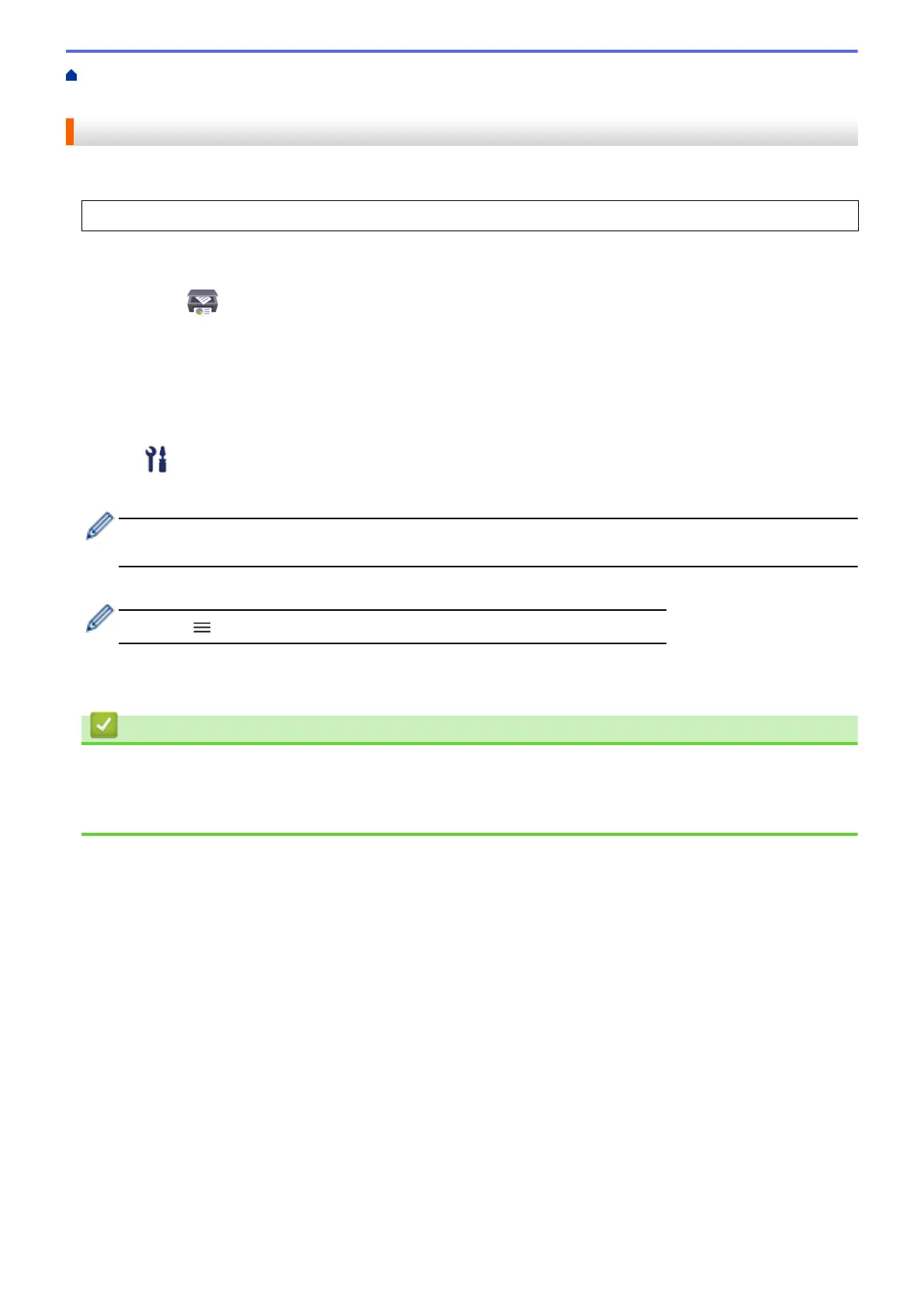Home > Machine Settings > Change Machine Settings Using Web Based Management > General
Settings > Change the Language Printed in the Reports and Sheets
Change the Language Printed in the Reports and Sheets
Change the language printed in the reports and sheets if needed.
This feature is not available for some countries.
1. Start Brother iPrint&Scan.
• Windows
Launch
(Brother iPrint&Scan).
• Mac
In the Finder menu bar, click Go > Applications, and then double-click the iPrint&Scan icon.
The Brother iPrint&Scan screen appears.
2. If your Brother machine is not selected, click the Select your Machine button, and then select your model
name from the list. Click OK.
3. Click
(Machine Settings) to configure the settings.
4. If required, type the password in the Login field, and then click Login.
The default password to manage this machine’s settings is located on the back of the machine and marked
"Pwd".
5. Go to the navigation menu, and then click General > Local Language.
Start from
, if the navigation menu is not shown on the left side of the screen.
6. Select your language from the Local Language drop-down list.
7. Click Submit.
Related Information
• General Settings
Related Topics:
• Access Web Based Management
223