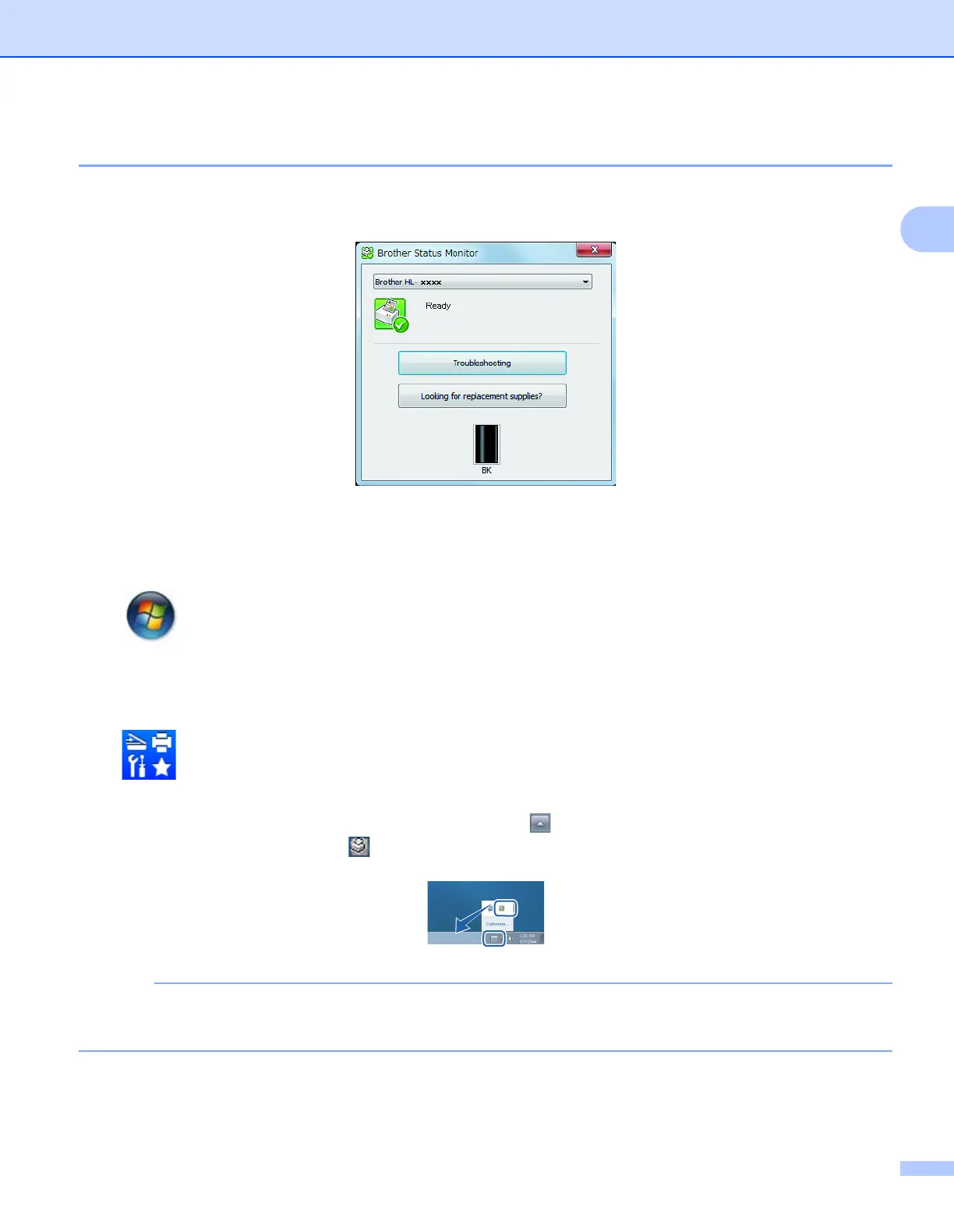Driver and Software
25
2
Status Monitor 2
The Status Monitor utility is a configurable software tool for monitoring the status of one or more devices,
allowing you to get immediate notification of error messages.
You can check the device status at anytime by double-clicking the icon in the tasktray or by choosing
Status Monitor located in Brother Utilities on your PC.
(For Windows
®
XP, Windows Vista
®
and Window
®
7)
Click (Start) > All Programs > Brother > Brother Utilities, and then click the drop-down list and
select your model name (if not already selected). Click Tools in the left navigation bar, and then Click
Status Monitor.
(Windows
®
8)
Click (Brother Utilities), and then click the drop-down list and select your model name (if not already
selected). Click Tools in the left navigation bar, and then click Status Monitor.
To show the Status Monitor icon on your taskbar, click the button. The Status Monitor icon will appear
in the small window. Then drag the icon to the taskbar.
The automatic software update feature is active when the status monitor feature is active. With the update
feature you can receive both Brother applications and machine firmware updates automatically.