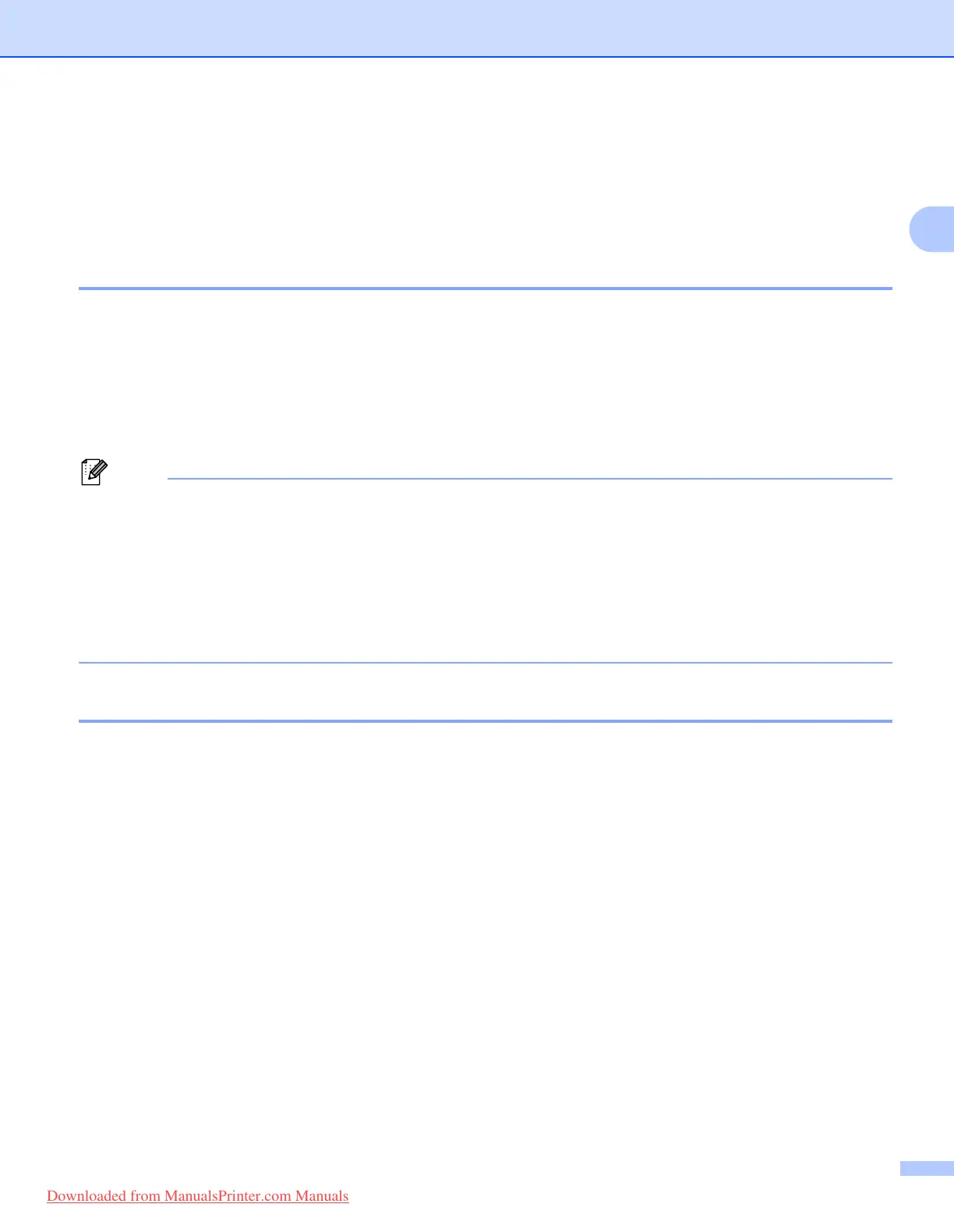Printing Methods
25
2
Duplex printing 2
The supplied printer drivers for Windows
®
2000 or greater and Mac OS
®
X 10.3.9 or greater all enable duplex
printing. For more information about how to choose the settings, see the Help text in the printer driver.
Guidelines for printing on both sides of the paper 2
If the paper is thin, it may wrinkle.
If paper is curled, straighten it and then put it back in the paper tray or the MP tray.
If the paper is not feeding properly, it may be curled. Remove the paper and straighten it.
When you use the manual duplex function, it is possible that there may be paper jams or poor print quality.
(If there is a paper jam, see Paper jams and how to clear them on page 119. If you have a print quality
problem, see Improving the print quality on page 128.)
• The screens in this section are based on Windows
®
XP. The screens on your computer may vary
depending on your operating system.
• Use A4, Letter, Legal or Folio size paper when you use the automatic duplex printing function.
• Make sure that the back cover is closed.
• Make sure that the paper tray is completely inserted into the printer.
• If paper is curled, straighten it and then put it back in the paper tray.
• You should use plain paper, recycled paper or thin paper. DO NOT use bond paper.
Manual duplex printing 2
The BR-Script printer driver (PostScript
®
3™ emulation) does not support manual duplex printing.
If you are using the Macintosh
®
Printer Driver, see Duplex Printing on page 61.
Manual duplex printing from the paper tray 2
a In the printer driver choose the Basic tab, and choose the Duplex printing mode from the Duplex /
Booklet setting, and then from the Basic tab choose the Paper Source to be Tray1.
b Click the Duplex Settings... button, the Duplex Settings will appear.
c Choose Manual Duplex from Duplex Mode settings, and click OK on the computer screen.
Downloaded from ManualsPrinter.com Manuals