
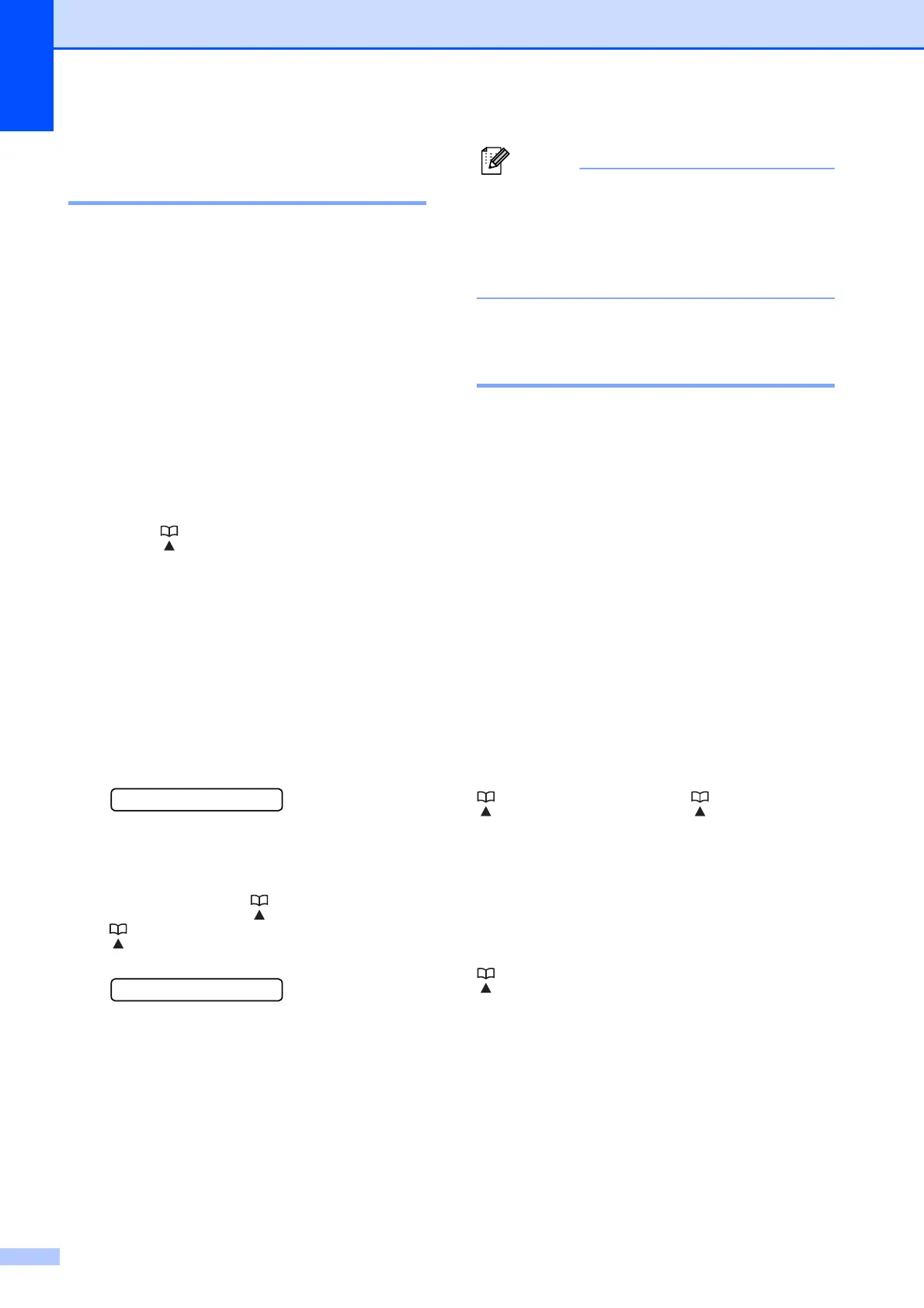 Loading...
Loading...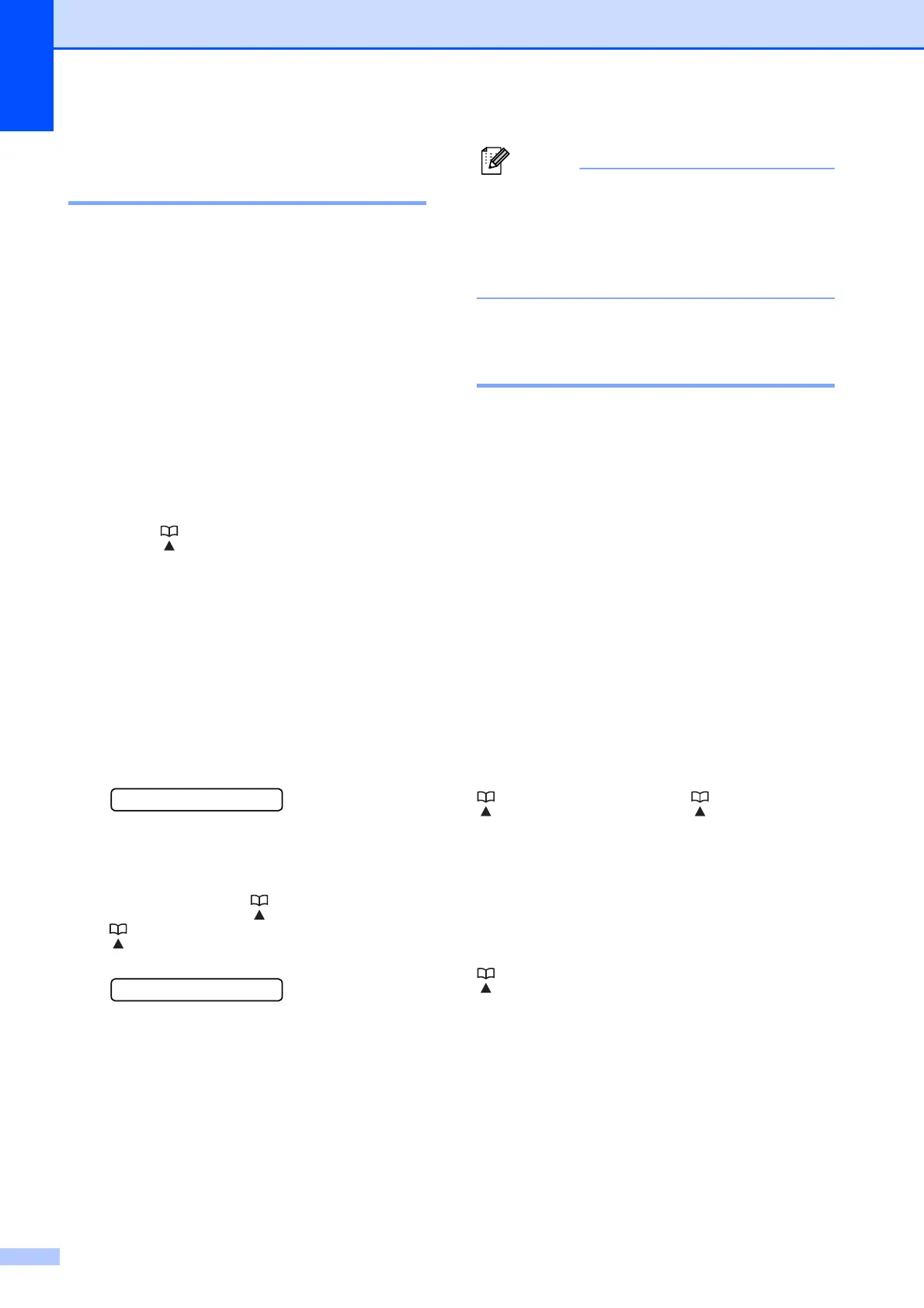
Do you have a question about the Brother MFC-295CN and is the answer not in the manual?
| Print technology | Inkjet |
|---|---|
| Maximum resolution | 6000 x 1200 DPI |
| Print speed (black, normal quality, A4/US Letter) | 33 ppm |
| Print speed (color, normal quality, A4/US Letter) | 27 ppm |
| Digital sender | No |
| Maximum duty cycle | 2500 pages per month |
| Number of print cartridges | 4 |
| Image formats supported | BMP, PCX, PNG |
| Maximum scan resolution | 19200 x 19200 DPI |
| Copy speed (black, normal quality, A4) | 22 cpm |
| Copy speed (color, normal quality, A4) | 20 cpm |
| Faxing | Mono faxing |
| Fax memory | 200 pages |
| Modem speed | 14.4 Kbit/s |
| Auto-redialing | Yes |
| Fax coding methods | JPEG, MH, MMR (Fax coding method), MR |
| Total input capacity | 100 sheets |
| Total output capacity | 50 sheets |
| Envelopes sizes | C5, DL |
| Maximum print size | 216 x 356 mm |
| Non-ISO print media sizes | Executive |
| ISO A-series sizes (A0...A9) | A4 |
| Supported network protocols (IPv4) | ARP, RARP, BOOTP, APIPA (Auto IP), NetBIOS/WINS, LPR/LPD, Custom Raw Port/Port9100, DNS Resolver, mDNS, FTP Server, TELNET, SNMPv1, TFTP, Scanner Port, LLTD responder, Web Services |
| Power requirements | AC 100-120V 50/60Hz |
| Networking features | 10/100 Base-TX |
| All-in-one functions | Copy, Fax, Scan |
| Color all-in-one functions | copy, print, scan |
| Standard interfaces | Ethernet, USB 2.0 |
| USB 2.0 ports quantity | 1 |
| Sound pressure level (printing) | 50 dB |
| Power consumption (standby) | 6 W |
| Power consumption (average operating) | 26 W |
| Market positioning | Home & office |











