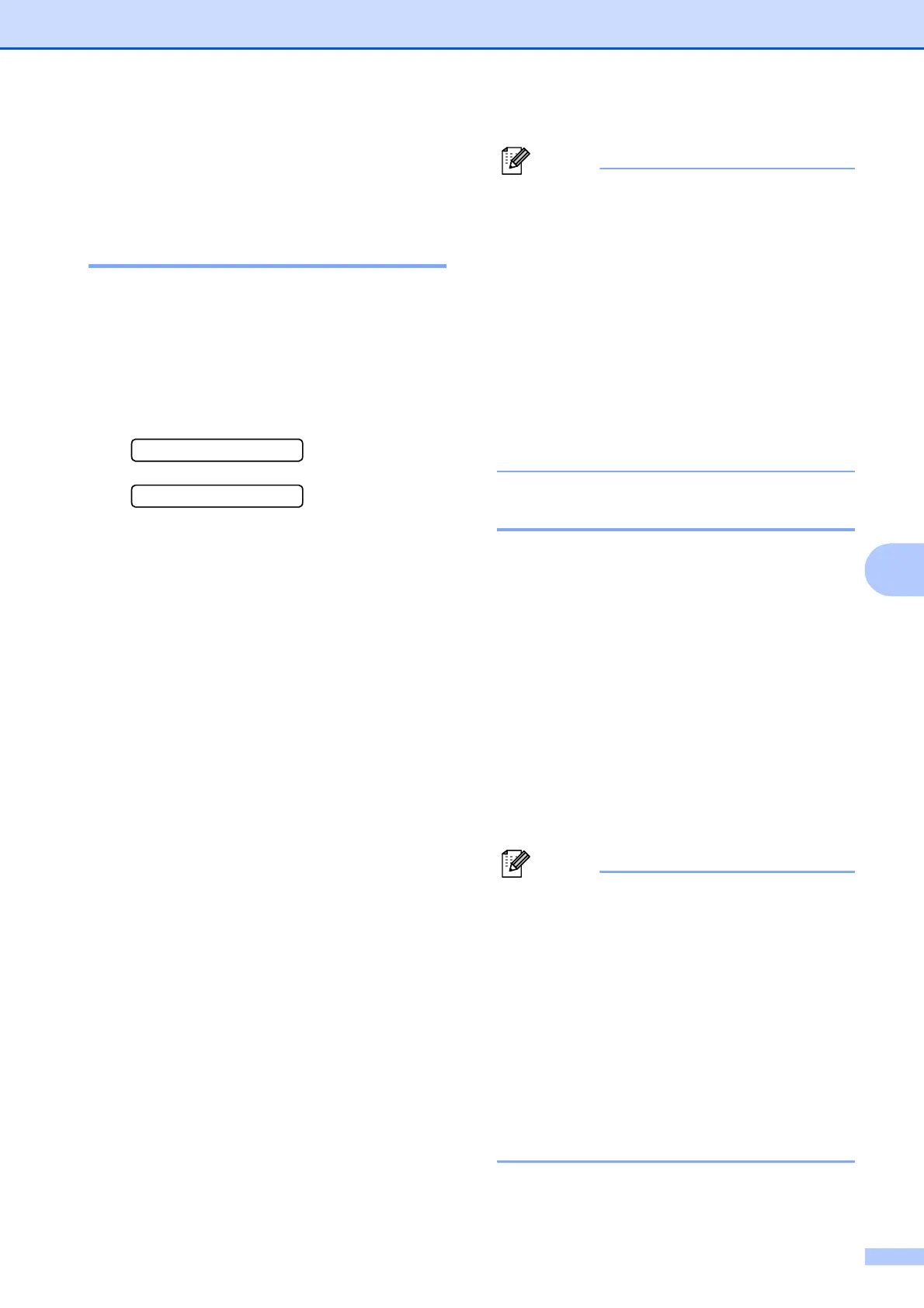Telephone and External devices
37
7
Telephone services 7
Setting the Telephone Line
Type 7
If you are connecting the machine to a line
that features PBX or ISDN to send and
receive faxes, it is necessary to change the
Telephone Line Type accordingly by
completing the following steps.
a Press Menu, 0, 6.
0.Initial Setup
6.Phone Line Set
b Press a or b to choose PBX, ISDN (or
Normal). Press OK.
c Press Stop/Exit.
PBX and TRANSFER 7
The machine is initially set to Normal, which
lets the machine connect to a standard PSTN
(Public Switched Telephone Network) line.
However, many offices use a central
telephone system or Private Branch
Exchange (PBX). Your machine can be
connected to most types of PBX. The
machine’s recall feature supports timed break
recall only (TBR). TBR will work with most
PBX systems allowing you to gain access to
an outside line, or transfer calls to another
extension. The feature works when Tel/R is
pressed.
Note
You can program a Tel/R key press as
part of a number stored in a Speed Dial
location. When programming the
Speed Dial number press Tel/R first (the
screen displays “!”), then enter the
telephone number. If you do this, you do
not need to press Tel/R each time before
you dial using a Speed Dial location. (See
Storing Speed Dial numbers on page 45.)
However, if PBX is not chosen in the
Telephone Line Type setting, you cannot
use the Speed Dial number that Tel/R
press is programmed into.
BT Call Sign (U.K. only) 7
This machine feature lets you use the BT Call
Sign subscriber service which allows you to
have at least two separate telephone
numbers on one telephone line. Each
telephone number has its own distinctive
ringing pattern, so you know which telephone
number is ringing. This is one way you can
have a separate telephone number for your
machine.
Your machine has a BT Call Sign compatible
distinctive ringing functions, allowing you to
dedicate a second telephone number (on the
same telephone line) just for receiving faxes.
Note
• You can switch BT Call Sign off
temporarily, then turn it back on. When
you get a new fax number, make sure you
reset this function. This machine will
automatically answer incoming calls that
use your new fax number.
• When you set the BT Call Sign feature to
ON, the receive mode is set to Manual
automatically. Manual mode will not
respond to incoming telephone calls,
since the number you use for telephone
calls will use the normal ring pattern.
