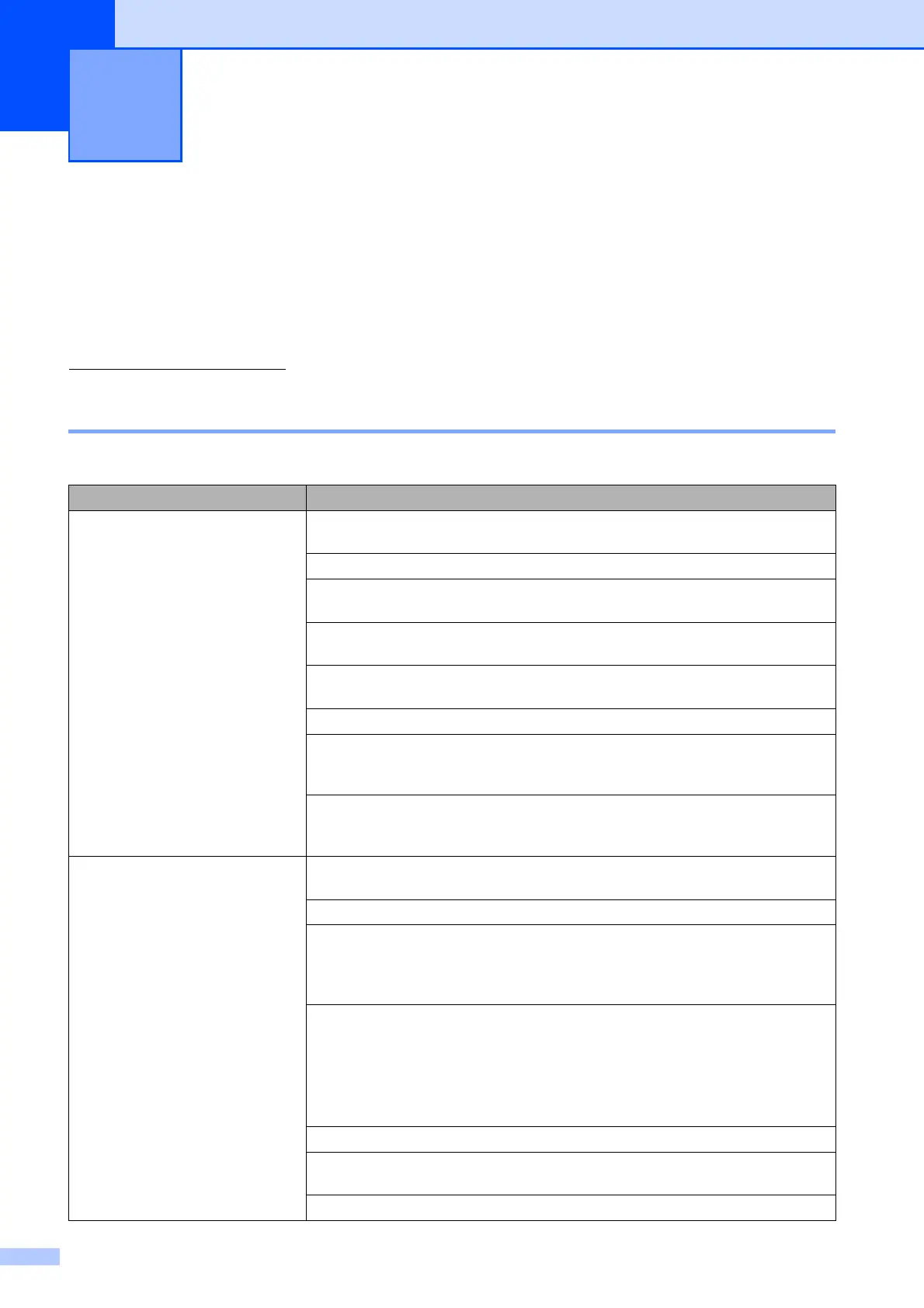86
B
Troubleshooting B
If you think there is a problem with your machine, check the chart below and follow the
troubleshooting tips.
Most problems can be easily resolved by yourself. If you need additional help, the Brother
Solutions Center offers the latest FAQs and troubleshooting tips. Visit us at
http://solutions.brother.com
.
If you are having difficulty with your machine B
Troubleshooting and Routine
Maintenance
B
Printing
Difficulty Suggestions
No printout Check the interface cable connection on both the machine and your computer.
(See the Quick Setup Guide.)
Make sure the machine is plugged in and not in Power Save mode.
Check to see if the LCD is showing an error message. (See Error and
maintenance messages on page 92.)
One or more ink cartridges are empty. (See Replacing the ink cartridges
on page 100.)
If the LCD says Cannot Print and Replace XX Ink (where XX is an
abbreviation of the empty colour), see Replacing the ink cartridges on page 100.
Check that the correct printer driver has been installed and chosen.
Make sure the machine is online. Click Start and then Printers and Faxes.
Choose ‘Brother MFC-XXXX (where XXXX is your model name)’, and make sure
that ‘Use Printer Offline’ is unchecked.
When you choose the Print Odd Pages and Print Even Pages settings, you may
see a print error message on your computer, as the machine pauses during the
process. The error message will disappear after the machine re-starts printing.
Poor print quality Use only Genuine Brother Consumables as ink from other manufactures can
cause print quality problems.
Check the print quality. (See Checking the print quality on page 105.)
Make sure that the Printer Driver or Paper Type setting in the menu matches the
type of paper you are using. (See Printing for Windows
®
or Printing and Faxing for
Macintosh
®
in the Software User's Guide on the CD-ROM and Paper Type
on page 20.)
Make sure that your ink cartridges are fresh. The following may cause ink to clog:
The expiration date written on the cartridge package has passed. (Brother
Original cartridges stay usable for up to two years if kept in their original
packaging.)
The ink cartridge was in your machine over six months.
The ink cartridge may not have been stored correctly before use.
Make sure you are using Brother Original Innobella™ Ink.
Try using the recommended types of paper. (See Acceptable paper and other print
media on page 13.)
The recommended environment for your machine is between 20° C to 33° C.
