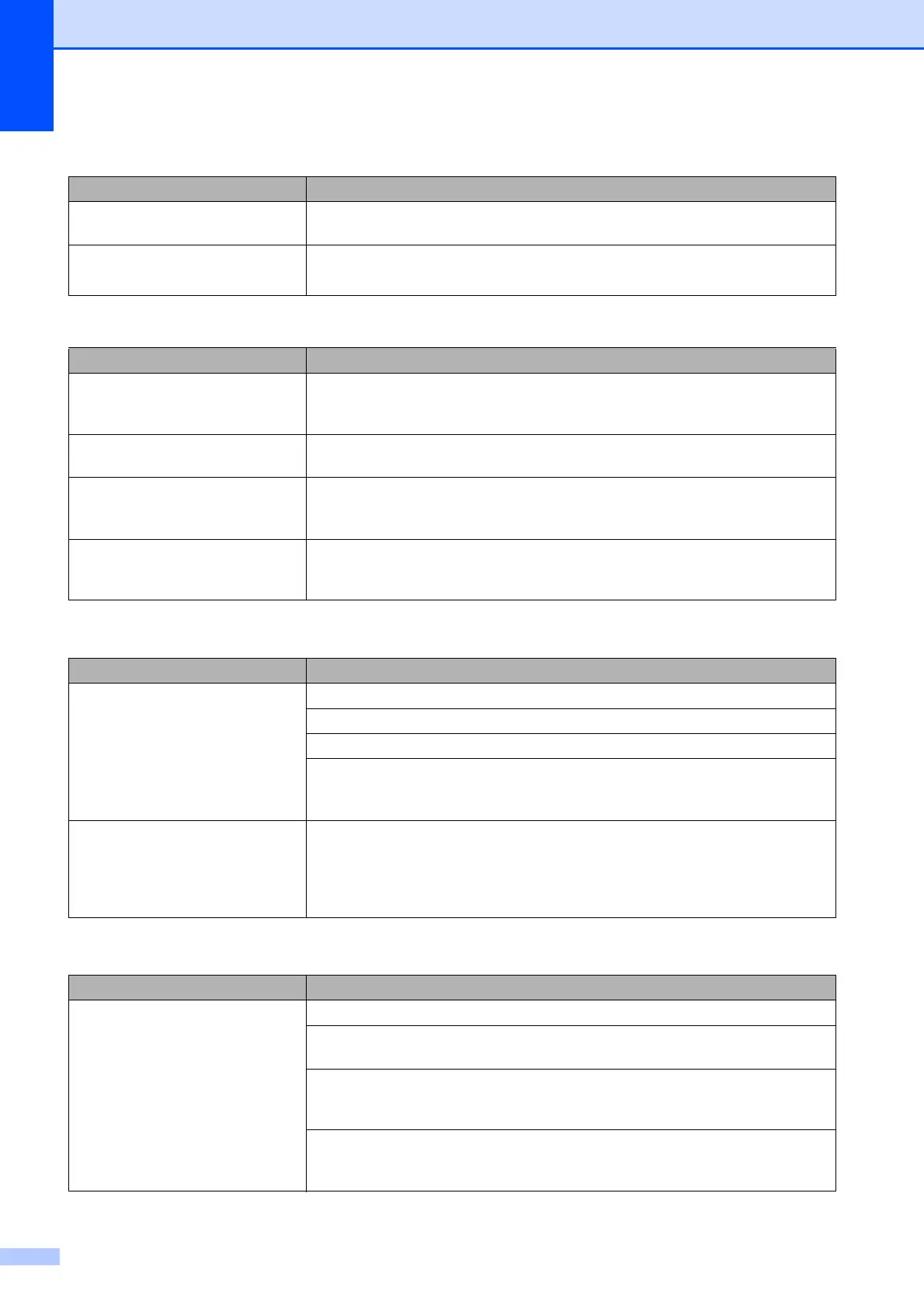88
Printed pages are not stacked
neatly.
Make sure you are using the paper support flap. (See Loading paper and other
print media on page 8.)
Machine does not print from Adobe
Illustrator.
Try to reduce the print resolution. (See Printing for Windows
®
or Printing and
Faxing for Macintosh
®
in the Software User's Guide on the CD-ROM.)
Printing Received Faxes
Difficulty Suggestions
Condensed print and white streaks
across the page or the top and
bottom of sentences are cut off.
You probably had a bad connection, with static or interference on the telephone
line. Ask the other party to send the fax again.
Vertical black lines when receiving. The sender's scanner may be dirty. Ask the sender to make a copy to see if the
problem is with the sending machine. Try receiving from another fax machine.
Received colour fax prints only in
black & white.
Replace the colour ink cartridges that are empty or nearly empty, and then ask the
other person to send the colour fax again. (See Replacing the ink cartridges
on page 100.)
Left and Right margins are cut off or
a single page is printed on two
pages.
Turn on Auto Reduction. (See Printing a reduced incoming fax on page 35.)
Telephone Line or Connections
Difficulty Suggestions
Dialling does not work. (No dial
tone)
Check that the machine is plugged in and switched on.
Check the line cord connection.
Change the Tone/Pulse setting. (See Quick Setup Guide.)
Lift the external telephone’s handset, (or the machine’s handset or cordless
handset if available), and then dial the number to send a manual fax. Wait to hear
fax receiving tones before pressing Mono Start or Colour Start.
The machine does not answer
when called.
Make sure the machine is in the correct receiving mode for your setup. (See
Receive modes on page 32.) Check for a dial tone. If possible, call your machine
to hear it answer. If there is still no answer, check the telephone line cord
connection. If there is no ringing when you call your machine, ask your telephone
company to check the line.
Receiving Faxes
Difficulty Suggestions
Cannot receive a fax Check the line cord connection.
Make sure the machine is in the correct receiving mode for your setup. (See
Receive modes on page 32.)
If you often have interference on the telephone line, try changing the menu setting
of Compatibility to Basic(for VoIP). (See Telephone line interference
on page 91.)
If you connect your machine to PBX or ISDN, set the menu setting of Telephone
Line Type to your telephone type. (See Setting the Telephone Line Type
on page 37.)
Printing (continued)
Difficulty Suggestions
